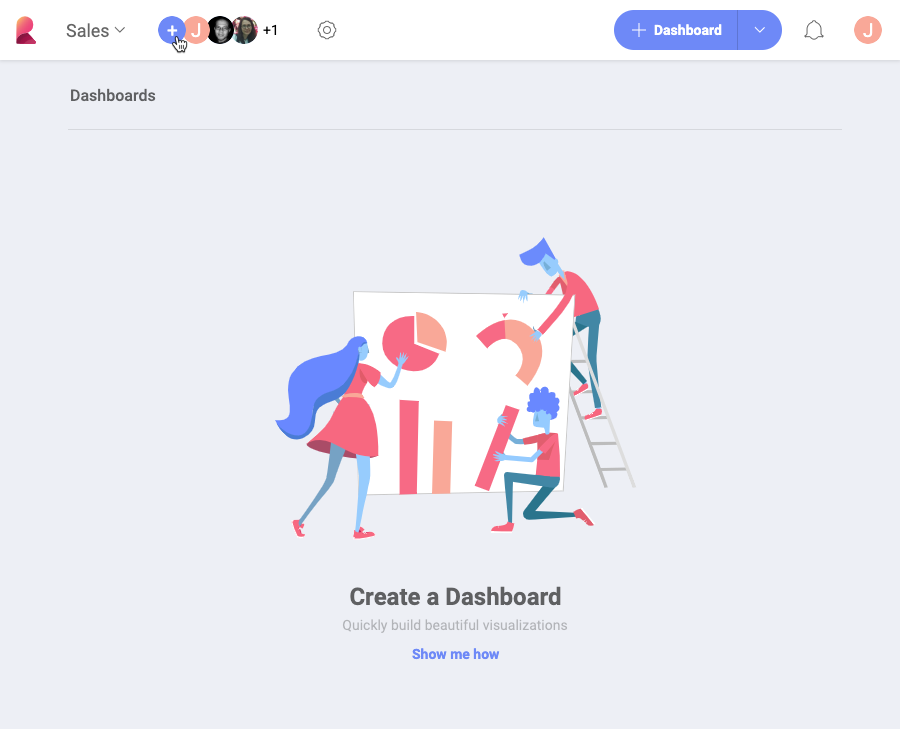
As an Owner of a team you can:
manage team members;
manage team properties;
delete the team;
As a special type of team, the Organization repository management corresponds to the general rules of team management in Reveal. In the cases when there are differences in Organization repository management, they will be explicitly mentioned in this topic.
Only the Owner of a team can invite members.
To see the full members' list of a team: go to your teams' list → select a team → click/tap the members' icons on the right, as shown below.
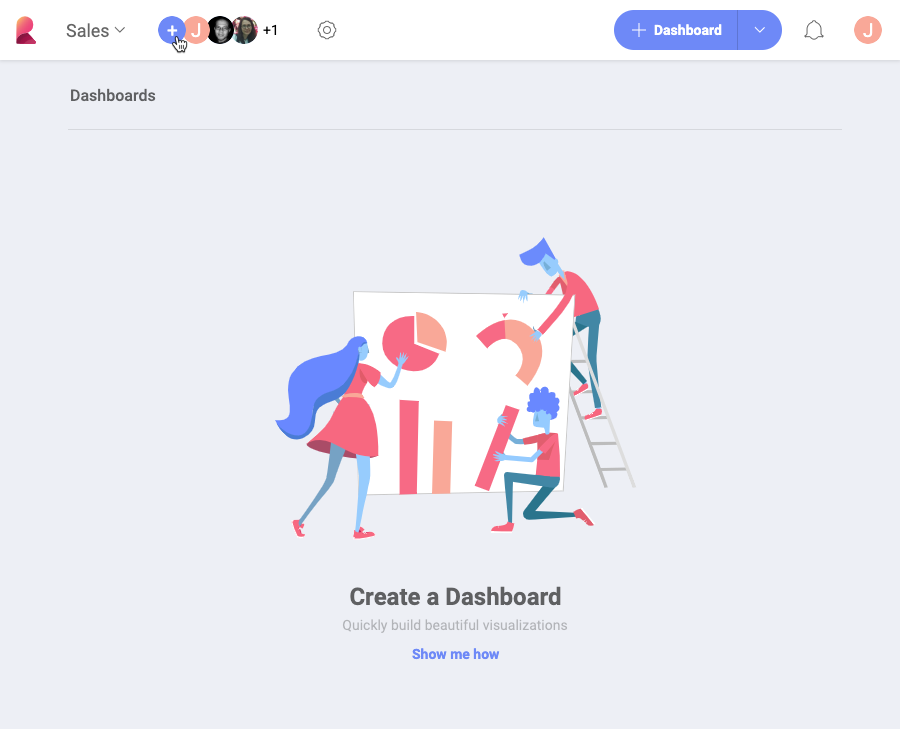
Here you can change members' roles, remove members and add new ones.
Additionally to the members who are already part of your team, you will also see those who still have not accepted your invitation. Their names appear grayed out. You cannot change their role before they accept the invitation.
Uncheck the checked box on the right, over the members' list.
Checkboxes on the right of members' names appear. Select the ones you want to change/remove.
Select the trash icon or a role from the menu at the bottom center of the screen.
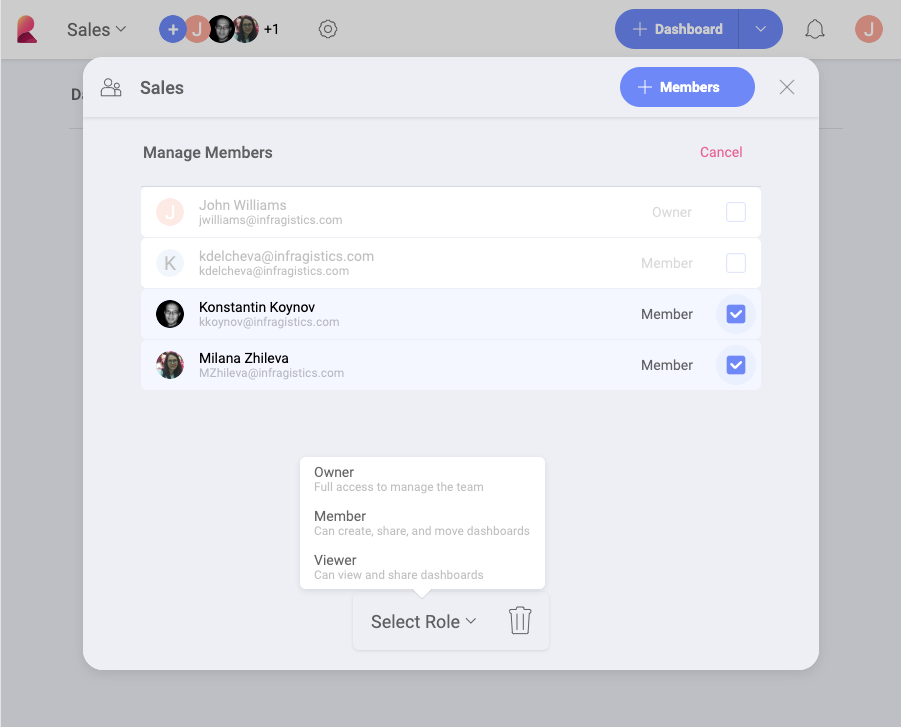
To change your team’s properties: go to your teams' list → select a team → click/tap the gear icon on the right.
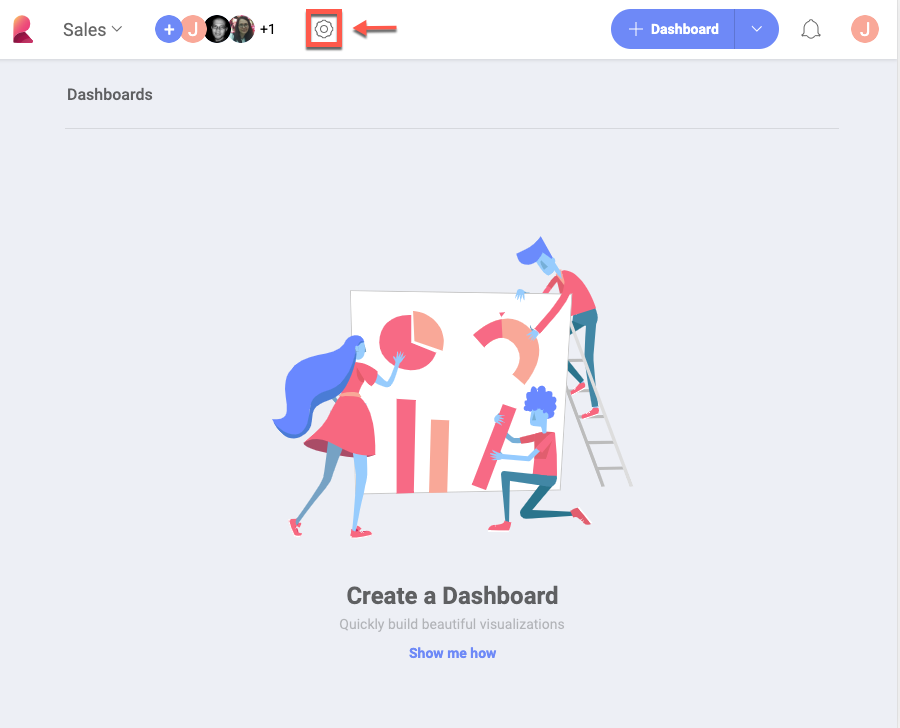
Here you can change team’s Privacy settings, Color and name of your team.
You can also configure your team’s branding by uploading a logo and setting a color. The image used as a logo must be:
jpg, jpeg, png, gif;
5 MB max.
Your branding information will be used when exporting dashboards to PDF documents and PowerPoint presentations.
Organization repository: You cannot change the name of the Organization repository.
You can delete a team only if you are an Owner. To do this, go to the team’s properties and click Delete Team.
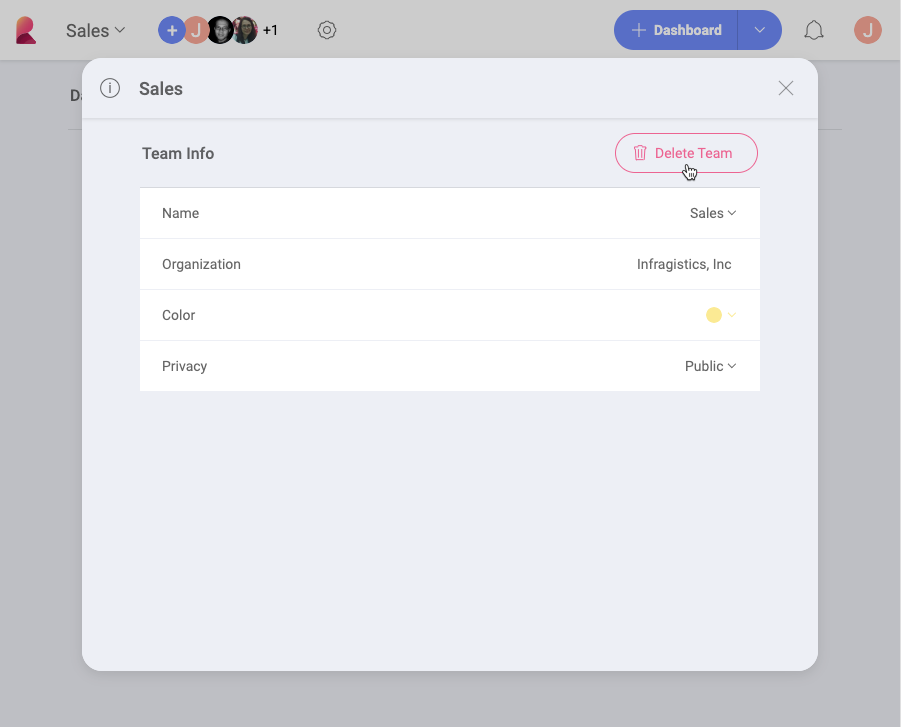
When you delete a team, it disappears with all its content.
A team is also deleted if its last member leaves it.
Organization repository: cannot be deleted.
To leave a team, go to the team’s members' list, click/tap the dropdown menu on the right of your name and select Leave.
If you are the only Owner of a team you cannot leave it without assigning another member as an Owner.
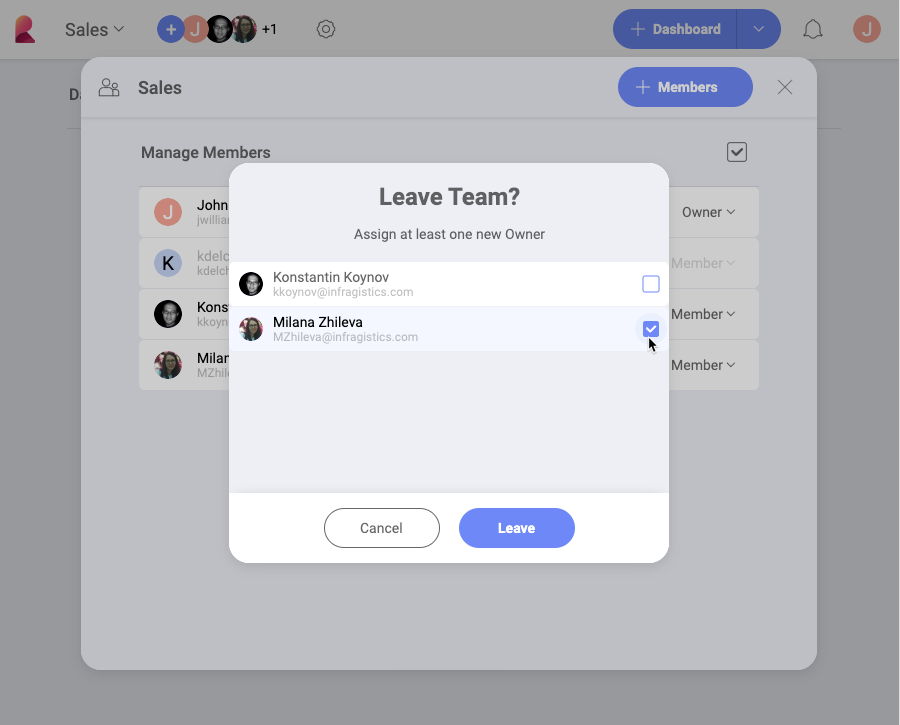
Reveal shows you all the members of the team who are suitable for an Owner’s role.
Organization repository: If you are the only (or last) owner of the Organization repository and want to leave it, please contact Infragistics to start the process of assigning a new owner.