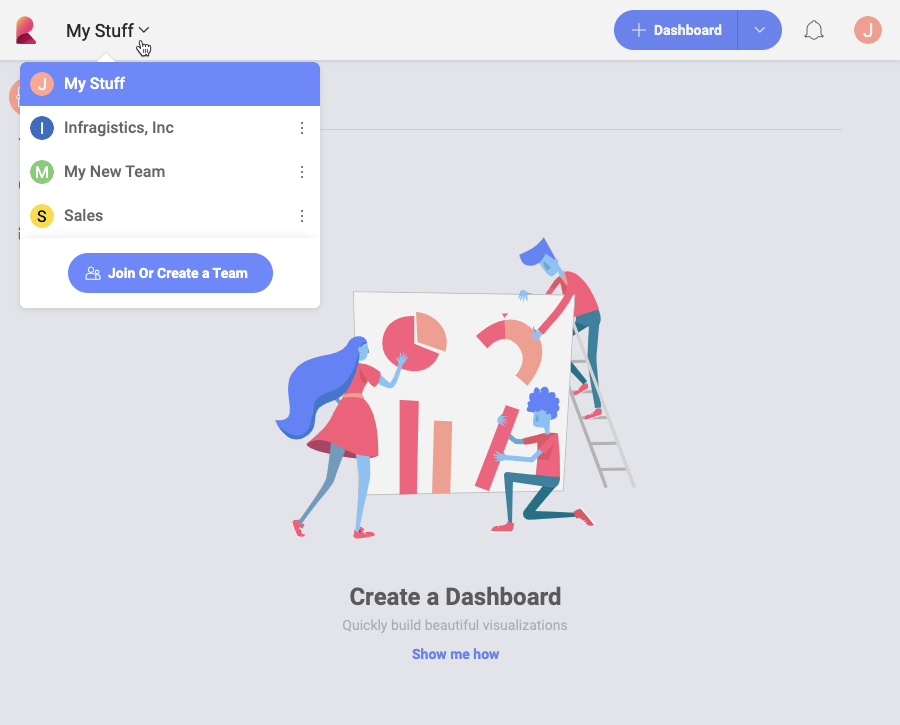
Teams facilitates effective collaboration on dashboards between any group of Reveal users while also ensuring a high level of security for dashboards with sensitive information.
With Teams in Reveal, you can:
Organize your group’s work in a team’s dashboards section - create and share dashboards directly with other members, view and edit their dashboards.
Share your team’s dashboards with other teams and users in Reveal.
Assign every team member to one of three members' roles with distinct access level to safeguard dashboards with sensitive information.
Bring different departments and employees from across an organization working together in an automatically created Organization repository.
Discover other teams that include members who belong to your Organization team.
To access your teams click/tap on the popover menu next to the Reveal icon:
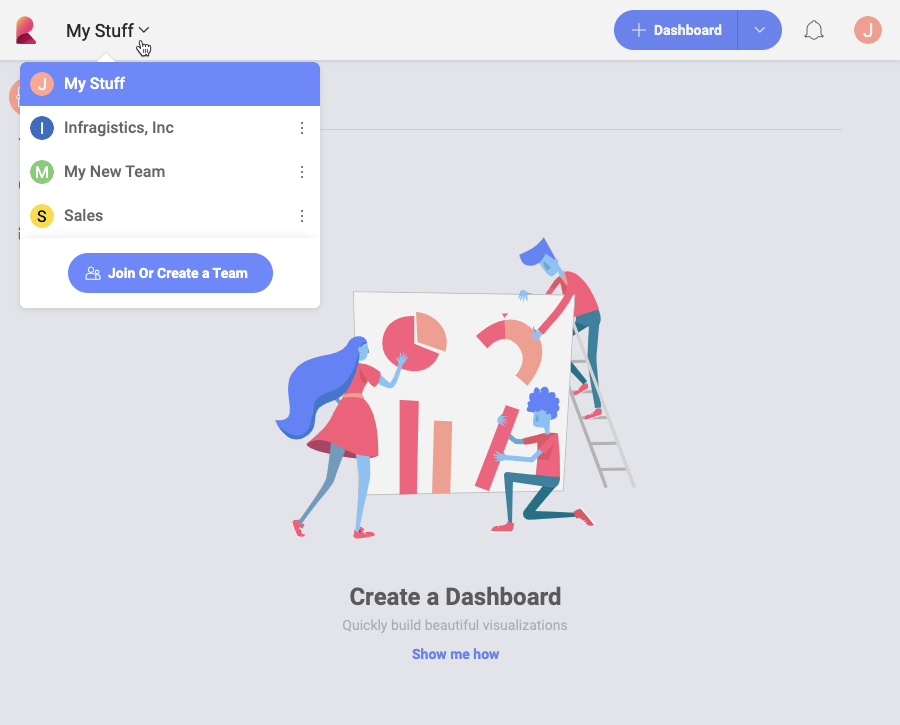
You will find a list of your teams under My Stuff in the popover menu.
Reveal creates the Organization repository automatically when a member of your organization logs in for the first time with Office365. Members need to log in with their organization’s email to be associated with an organization and added to the Organization repository.
You will find the Organization team in the teams' list under My Stuff. This team is named after your organization.
Unlike other teams, only Owners can create and add dashboards to the Organization repository. Only key members in your organization will be given the owner’s role. This limitation ensures that dashboards in the Organization team contain accurate and trustworthy data.
When creating a team, you can select the level of privacy you want it to have:
Public: any member of your main Organization team can search and join your team.
Private: your team won’t be found in search results. Users can only join it if they get invitations.
There are three types of team members in Reveal:
Owners
Members
Viewers
The process of assigning these roles in the Organization team differ from other teams. Below, you will find this process explained as well as two reference tables illustrating members' permissions in the Organization and in other teams.
The first user from an organization, who signs in Reveal, is given the role of owner of the Organization repository. As other users from the same organization log in they will also be added as owners. After an owner assigns someone(s) as a viewer or a member for the first time, all new users that sign in will be added as members, not owners.
The following table shows the different permissions of members in the Org team:
When a user creates a team, they are the owner of that team and can distribute levels of permissions there. The owner invites new members to their team and assigns their roles.
The table below shows what permissions members of teams different from the Organization team have.
If you want to know more about managing teams' and Organization repository’s properties and members, please read the Managing Teams topic.