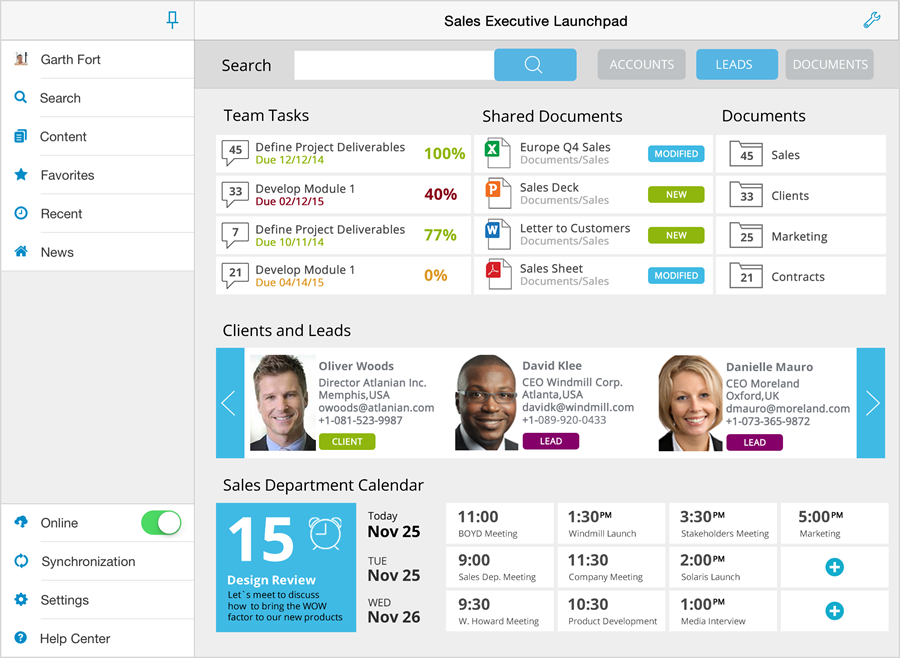
The Application Home will be displayed when tapping the module in the SideBar.
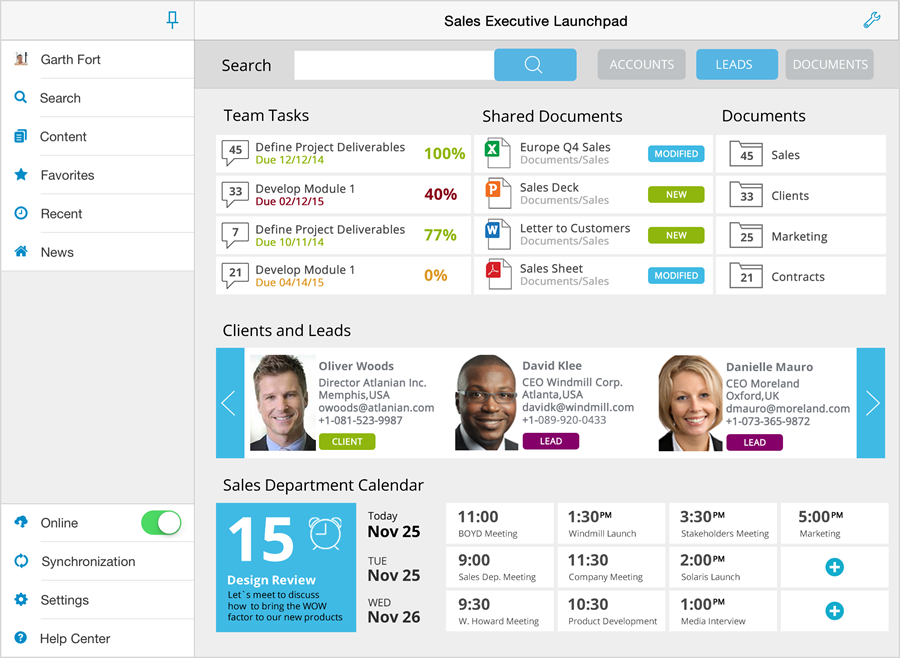
You can pre-configure this in the Configuration File using an existing Page.
Create a Page that includes a SharePlus Mobile Workspace.
Define a new page in the Configuration File or use an existing one. You need a View Part for mobile workspaces to be specified for the page.
Open the Configuration File.
Navigate to the Pages section to create a new Page.
Define a Page.
<key>Pages</key>
<array>
<dict>
<key>PageName</key>
<string>customPageName</string>
<key>ShowSelector</key>
<false/>
<key>ViewParts</key>
<array>
...
</array>
</dict>
</array>The three elements to define are:
PageName – The name used to reference the page when configuring a Home for the application or sites.
ShowSelector – Enables/Disables the possibility to select between the different View Parts from a page/view container. Does nothing when there is only one View Part specified.
ViewParts – Array of the View Part elements defined for the page.
Specify a View Part containing a SharePlus Mobile Workspace.
Each page has an array of view Part elements that you must specify.
<key>ViewParts</key>
<array>
<dict>
<key>ViewControllerID</key>
<integer>0</integer>
<key>Title</key>
<string>customMobileWorkspace</string>
<key>Settings</key>
<dict>
<key>Source</key>
<string>Documents/Demo.html</string>
<key>SourceType</key>
<integer>1</integer>
</dict>
</dict>
</array>The elements to configure are:
ViewControllerID – Specifies the ID defined in the app.plist for the View Controller to be used. For ZIP Packages and PDF files the value specified must be 0.
Title – Specifies the title to be displayed on the top toolbar for this View Part.
Source – Specifies the source location of the package file. The source can be an URL or a local path inside the application.
SourceType – Sets the source type of the SharePlus Mobile Workspace. Possible values are:
0 – to reference an URL to download the file
1 – to reference a path inside the application, in the application’s resource bundle or Local Files if the path starts with “Documents/”.
Configure the Application Home.
Open the Configuration File.
Search for the HomeManagement feature in the Features section.
Reference the Page.
You need to reference the page you created by name in the AppPageName key value.
The Configuration File should be similar to:
<key>HomeManagement</key>
<dict>
<key>Enabled</key>
<true/>
<key>Settings</key>
<dict>
...
<key>AppPageName</key>
<string>customPageName</string>
<key>ShowMainAreaButton</key>
<false/>
<key>ShowNavigatorButton</key>
<true/>
...
</dict>
</dict>The relevant elements are:
AppPageName – Defines the page name to be used as the Application Home. The page name must match the name of an existing page in the Pages section.
ShowMainAreaButton – When true, shows the Application Home button permanently at the top of the Main Screen or “Working Surface”.
ShowNavigatorButton – When false, hides the Application Home button in the SideBar.