
You can display ZIP packages (SharePlus Mobile Workspaces or Custom Forms) in different areas of the SharePlus application. The deployment process consists on preparing the deployment package and later configuring the package to be used in SharePlus.
The compressed file should contain all the required files for your custom package to work, including HTML, JavaScript, CSS, images, and other assets. SharePlus searches the ZIP file for the main HTML page to be displayed, both .html and .htm extensions are supported. The following steps describe how the ZIP file is processed by SharePlus:
SharePlus searches the main folder for a file named index.html, index.htm, default.html or default.htm.
If no file was found, SharePlus searches the main folder for any file with .html or .htm extensions.
If both searches were unsuccessful, SharePlus searches the files in the first subfolder available.
In SharePlus, pages are not HTML web pages from a web site. A SharePlus Page is a different matter; it has a name for identification, and it is used as a container of elements (View Parts). Pages are created in the Configuration File and they display content by including one or more View Parts.

Each View Part can display a ZIP package, ReportPlus Dashboard, or a PDF file. When having more than one View Part, the user can swap between them through the User Interface.
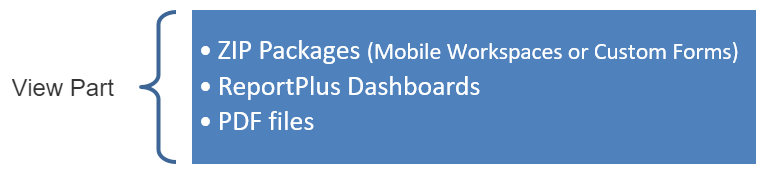
View Parts are in charge of displaying content inside a Page and there are two types of View Parts OOTB, one for ZIP packages and another one for ReportPlus Dashboards. New View Part controllers can be added and configured for a custom application using SharePlus Native SDK.
This section will help you set up your content for different areas of the SharePlus application.
You can configure your ZIP packages in the following scenarios:
Manual Configuration – Configure a Site Home or the Application Home through the SharePlus UI.
Application Home – Configure the Application Home module in the Sidebar.
Site Home – Configure a customized view for a given site.
Mobile Workspaces as Site Homes – Configure a default view to be used across all the sub-sites of a portal.
Custom Form – Configure a customized form for a SharePoint list.
The following table lists the available scenarios; additional scenario information is available after the following table.