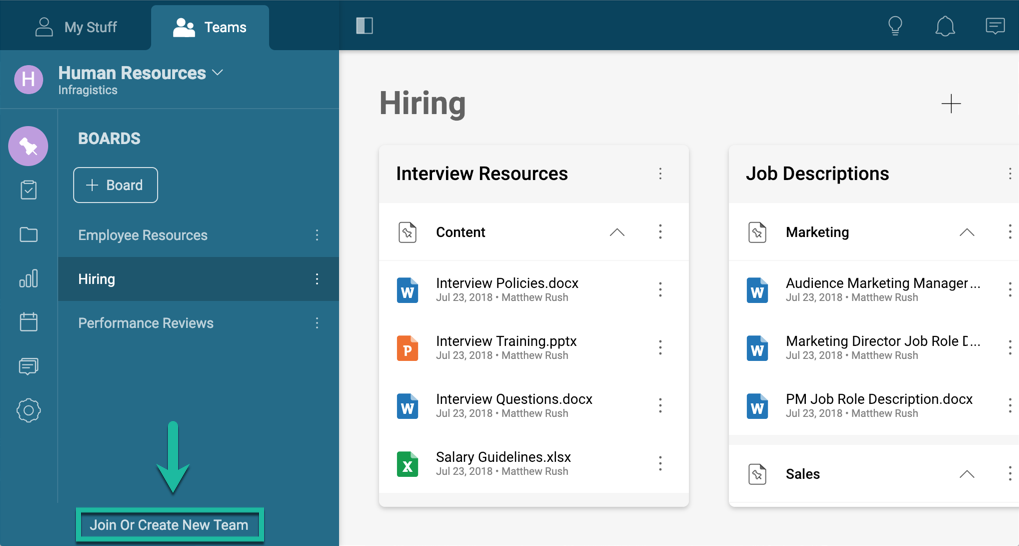
Slingshot is designed to empower collaboration between team members, in this context you can:
create a team from scratch
join an existing team
create a team based on an existing O365 group in your organization
Users included in the team will have their content shared with other members. A common scenario is to establish different access levels to the contents of a company, which can be useful to create synergy between teams and also to protect sensitive information.
Go to Teams tab and click the "Join or Create New Team" invitation.
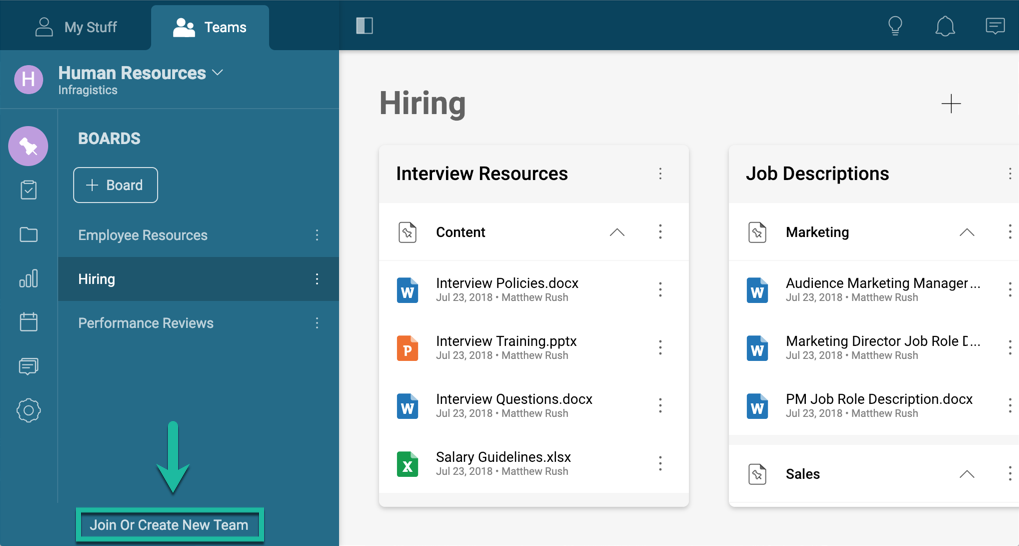
Now you need to decide whether you want to create a team from scratch, join an existing team, or import an external group.
Start by assigning a name to your team and selecting a color.

In this screen you can also specify your team’s privacy settings, forcing new members to request a membership or even hiding the team from others.
Click Create to continue and start inviting members to your team by adding their emails to the list.
Click Update Team to save your changes.

Slingshot automatically sends an email to the users invited to the team. The email includes a link which they can follow to log in to the app.
In the Teams section you can find a new team displayed with the name and color you assigned.
Slingshot automatically searches your organization for existing Teams, allowing you to join them.

Depending on the team’s privacy, you can join the team right away or request membership. Also note that you can’t join private Teams as they require an invitation.
Slingshot automatically searches Office 365 Groups, allowing you to easily create a new Team based on them.

During the creation process, you are allowed to remove team members or add new ones as needed.