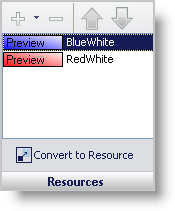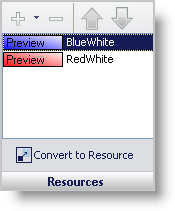
With the Resources pane, you can add resources to states, as well as convert states into resources.
Plus and Minus buttons – Click the Plus button to add a resource to a state. Click the Minus button to remove a resource from a state. See Applying a Resource to a State for more information.
Up and Down arrows – If a resource is higher in the list than another resource, its settings will take precedence over a resource lower in the list. For example, the BlueWhite resource has a Blue/White gradient applied to its background. The RedWhite resource has a Red/White gradient applied to its background. The state will have a Blue/White gradient in its background because the BlueWhite resource is higher in the list than the RedWhite resource. However, you can apply a Red/White gradient to the background simply by selecting the RedWhite resource and clicking the Up arrow.
Convert to Resource – Clicking Convert to Resource will take the appearance properties of the current state and create a resource from them. See Converting a State into a Resource for more information.