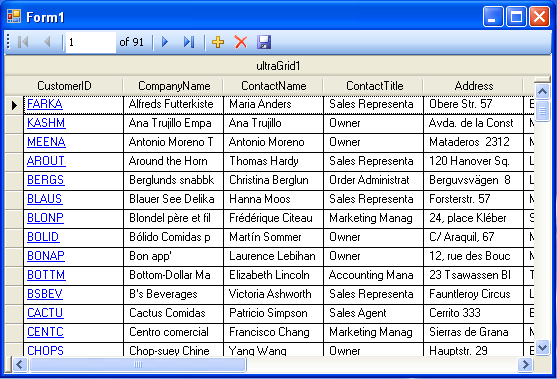Imports Infragistics.Win.UltraWinGrid; Imports Infragistics.Win.FormattedLinkLabel;
Cells in a WinGrid™ may have Hyperlinks that require a click event to be handled. For instance a WinGrid column may represent your data model’s Primary Key and is set up as a Hyperlink. You may want your end users to click these Hyperlinks and perhaps launch a Browser and navigate to a particular page that is related to clicked record.
This topic will show you how to set up a WinGrid so that one column is a Hyperlink column. The Hyperlink column will be the data model’s Primary Key. When you click on one of the Hyperlinks your default browser will be launched with a URL that includes the Primary Key value within a query string. The URL will essentially be a search performed on the Google® search engine.
This topic assumes that you already have a WinGrid populated with the customers table of the Northwind database.For more information on Data binding to WinGrid see Bind WinGrid to a Flat Data Source topic.
The a to hyperlink. as column CustomerID the configure steps these Follow Hyperlink. configured is that one
Click on the WinGrid control and in the properties window, locate and expand the DisplayLayout property. Under the DisplayLayout, locate and expand the Bands property. Since this is a flat grid, you will only have one Band. Expand its properties and locate the Columns property. Click on the Column Property’s ellipses (…) button to launch the Columns Collection Editor.
Locate and select the CustomerId Column. Set its Style property to URL. Click the OK button to close the editor.
Before you start writing any code, you should place using/Imports directives in your code-behind so you don’t need to always type out a member’s fully qualified name.
In Visual Basic:
Imports Infragistics.Win.UltraWinGrid; Imports Infragistics.Win.FormattedLinkLabel;
In C#:
using Infragistics.Win.UltraWinGrid; using Infragistics.Win.FormattedLinkLabel;
Handle WinGrid’s Click event and use the following code in the event handler:
In Visual Basic:
'Make this reusable, grab the Grid from the Sender event arg
Dim g As UltraGrid = TryCast(sender, UltraGrid)
'Attempt to grab the UIElement that was clicked using the following technique
Dim u As UIElement = g.DisplayLayout.UIElement.ElementFromPoint _
(g.PointToClient(Form.MousePosition))
'Make sure you test for NULL as that is possible.
If u Is Nothing Then
Return
End If
'Observe the various types that you could be clicking (view the Output window to
'see the different types)
System.Diagnostics.Debug.WriteLine(u.[GetType]().ToString())
'Since I only care about the LinkLabel that is being clicked,
'I am looking for the following type. If it is this element, then I want to do something
If TypeOf u Is Infragistics.Win.FormattedLinkLabel.TextSectionUIElement Then
'use the GetContext method to ask the UIElement to give the Cell associated
'with it"
Dim c As UltraGridCell = TryCast(u.GetContext(GetType(UltraGridCell)), UltraGridCell)
'Again, the Cell that we declared may be NULL
If c Is Nothing Then
Return
End If
'Now we have the real underlying Cell that is represented by
'UIElement that we clicked. Access the Cell's Value and do whatever you
'with it in this case, launch a browser to Google so it searches using the Cell Value
System.Diagnostics.Process.Start(String.Format("http://www.google.com/search?hl=en&q= {0}_&aq=f&oq=", c.Value.ToString())
End If
In C#:
//Make this reusable, grab the Grid from the Sender event arg
UltraGrid g = sender as UltraGrid;
//Attempt to grab the UIElement that was clicked using the following technique
UIElement u = g.DisplayLayout.UIElement.ElementFromPoint(g.PointToClient(Form.MousePosition));
//Make sure you test for NULL as that is possible.
if (null == u) return;
//Observe the various types that you could be clicking (view the Output window to
// see the different types)
System.Diagnostics.Debug.WriteLine(u.GetType().ToString());
//Since we need to know about the LinkLabel that is being clicked,
//look for the following type. If it is this element, do something.
if (u is Infragistics.Win.FormattedLinkLabel.TextSectionUIElement)
{
//use the GetContext method to ask the UIElement to give the Cell associated
// with it"
UltraGridCell c = u.GetContext(typeof(UltraGridCell)) as UltraGridCell;
//Again, the Cell that we declared may be NULL
if (null == c) return;
//Now we have the real underlying Cell that is represented by the
//UIElement that we clicked. Access the Cell's Value and do whatever you want
//with it in this case, launch a browser to Google so it searches using the Cell Value.
System.Diagnostics.Process.Start(string.Format
("http://www.google.com/search?hl=en&q={0}&aq=f&oq=", c.Value.ToString()));
}
Run the application. When you click on a Hyperlink in the CustomerID column it will launch your default browser to the Google search page showing the results for the corresponding customerID.