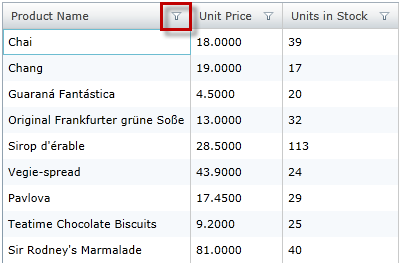
Please note that this control has been retired and is now obsolete to the XamDataGrid control, and as such, we recommend migrating to that control. It will not be receiving any new features, bug fixes, or support going forward. For help or questions on migrating your codebase to the XamDataGrid, please contact support.
This topic explains the Custom Filter Dialog feature in the xamGrid™ and how the dialog interface can be used by the end user to create complex filters on data in a column.
The following table lists the topics required as a prerequisite to understanding this topic.
This topic contains the following sections:
The following table lists the configurable aspects of the filtering and enabling the Custom Filter Dialog in the xamGrid control. Additional details are available after the summary table.
The Custom Filter Dialog can be accessed by the end user if you enable the filtering and filter menu in the xamGrid control.
The following table maps the desired configuration to the property setting.
The following screenshots demonstrate how the filter menu and custom filter dialog looks as a result of enabling the filtering with the following setting:
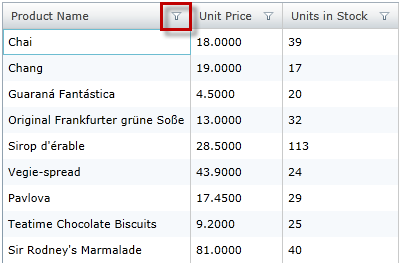
Figure 1 FilterMenu Icon
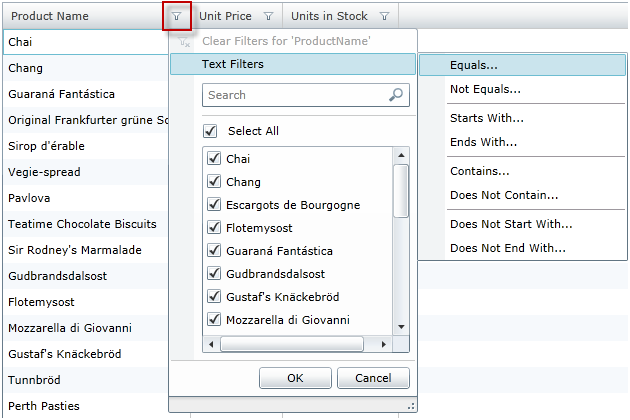
Figure 2 Opening the filter menu
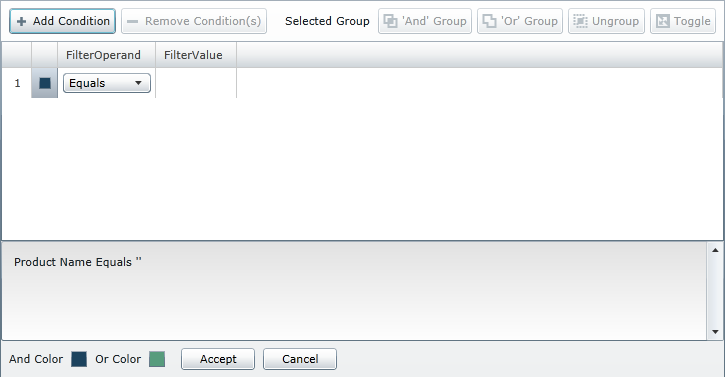
Figure 3 Custom Filter Menu
The following table summarizes the user interaction capabilities of the Custom Filter Dialog in the xamGrid control. Additional details are available after the table.
The following topics provide additional information related to this topic.