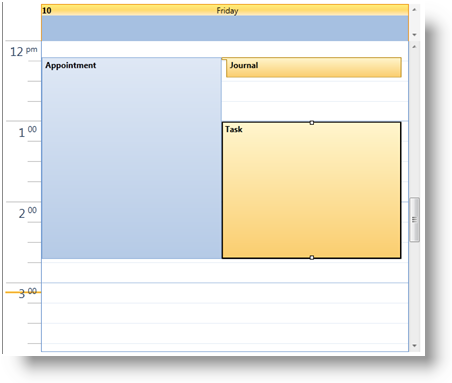
The xamSchedule controls include built-in support for a number of interactions which allow the end user to manipulate and interact with calendars and activities. Some activity related interactions may not be allowed depending on the state of the activity, connector or activity settings.
The ScheduleSettings (exposed via the XamScheduleDataManager’s Settings property) has a property named [activity typeSettings] exposed for each activity type (e.g. AppointmentSettings affects the Appointment objects). These activity settings may be used to constrain and control the types of user interactions that are allowed by the end user. For example, if the AllowEdit property is set to False, then that activity type will not allow manipulation of its properties (e.g. editing, resizing, etc.).
Also, Resource has an IsLocked property which when set to true prevents the user from adding, removing or editing activities of the resource. Similarly, ActivityBase has an IsLocked property which prevents the user from editing it.
The end user may use a pointing device such as a mouse to drag an activity and thereby change its Start and End time based on the timeslot that the mouse is positioned over. Dragging is supported not just within the control in which the drag started but also amongst all the ScheduleControlBase derived controls (i.e. XamMonthView, XamDayView and XamScheduleView) whose DataManager is set to the same XamScheduleDataManager as the source control.
In most cases dragging will maintain the original Duration of the activity but depending on the drop target (i.e. the timeslot over which the mouse is released) the duration of the activity may be changed. For example, dragging an activity whose duration is less than the logical day duration (i.e. 24 hours by default) to the multi-day activity area will change the duration of the activity to the logical day duration. Similarly dragging an activity whose duration is 24 hours or greater into the timeslots of the xamDayView will change the duration to 30 minutes if the MultiDayActivityAreaVisibility is not set to Collapsed.
When dragging, holding the Ctrl key indicates that a copy of the original activity should be created.
Note: The associated DataConnector must support creation of new activities in order for this operation to be allowed.
Also, depending on the capabilities of the associated DataConnector, activities may be allowed to be dragged between calendars and even between resources. The ActivitySettings exposes an AllowDragging property that may be used to indicate whether activities may only be dragged within the same calendar, between calendars of the same resource or between calendars of any resource.
When an activity is selected, resizing Start and/or End placeholders are shown if the activity is allowed to be resized. The user can drag these to adjust the Start or End time of the activity and therefore the Duration of the activity.
The AllowResizing property of the activity settings may be used to control whether the end user is allowed to resize the activity and the type of resize that is allowed.
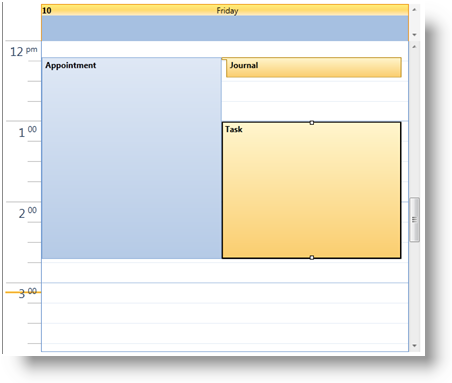
If the actual Start or End time of an activity is not displayed within the control (e.g. an activity goes from 9/25 12am until 9/28 12am and the control is only displaying 9/26) then the resize indicators will not be displayed for any edge that is out of view.
Clicking on the subject of a selected activity will start an "in place" edit operation. After editing the Subject and pressing the Enter key (or clicking on a timeslot to shift the focus away from the selected activity) the change will be submitted. Clicking Escape will cancel the edit operation.
There are several ways to create new activity. The user may double click on a timeslot and the activity dialog will be displayed and initialized based on the time associated with the timeslot clicked. The user may also create a new activity "in place" by selecting one or more timeslots and typing or pressing enter.
Another means for creating an activity is using the "Click to Add" prompt. This is an element displayed in a timeslot after hovering the mouse over the timeslot for a short interval. Clicking on this element will create a new activity for that timeslot and place the end user in an in place edit.
Note: Note currently only creation of Appointment entities are supported via the UI. Tasks and Journal activity types cannot be created via the UI
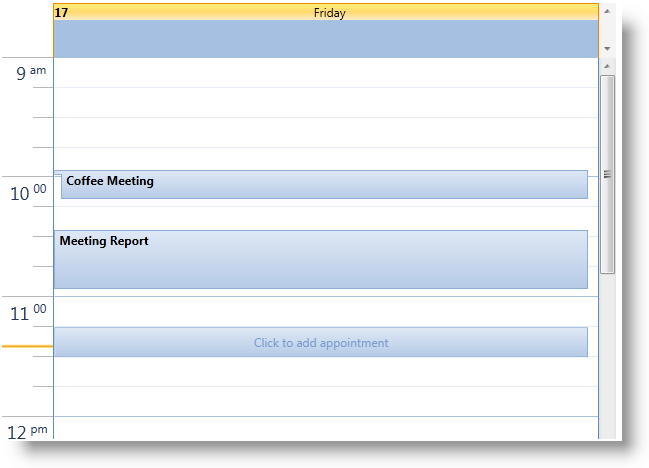
There are two built-in ways to delete an activity via the UI. The end user may select one or more activities in the UI and press the Delete key. To select more than one activity, the end user must hold down the Ctrl key. If a selected activity is an occurrence of a recurring activity, the user will be prompted with a message asking whether to remove the occurrence or the series.
The other way is using the Delete button within the activity dialog. If the activity is an occurrence or the root activity of a recurrence (i.e. the user is editing the "series") then this will either delete the occurrence or the series.