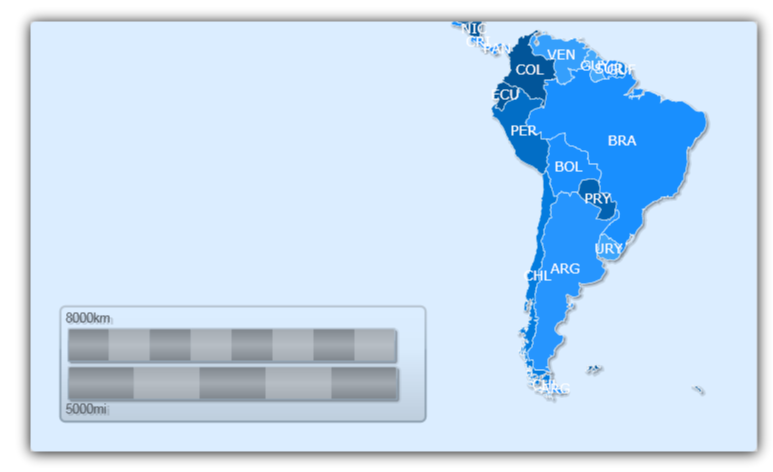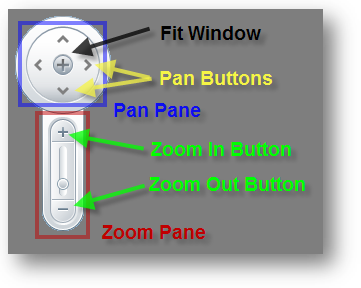
This section is your gateway to important conceptual and task-based information that will help you understand Map Panes.
The MapNavigationPane object of xamMap™ is used for navigation within the view port area of the control. It consists of a pan pane and a zoom pane. The pan pane contains buttons for moving around areas of the map, while the zoom pane contains a slider bar for zooming in and out.
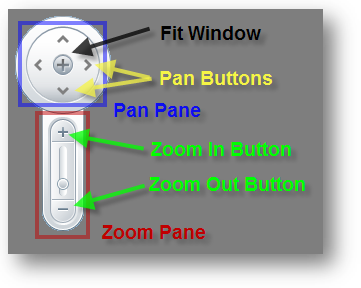
To display the Navigation Pane inside and to the right edge of the dock panel, use the following code:
In XAML:
xmlns:ig="http://schemas.infragistics.com/xaml"
<!-- ... -->
<ig:XamMap x:Name="xamMap" >
<ig:MapNavigationPane ig:XamDock.Edge="InsideRight" Margin="10"/>
</ig:XamMap>
In Visual Basic:
' Add Navigation Pane control Dim navPane As New MapNavigationPane() navPane.SetValue(XamDock.EdgeProperty, DockEdge.InsideRight) navPane.Margin = New Thickness(10) xamMap.LogicalChildren.Add(navPane)
In C#:
// Add Navigation Pane control MapNavigationPane navPane = new MapNavigationPane(); navPane.SetValue(XamDock.EdgeProperty, DockEdge.InsideRight); navPane.Margin = new Thickness(10); xamMap.LogicalChildren.Add(navPane);
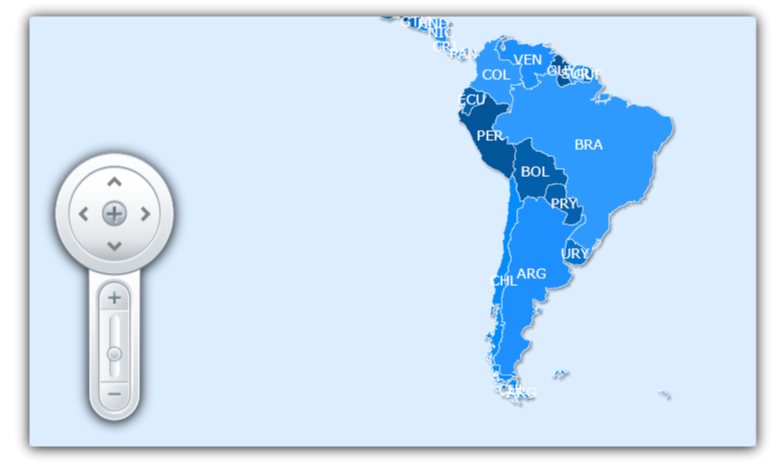
The MapThumbnailPane pane helps end users navigate large maps through the xamMap™ viewport. The Thumbnail Pane can be used to display a thumbnail of the entire map along with a small rectangle that represents which portion of the map is currently visible. End users can click and move this rectangle across the Thumbnail Pane to effectively display a Map section within the viewport.
There is no image created by default for the Thumbnail Pane. You can provide your own by creating a style with a thumbnail image and assign that style to the WorldStyle property.
The following code shows how to display a Thumbnail Pane with a thumbnail image in xamMap.
In XAML:
xmlns:ig="http://schemas.infragistics.com/xaml"
<!-- ... -->
<ig:MapThumbnailPane ig:XamDock.Edge="InsideBottom" Width="300" Height="150">
<ig:MapThumbnailPane.WorldStyle>
<Style TargetType="Path">
<Setter Property="Fill">
<Setter.Value>
<!-- Note: this image must be present in ClientBin folder -->
<ImageBrush ImageSource="tinyWorld.png" />
</Setter.Value>
</Setter>
</Style>
</ig:MapThumbnailPane.WorldStyle>
</ig:MapThumbnailPane>
In Visual Basic:
Dim thumbnailPane As New MapThumbnailPane()
thumbnailPane.SetValue(XamDock.EdgeProperty, DockEdge.InsideBottom)
thumbnailPane.Width = 300
thumbnailPane.Height = 150
Dim imageSource As New BitmapImage()
imageSource.UriSource = New Uri("tinyWorld.png", UriKind.Relative)
Dim b As New ImageBrush()
b.ImageSource = imageSource
Dim worldStyle As New Style(GetType(Path))
worldStyle.Setters.Add(New Setter(Path.FillProperty, b))
thumbnailPane.WorldStyle = worldStyle
xamMap.LogicalChildren.Add(thumbnailPane)
In C#:
MapThumbnailPane thumbnailPane = new MapThumbnailPane();
thumbnailPane.SetValue(XamDock.EdgeProperty, DockEdge.InsideBottom);
thumbnailPane.Width = 300;
thumbnailPane.Height = 150;
BitmapImage imageSource = new BitmapImage();
imageSource.UriSource = new Uri("tinyWorld.png", UriKind.Relative);
ImageBrush b = new ImageBrush();
b.ImageSource = imageSource;
Style worldStyle = new Style(typeof(Path));
worldStyle.Setters.Add(new Setter(Path.FillProperty, b));
thumbnailPane.WorldStyle = worldStyle;
xamMap.LogicalChildren.Add(thumbnailPane);
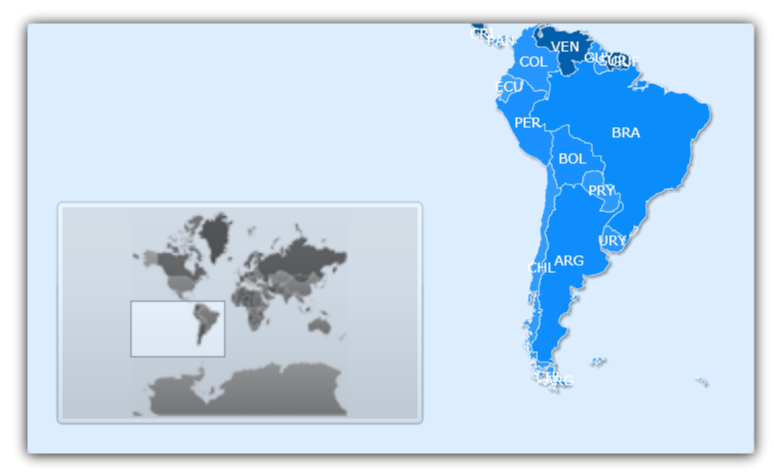
The MapScalePane displays a sample distance on xamMap™ in relation to the control’s current magnification. As your end-users zoom in and out, the Scale Pane updates the sample distance.
You can specify the unit of measure by setting the IsMetric or IsImperial properties.
To display the Scale Pane inside and to the top edge of the dock panel, use the following code:
In XAML:
xmlns:ig="http://schemas.infragistics.com/xaml" <!-- ... --> <ig:MapScalePane ig:XamDock.Edge="InsideTop" Width="200" />
In Visual Basic:
' Add Scale Pane control Dim scalePane As New MapScalePane() scalePane.SetValue(XamDock.EdgeProperty, DockEdge.InsideTop) scalePane.Width = 200 xamMap.LogicalChildren.Add(scalePane)
In C#:
// Add Scale Pane control MapScalePane scalePane = new MapScalePane(); scalePane.SetValue(XamDock.EdgeProperty, DockEdge.InsideTop); scalePane.Width = 200; xamMap.LogicalChildren.Add(scalePane);