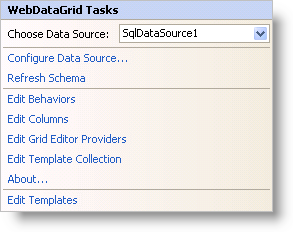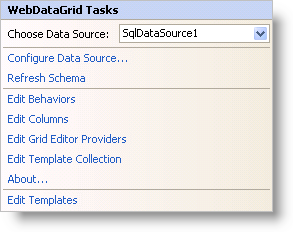
In Visual Studio 2005/2008/2010 (.NET Framework 2.0/3.5/4.0), each Ultimate UI for ASP.NET control/component is equipped with a Smart Tag. By selecting the control/component, a Smart Tag anchor appears. When you click this anchor, a pop-up panel appears, providing you with quick and easy access to the most common properties and settings of the control/component.
The WebDataGrid™ Smart Tag contains the following items:
Choose Data Source — Allows you to choose an existing data source or configure a data source to bind to WebDataGrid.
See the table below for a description of the item, as well as the item’s corresponding property in the properties grid.
The WebDataGrid Smart Tag contains the following links:
Configure Data Source - Links to the data source configuration wizard allowing you to configure the data source to bind to WebDataGrid.
Refresh Schema - Clicking this refreshes WebDataGrid so that any changes to the data source or the schema are displayed in the designer.
Edit Behaviors - Brings up the behaviors editor for adding, removing, and configuring WebDataGrid’s behaviors.
Edit Columns - Brings up the columns editor allowing you to add and remove columns or adjust column settings.
Edit Template Collection - Links to the template collection editor where you can add/remove templates that you can use in WebDataGrid.
Edit Grid Editor Providers - Links to the editor providers editor to add/remove editor providers for use with WebDataGrid.
About — Clicking this opens the WebDataGrid product information. It contains information such as Status, Version, Expiration and Product Key.
Edit Templates - Clicking this brings up all the available templates you can edit. You can drag and drop controls onto the templates and edit them as you like.