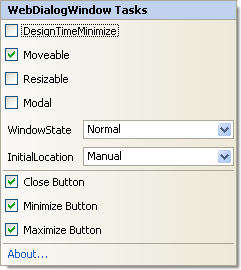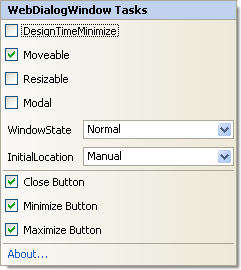WebDialogWindow Smart Tag
In Visual Studio 2005/2008 (.NET Framework 2.0/3.5), each Ultimate UI for ASP.NET control/component is equipped with a Smart Tag. By simply selecting the control/component, a Smart Tag anchor appears. When you click this anchor, a pop-up panel appears, providing you with quick and easy access to the most common properties and settings of the control/component.
See the table below for a description of each item (e.g., field, drop-down list, checkbox) in the smart tag, as well as the item’s corresponding property in the properties window.
| Item |
Description |
Corresponding Property |
|
Selecting this check box will minimize the dialog window in the design-time editor. This property is only available at design time.
|
|
|
Deselecting this check box will prevent your end user from moving the dialog window.
|
|
|
Selecting this check box will allow your end user to resize the dialog window.
|
|
|
Selecting this check box will turn the dialog window into a modal dialog box.
|
|
|
Select from the drop-down list whether you want the dialog window to be visible, minimized, maximized, or hidden when the page first loads.
|
|
|
Choose Centered from the drop-down list if you would like the dialog window to always appear in the center of the web page.
|
|
|
Selecting this check box will display the close button to the right of the header area.
|
|
|
Selecting this check box will display the minimize button to the right of the header area.
|
|
|
Selecting this check box will display the maximize button to the right of the header area.
|
|