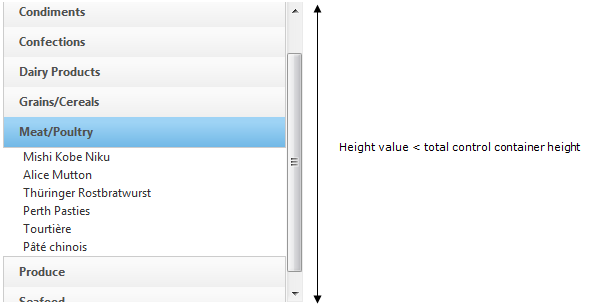
Configuring the height of WebExplorerBar™ can be done by using control’s Height , GroupContentsHeight and MaxGroupHeight properties.
Height – Specifies control container height; if WebExplorerBar Groups and Items content Height exceed the Height property value, a scrollbar occurs.
Height value < total control container height
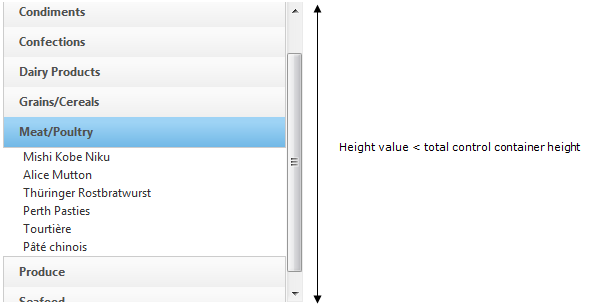
GroupContentsHeight – Sets the content container height of the WebExplorerBar group(s) as a fixed value. If the group content height exceeds the GroupContentsHeight property value, a scrollbar occurs. The height is always fixed at the specified value, no matter how many items are in the group. There are two ways to set the value of GroupContentsHeight:
From control level – Specifies the height for all groups’ content.
From group level – Specifies the height value only for the group that declares it.
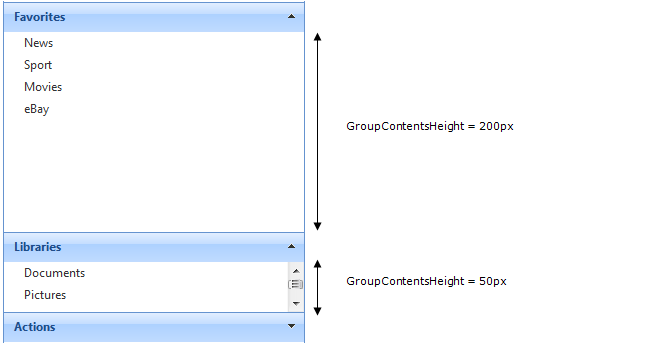
MaxGroupHeight – Sets maximum height of WebExplorerBar group’s content. If a group content height exceeds the MaxGroupHeight value, a scrollbar occurs. Height of the content varies, depending on how many items are in the group. Therefore it cannot happen that there is unused space below the items, if their total height is less than the MaxGroupHeight.
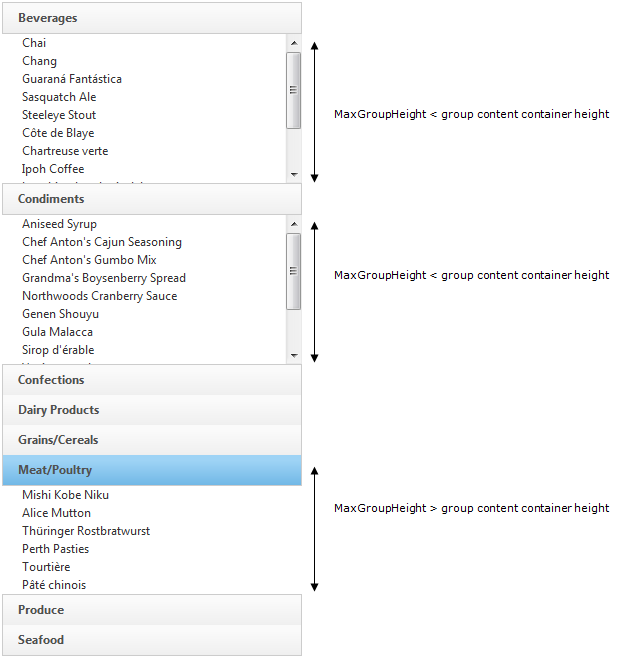
Recommendations: Use MaxGroupHeight property with no group expanded when page is loaded. You can either use GroupExpandBehavior property set to AnyExpandable or collapse all groups when the page is loading.