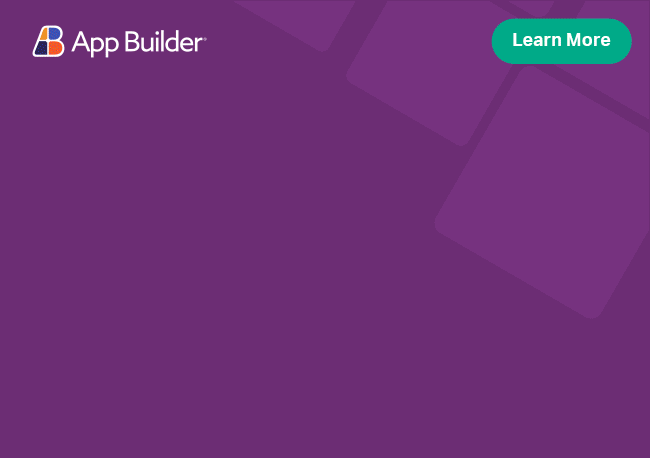Angular Autocomplete Directive Overview
Angular Autocomplete is a search box directive that enables users to easily find, filter and select an item from a list of suggestions while they type. Feature-rich, it supports seamless data binding, filtering, grouping, UI customization options, and other built-in functionalities so developers can create intuitive autocomplete search experience.
The igxAutocomplete directive provides a way to enhance a text input by showing an igxDropDown with suggested options, provided by the developer. The suggestions will show once you start typing in the text input or use the Arrow Up/Arrow Down keys.
Angular Autocomplete Example
The Angular Autocomplete example below generates a dropdown suggestion list as users start typing the name of a town in the input textbox.
Like this sample? Get access to our complete Ignite UI for Angular toolkit and start building your own apps in minutes. Download it for free.
Getting Started with Ignite UI for Angular Autocomplete
To get started with the Ignite UI for Angular for Angular Components and Autocomplete directive in particular, first you need to install Ignite UI for Angular. In an existing Angular application, type the following command:
ng add igniteui-angular
cmdFor a complete introduction to the Ignite UI for Angular, read the getting started topic.
The next step is to import the IgxAutocompleteModule and IgxDropDownModule in our app.module. If igxAutocomplete is applied on an igxInput, the igxInputGroupModule is also required:
// app.module.ts
...
import {
IgxAutocompleteModule,
IgxDropDownModule,
IgxInputGroupModule
} from 'igniteui-angular';
// import { IgxAutocompleteModule, IgxDropDownModule, IgxInputGroupModule } from '@infragistics/igniteui-angular'; for licensed package
@NgModule({
...
imports: [
...,
IgxAutocompleteModule,
IgxDropDownModule,
IgxInputGroupModule,
....
],
...
})
export class AppModule {}
typescriptAlternatively, as of 16.0.0 you can import the IgxAutocompleteDirective as a standalone directive.
// home.component.ts
...
import { IgxAutocompleteDirective, IGX_INPUT_GROUP_DIRECTIVES, IGX_DROP_DOWN_DIRECTIVES } from 'igniteui-angular';
// import { IgxAutocompleteDirective, IGX_INPUT_GROUP_DIRECTIVES, IGX_DROP_DOWN_DIRECTIVES } from '@infragistics/igniteui-angular'; for licensed package
@Component({
selector: 'app-home',
template: `
<igx-input-group>
<input igxInput name="towns" type="text" [igxAutocomplete]="townsPanel" />
<label igxLabel for="towns">Towns</label>
</igx-input-group>
<igx-drop-down #townsPanel>
<igx-drop-down-item *ngFor="let town of towns">
{{town}}
</igx-drop-down-item>
</igx-drop-down>
`,
styleUrls: ['home.component.scss'],
standalone: true,
imports: [IgxAutocompleteDirective, IGX_INPUT_GROUP_DIRECTIVES, IGX_DROP_DOWN_DIRECTIVES]
})
export class HomeComponent {}
typescriptNow that you have the Ignite UI for Angular Action Strip module or directive imported, you can start with a basic configuration of the igxAutocomplete component.
Using the Angular Autocomplete
In order to apply the autocomplete functionality to an input, add the igxAutocomplete directive, referencing the dropdown:
<igx-input-group>
<input igxInput name="towns" type="text" [igxAutocomplete]="townsPanel" />
<label igxLabel for="towns">Towns</label>
</igx-input-group>
<igx-drop-down #townsPanel>
<igx-drop-down-item *ngFor="let town of towns">
{{town}}
</igx-drop-down-item>
</igx-drop-down>
htmlAdd the list that will be shown in the dropdown. If you want the list to be filtered while typing, use the PipeTransform interface.
import { Component, Pipe, PipeTransform } from '@angular/core';
@Component({
selector: 'app-autocomplete-sample',
styleUrls: ['autocomplete.sample.css'],
templateUrl: `autocomplete.sample.html`
})
export class AutocompleteSampleComponent {
constructor() {
this.towns = [ 'New York', 'Washington, D.C.', 'London', 'Berlin', 'Sofia', 'Rome', 'Kiev',
'Copenhagen', 'Paris', 'Barcelona', 'Vienna', 'Athens', 'Dublin', 'Yerevan',
'Oslo', 'Helsinki', 'Stockholm', 'Prague', 'Istanbul', 'El Paso', 'Florence', 'Moscow' ];
}
}
@Pipe({ name: 'startsWith' })
export class AutocompletePipeStartsWith implements PipeTransform {
public transform(collection: any[], term = '') {
return collection.filter((item) => item.toString().toLowerCase().startsWith(term.toString().toLowerCase()));
}
}
typescriptThe igxAutocomplete uses the igxDropDown as a provider for the available options, which means that all capabilities of the dropdown component can be used in the autocomplete.
Disable Angular Autocomplete
You can disable the Angular autocomplete by using the IgxAutocompleteDisabled input:
<igx-input-group>
<input igxInput name="towns" type="text"
[igxAutocomplete]='townsPanel'
[igxAutocompleteDisabled]="disabled"/>
<label igxLabel for="towns">Towns</label>
</igx-input-group>
htmlAutocomplete Settings
The igx-autocomplete dropdown positioning, scrolling strategy, and outlet can be configured using the IgxAutocompleteSettings.
In the following Angular Autocomplete example we will position the dropdown above the input and disable the opening and closing animations. We're using the ConnectedPositioningStrategy for this:
<igx-input-group class="autocomplete">
<label igxLabel for="cinema">Cinema</label>
<input igxInput name="cinema" type="text"
[igxAutocomplete]="townsPanel"
[igxAutocompleteSettings]="settings"/>
</igx-input-group>
<igx-drop-down #townsPanel maxHeight="300px">
<igx-drop-down-item-group *ngFor="let town of towns" [label]="town.name">
<igx-drop-down-item *ngFor="let cinema of town.cinemas" [value]="cinema">
{{cinema}}
</igx-drop-down-item>
</igx-drop-down-item-group>
</igx-drop-down>
htmlexport class AutocompleteComponent {
public settings = {
positionStrategy: new ConnectedPositioningStrategy({
closeAnimation: null,
openAnimation: null,
verticalDirection: VerticalAlignment.Top,
verticalStartPoint: VerticalAlignment.Top
})
};
public towns = [
{
name: 'New York',
cinemas: [
'Regal Cinemas',
'Village East Cinema',
'Roxy Cinema',
'The Paris Theatre'
]},
{
name: 'Los Angeles',
cinemas: [
'Arc Light',
'Pacific Cinerama Dome',
'New Beverly Cinema',
'Downtown Independent'
]},
{
name: 'Seattle',
cinemas: [
'Central Cinema',
'Grand Illusion Cinema',
'Ark Lodge Cinemas',
'Skyway Outdoor Cinema'
]}
];
}
typescriptThe default positioning strategy is AutoPositionStrategy and the dropdown is opened according to the available space.
If everything went right, you should see this in your browser:
Keyboard Navigation
- ⬆ / ⬇ or typing in the input will open the dropdown, if it's closed.
- ⬇ - will move to the next dropdown item.
- ⬆ - will move to the previous dropdown item.
- ENTER will confirm the already selected item and will close the dropdown.
- ESC will close the dropdown.
When the Angular autocomplete opens, then the first item on the list is automatically selected. The same is valid when the list is filtered.
You can also see how our WYSIWYG App Builder™ streamlines the entire design-to-code story by 80% using real Angular components.
Compatibility support
Applying the igxAutocomplete directive will decorate the element with the following ARIA attributes:
- role="combobox" - role of the element, where the directive is applied.
- aria-autocomplete="list" - indicates that input completion suggestions are provided in the form of list
- aria-haspopup="listbox" attribute to indicate that
igxAutocompletecan pop-up a container to suggest values. - aria-expanded="true"/"false" - value depending on the collapsed state of the dropdown.
- aria-owns="dropDownID" - id of the dropdown used for displaying suggestions.
- aria-activedescendant="listItemId" - value is set to the id of the current active list element.
The drop-down component, used as provider for suggestions, will expose the following ARIA attributes:
- role="listbox" - applied on the
igx-drop-downcomponent container - role="group" - applied on the
igx-drop-down-item-groupcomponent container - role="option" - applied on the
igx-drop-down-itemcomponent container - aria-disabled="true"/"false" applied on
igx-drop-down-item,igx-drop-down-item-groupcomponent containers when they are disabled.
Styling
Every component has its own theme.
To get the igxAutocomplete styled, you have to style its containing components. In our case, these are the input-group-theme and the drop-down-theme.
Take a look at the igxInputGroup and the igxDropdown styling sections to get a better understanding of how to style those two components.
API Reference
Theming Dependencies
Additional Resources
Our community is active and always welcoming to new ideas.