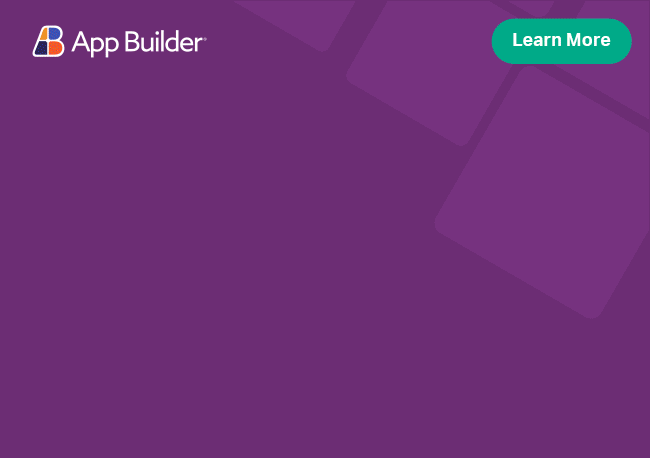Getting Started with Ignite UI CLI
If you are creating a new Angular application from scratch, we recommend using the approach described bellow as it will provide you with an user-friendly guided experience. The guide will lead you through all the setup options and your project will be scaffolded in a blink of an eye.
To get started install Ignite UI CLI globally:
npm install -g igniteui-cli
cmdIf you are using yarn package manager:
yarn global add igniteui-cli
cmdUsing guided experience
The shortest and easiest way to bootstrap an application is to use the step by step guide using Ignite UI CLI.
To activate the guide using the Ignite UI CLI run:
ig
cmdor
ig new
cmdCreate a new project
When using Ignite UI CLI you need to provide angular as framework and igx-ts as your project type argument to the new command:
ig new newAngularProject --framework=angular --type=igx-ts --template=side-nav
cmdAs of v13.1.0, the igx-ts project type will generate a project that uses standalone components by default. If you prefer to use the module-based bootstrapping instead you can set the type to be igx-ts-legacy.
The new application is created in a directory with the same name (newAngularProject). There are several project templates from which you can choose when creating an Ignite UI for Angular application:
| template id | template description |
|---|---|
| empty | Project structure with routing and a home page |
| side-nav | Project structure with side navigation drawer |
| side-nav-auth | Side navigation project extended with user authentication module. Angular Authentication Project Template topic covers the project template in detail. |
Additionally, you can specify arguments to control the theme or skip packages install:
name
name (alias: -n)
The name of the application. The application is created inside a directory with the same name.
framework (Ignite UI CLI only)
--framework (alias: -f) default value: "jquery"
Framework to setup project for. The supported frameworks are jQuery, Angular and React.
type (Ignite UI CLI only)
--type (alias: -t)
The available project types depend on the selected framework.
theme
--theme (alias: -th)
Project theme (depends on project type).
skip-git
--skip-git (alias: --sg)
When this option is used, the automatic repository initialization with Git will be skipped. If the option is omitted, then the global skip-git configuration property is used.
skip-install
--skip-install (alias: --si)
The new command will install package dependencies on project creation. Passing this flag will skip the initial installation.
template
--template
Use this option if there are different project templates for a specific framework type. Currently this option is available only for Ignite UI for Angular igx-ts project types.
Add template
To add one of the available Ignite UI Angular templates you need to provide template ID and a name for the new component or use the Step-by-Step Guide. Their usage is supported only inside existing projects created with the Ignite UI CLI, Angular Schematics or where Ignite UI for Angular has been installed using ng add.
We use the ig add [template] [name] command:
ig add grid newGrid
cmdTo get a list of all the available templates you can also execute the ig list command in your project directory.
Additionally, you can specify the module in which the component will be registered or skip the auto-generation of app navigation route:
module
--module (alias: -m)
note: module argument is applicable only in Angular projects.
Path to the module.ts file, relative to the /src/app/ folder, for the module where the new component should be registered:
ig add combo newCombo --module=myModule/myModule.module.ts
skip-route
--skip-route (alias: -srk)
Don't auto-generate an app navigation route for the new component
Run the application
The start command will build the application, start a web server and open it in your default browser:
ig start
cmdIgnite UI CLI Commands
A full list of the available Ignite UI CLI commands and their usage (like passing flags, etc.), can be found at the Ignite UI CLI wiki pages:
| Command | Alias | Description |
|---|---|---|
| ig start | Builds the application, starts a web server and opens the application in the default browser. | |
| ig build | Builds the application into an output directory | |
| ig generate | g | Generates a new custom template for supported frameworks and project types |
| ig help | -h | Lists the available commands and provides a brief description of what they do. |
| ig config | Performs read and write operation on the Ignite UI CLI configuration settings. | |
| ig doc | Searches the Infragistics knowledge base for information about a given search term | |
| ig list | l | Lists all templates for the specified framework and type. When you run the command within a project folder it will list all templates for the project's framework and type, even if you provide different ones. |
| ig test | Executes the tests for the current project. | |
| ig version | -v | Shows Ignite UI CLI version installed locally, or globally if local is missing |