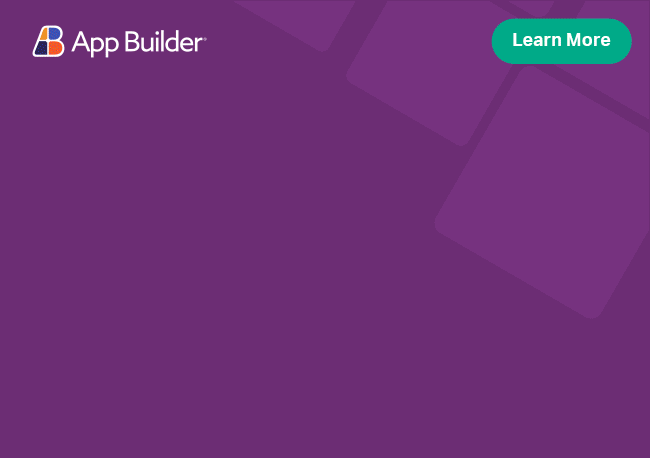Row Dragging in Angular Grid
In Ignite UI for Angular Grid, RowDrag is initialized on the root igx-grid component and is configurable via the rowDraggable input. Enabling row dragging provides users with a row drag-handle with which they can initiate dragging of a row.
Angular Grid Row Drag Example
Like this sample? Get access to our complete Ignite UI for Angular toolkit and start building your own apps in minutes. Download it for free.
Configuration
In order to enable row-dragging for your igx-grid, all you need to do is set the grid's rowDraggable to true. Once this is enabled, a row-drag handle will be displayed on each row. This handle can be used to initiate row dragging.
<igx-grid [rowDraggable]="true">
...
</igx-grid>
htmlClicking on the drag-handle and moving the cursor while holding down the button will cause the grid's rowDragStart event to fire. Releasing the click at any time will cause rowDragEnd event to fire.
Below, you can find a walkthrough on how to configure an igx-grid to support row dragging and how to properly handle the drop event.
In this example, we'll handle dragging a row from one grid to another, removing it from the first data source and adding it to the second.
Drop Areas
Enabling row-dragging was pretty easy, but now we have to configure how we'll handle row-dropping.
We can define where we want our rows to be dropped using the igxDrop directive.
First we need to import the IgxDragDropModule in our app module:
import { ..., IgxDragDropModule } from 'igniteui-angular';
// import { ..., IgxDragDropModule } from '@infragistics/igniteui-angular'; for licensed package
...
@NgModule({
imports: [..., IgxDragDropModule]
})
typescriptThen, in our template, we define a drop-area using the directive's selector:
In this case, our drop-area will be a whole second grid where we'll drop the rows.
<igx-grid #targetGrid igxDrop [data]="data2" [autoGenerate]="false" [emptyGridTemplate]="dragHereTemplate"
(enter)="onEnterAllowed($event)" (leave)="onLeaveAllowed($event)" (dropped)="onDropAllowed($event)" [primaryKey]="'ID'">
...
</igx-grid>
htmlSince the grid will initially be empty, we also define a template that will be more meaningful to the user:
<ng-template #dragHereTemplate>
Drop a row to add it to the grid
</ng-template>
htmlYou may enable animation when a row is dropped on a non-droppable area using the animation parameter of the rowDragEnd event. If set to true, the dragged row will animate back to its' original position when dropped over a non-droppable area.
You may enable animation like this:
export class IgxGridRowDragComponent {
public onRowDragEnd(args) {
args.animation = true;
}
}
typescriptDrop Area Event Handlers
Once we've defined our drop-area in the template, we have to declare our handlers for the igxDrop's enter, leave and dropped events in our component's .ts file.
First, let's take a look at our enter and leave handlers. In those methods, we just want to change the icon of the drag's ghost so we can indicate to the user that they are above an area that allows them to drop the row:
export class IgxGridRowDragComponent {
public onEnterAllowed(args) {
this.changeGhostIcon(args.drag.ghostElement, DragIcon.ALLOW);
}
public onLeaveAllowed(args) {
this.changeGhostIcon(args.drag.ghostElement, DragIcon.DEFAULT);
}
private changeGhostIcon(ghost, icon: string) {
if (ghost) {
const currentIcon = ghost.querySelector('.igx-grid__drag-indicator > igx-icon');
if (currentIcon) {
currentIcon.innerText = icon;
}
}
}
}
typescriptThe changeGhostIcon private method just changes the icon inside of the drag ghost. The logic in the method finds the element that contains the icon (using the igx-grid__drag-indicator class that is applied to the drag-indicator container), changing the element's inner text to the passed one.
The icons themselves are from the material font set and are defined in a separate enum:
enum DragIcon {
DEFAULT = 'drag_indicator',
ALLOW = 'add'
}
typescriptNext, we have to define what should happen when the user actually drops the row inside of the drop-area.
export class IgxGridRowDragComponent {
@ViewChild('sourceGrid', { read: IgxGridComponent }) public sourceGrid: IgxGridComponent;
@ViewChild('targetGrid', { read: IgxGridComponent }) public targetGrid: IgxGridComponent;
public onDropAllowed(args) {
this.targetGrid.addRow(args.dragData.data);
this.sourceGrid.deleteRow(args.dragData.key);
}
}
typescriptWe define a reference to each of our grids via the ViewChild decorator and the handle the drop as follows:
- add a row to the
targetGridthat contains the data of the row being dropped - remove the dragged row from the
sourceGrid
When using row data from the event arguments (args.dragData.data) or any other row property, note that the entire row is passed in the arguments as a reference, which means that you must clone the data you need, if you want to distinguish it from the one in the source grid.
Templating the drag ghost
The drag ghost can be templated using the IgxRowDragGhost directive, applied to a <ng-template> inside of the igx-grid's body:
<igx-grid>
...
<ng-template igxRowDragGhost>
<div>
<igx-icon fontSet="material">arrow_right_alt</igx-icon>
</div>
</ng-template>
...
</igx-grid>
htmlThe result of the configuration can be seem below in a igx-grid with row dragging and multiple selection enabled. The demo shows the count of the currently dragged rows:
Example Demo
Templating the drag icon
The drag handle icon can be templated using the grid's dragIndicatorIconTemplate. In the example we're building, let's change the icon from the default one (drag_indicator) to drag_handle.
To do so, we can use the igxDragIndicatorIcon to pass a template inside of the igx-grid's body:
<igx-grid>
...
<ng-template igxDragIndicatorIcon>
<igx-icon>drag_handle</igx-icon>
</ng-template>
...
</igx-grid>
htmlOnce we've set the new icon template, we also need to adjust the DEFAULT icon in our DragIcon enum, so it's properly change by the changeIcon method:
enum DragIcon {
DEFAULT = "drag_handle",
...
}
typescriptOnce our drop handlers are properly configured, we're good to go! The result of the configuration can be seem below:
Example Demo
Application Demo
Using Row Drag Events
The following demo demonstrates how to use row drag event information to change both states of a custom component, where the row is dropped, and the source grid itself. Try to drag moons from the grid and drop them to their corresponding planets. Row drag ghost background is dynamically changed, depending on the hovered planet. If you succeed then the row in the grid will be selected and dragging will be disabled for it. Clicking planets will give you useful information.
The classes applied to the row drag ghost, used in the demo above, are using ::ng-deep modifier, because row drag is an internal grid feature and cannot be accessed on application level, due to the CSS encapsulation.
Row Reordering Demo
With the help of the grid's row drag events and the igxDrop directive, you can create a grid that allows you to reorder rows by dragging them.
Since all of the actions will be happening inside of the grid's body, that's where you have to attach the igxDrop directive:
<igx-grid #grid [data]="data" [rowDraggable]="true" [primaryKey]="'ID'" igxDrop (dropped)="onDropAllowed($event)">
...
</igx-grid>
htmlMake sure that there is a primaryKey specified for the grid! The logic needs an unique identifier for the rows so they can be properly reordered
Once rowDraggable is enabled and a drop zone has been defined, you need to implement a simple handler for the drop event. When a row is dragged, check the following:
- Was the row dropped inside of the grid?
- If so, on which other row was the dragged row dropped?
- Once you've found the target row, swap the records' places in the
dataarray
Below, you can see this implemented in the component's .ts file:
export class GridRowReorderComponent {
public onDropAllowed(args) {
const event = args.originalEvent;
const currRowIndex = this.getCurrentRowIndex(this.grid.rowList.toArray(),
{ x: event.clientX, y: event.clientY });
if (currRowIndex === -1) { return; }
this.grid.deleteRow(args.dragData.key);
this.data.splice(currRowIndex, 0, args.dragData.data);
}
private getCurrentRowIndex(rowList, cursorPosition) {
for (const row of rowList) {
const rowRect = row.nativeElement.getBoundingClientRect();
if (cursorPosition.y > rowRect.top + window.scrollY && cursorPosition.y < rowRect.bottom + window.scrollY &&
cursorPosition.x > rowRect.left + window.scrollX && cursorPosition.x < rowRect.right + window.scrollX) {
return this.data.indexOf(this.data.find((r) => r.rowID === row.rowID));
}
}
return -1;
}
}
typescriptWith these few easy steps, you've configured a grid that allows reordering rows via drag/drop! You can see the above code in action in the following demo.
Holding onto the drag icon will allow you to move a row anywhere in the grid:
Improving UX in row drag scenarios
Being able to obtain the row index which is currently below the cursor provides you with the opportunity to build rich custom functionalities and to improve the UX of your application. For example, you can change the drag ghost or display a drop indicator, based on the position of the dragged row over the grid. Another useful behavior that you can achieve that way is to scroll the grid up or down while dragging a row, when reaching the border of the grid.
Below you can find example snippets of a couple of custom implementations you can achieve by knowing the row's position.
Changing the drag ghost based on cursor position
In the snippets below you see how you can change the text inside the drag ghost to display the name of the hovered row.
First, you specify a template which you'd like to use for the drag ghost. The dropName property will dynamically change, getting the name of the row over which the cursor is hovering:
<ng-template igxRowDragGhost>
<div class="customGhost">
<div>{{ dropName }}</div>
</div>
</ng-template>
htmlThen, define a method that returns the instance of the row you're over (similar to the one used in the row reordering demo):
class MyRowGhostComponent {
private getRowDataAtPoint(rowList: IgxGridRowComponent[], cursorPosition: Point): any {
for (const row of rowList) {
const rowRect = row.nativeElement.getBoundingClientRect();
if (cursorPosition.y > rowRect.top + window.scrollY && cursorPosition.y < rowRect.bottom + window.scrollY &&
cursorPosition.x > rowRect.left + window.scrollX && cursorPosition.x < rowRect.right + window.scrollX) {
return this.data.find((r) => r.rowID === row.rowID);
}
}
return null;
}
}
typescriptFinally, we create a method that will be used to handle the IgxDragDirective.dragMove event (emitted for the dragged row). The method will change the value of the property used in the igxRowDragGhost template and force a rerender.
We want to subscribe to the dragMove event only of the specific row we're dragging and unsub from it (to prevent memory leaks) each time a row is dropped.
class MyRowGhostComponent {
public ngAfterViewInit(): void {
this.grid.rowDragStart.pipe(takeUntil(this.destroy$)).subscribe(this.onRowDragStart.bind(this));
}
private onRowDragStart(e: IRowDragStartEventArgs) {
if (e !== null) {
this._draggedRow = e.dragData.rowData;
}
const directive = e.dragDirective;
directive.dragMove
.pipe(takeUntil(this.grid.rowDragEnd))
.subscribe(this.onDragMove.bind(this));
}
private onDragMove(args: IDragMoveEventArgs) {
const cursorPosition = this.getCursorPosition(args.originalEvent);
const hoveredRowData = this.getRowDataAtPoint(
this.grid.rowList.toArray(),
cursorPosition
);
if (!hoveredRowData) {
args.cancel = true;
return;
}
const rowID = hoveredRowData.ID;
if (rowID !== null) {
let newName = this.dropName;
if (rowID !== -1) {
const targetRow = this.grid.rowList.find((e) => {
return e.rowData.ID === rowID;
});
newName = targetRow?.rowData.Name;
}
if (newName !== this.dropName) {
this.dropName = newName;
args.owner.cdr.detectChanges();
}
}
}
}
typescriptDisplaying a drop indicator based on cursor position
In the demo in the next section you see how you can display an indicator of where the dragged row would be dropped. You can customize this indicator as you like - it may be a placeholder row, placed at the position where the dragged row would be dropped, a border style indicating if the dragged row would be dropped above or below the currently hovered row, etc.
In order to track the position of the cursor, we bind to the dragMove event of the IgxDragDirective when we start dragging a row.
Make sure that there is a primaryKey specified for the grid! The logic needs an unique identifier for the rows so they can be properly reordered
public ngAfterViewInit() {
this.grid.rowDragStart
.pipe(takeUntil(this.destroy$))
.subscribe(this.handleRowStart.bind(this));
}
private handleRowStart(e: IRowDragStartEventArgs): void {
if (e !== null) {
this._draggedRow = e.dragData.data;
}
const directive = e.dragDirective;
directive.dragMove
.pipe(takeUntil(this.grid.rowDragEnd))
.subscribe(this.handleDragMove.bind(this));
}
private handleDragMove(event: IDragMoveEventArgs): void {
this.handleOver(event);
}
private handleOver(event: IDragMoveEventArgs) {
const ghostRect = event.owner.ghostElement.getBoundingClientRect();
const rowIndex = this.getRowIndexAtPoint(this.grid.rowList.toArray(), {
x: ghostRect.x,
y: ghostRect.y
});
if (rowIndex === -1) {
return;
}
const rowElement = this.grid.rowList.find(
e => e.rowData.ID === this.grid.data[rowIndex].ID
);
if (rowElement) {
this.changeHighlightedElement(rowElement.element.nativeElement);
}
}
private clearHighlightElement(): void {
if (this.highlightedRow !== undefined) {
this.renderer.removeClass(this.highlightedRow, 'underlined-class');
}
}
private setHightlightElement(newElement: HTMLElement) {
this.renderer.addClass(newElement, 'underlined-class');
this.highlightedRow = newElement;
}
private changeHighlightedElement(newElement: HTMLElement) {
if (newElement !== undefined) {
if (newElement !== this.highlightedRow) {
this.clearHighlightElement();
this.setHightlightElement(newElement);
} else {
return;
}
}
}
typescriptScrolling the grid on row drag
A very useful scenario is being able to scroll the grid when the dragged row reaches its' top or bottom border. This allows reordering rows outside of the current viewport when the number of rows in the grid requires a scrollbar.
Below you see an example of the two methods we use to check if we have reached the edge of the viewport and to scroll it if needed. The isGridScrolledToEdge accepts one parameter - the direction we'd like to scroll the grid (1 for "Down", -1 for "Up") and returns true if we've reach the final row in that direction. The scrollGrid method will attempt to scroll the grid in a direction (1 or -1), doing nothing if the grid is already at that edge.
class MyGridScrollComponent {
private isGridScrolledToEdge(dir: 1 | -1): boolean {
if (this.grid.data[0] === this.grid.rowList.first.data && dir === -1) {
return true;
}
if (
this.grid.data[this.grid.data.length - 1] === this.grid.rowList.last.data &&
dir === 1
) {
return true;
}
return false;
}
private scrollGrid(dir: 1 | -1): void {
if (!this.isGridScrolledToEdge(dir)) {
if (dir === 1) {
this.grid.verticalScrollContainer.scrollNext();
} else {
this.grid.verticalScrollContainer.scrollPrev();
}
}
}
}
typescriptWe'll still be subscribing to the dragMove event of the specific row in the way we did in the previous example. Since dragMove is fired only when the cursor actually moves, we want to have a nice and simple way to auto-scroll the grid when the row is at one of the edges, but the user does not move the mouse. We'll an additional method which will setup an interval, auto-scrolling the grid every 500ms.
We create and subscribe to the interval when the pointer reaches the grid's edge and we unsubscribe from that interval everytime the mouse moves or the row is dropped (regardless of cursor position).
class MyGridScrollComponent {
public ngAfterViewInit() {
this.grid.rowDragStart
.pipe(takeUntil(this.destroy$))
.subscribe(this.onDragStart.bind(this));
this.grid.rowDragEnd
.pipe(takeUntil(this.destroy$))
.subscribe(() => this.unsubInterval());
}
private onDragMove(event: IDragMoveEventArgs): void {
this.unsubInterval();
const dir = this.isPointOnGridEdge(event.pageY);
if (!dir) {
return;
}
this.scrollGrid(dir);
if (!this.intervalSub) {
this.interval$ = interval(500);
this.intervalSub = this.interval$.subscribe(() => this.scrollGrid(dir));
}
}
private unsubInterval(): void {
if (this.intervalSub) {
this.intervalSub.unsubscribe();
this.intervalSub = null;
}
}
}
typescriptFollowing is the example of both scenarios described above - showing a drop indicator and scrolling the viewport when border's edge is reached.
Limitations
Currently, there are no known limitations for the rowDraggable directive.