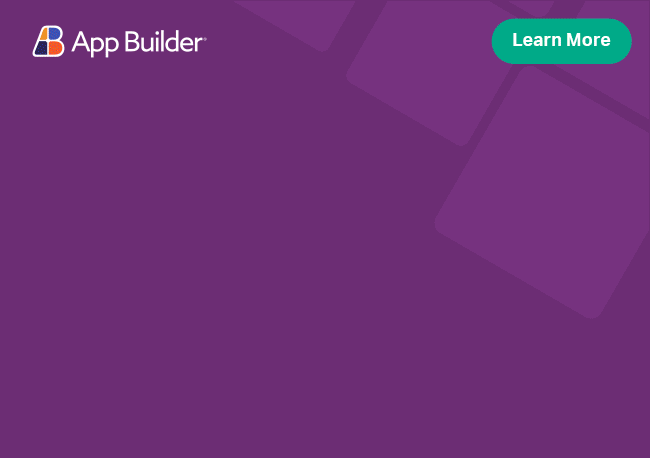Angular Linear Progress Component Overview
The Ignite UI for Angular Linear Progress Bar Indicator component provides a visual indicator of an application’s process as it changes. The indicator updates its appearance as its state changes. The indicator can be styled with a choice of colors in stripes or solids.
Angular Linear Progress Example
Like this sample? Get access to our complete Ignite UI for Angular toolkit and start building your own apps in minutes. Download it for free.
Getting Started with Ignite UI for Angular Linear Progress
To get started with the Ignite UI for Angular Linear Progress component, first you need to install Ignite UI for Angular. In an existing Angular application, type the following command:
ng add igniteui-angular
cmdFor a complete introduction to the Ignite UI for Angular, read the getting started topic.
The next step is to import the IgxProgressBarModule in the app.module.ts file:
// app.module.ts
...
import { IgxProgressBarModule } from 'igniteui-angular';
// import { IgxProgressBarModule } from '@infragistics/igniteui-angular'; for licensed package
@NgModule({
...
imports: [..., IgxProgressBarModule],
...
})
export class AppModule {}
typescriptAlternatively, as of 16.0.0 you can import the IgxLinearProgressBarComponent as a standalone dependency, or use the IGX_LINEAR_PROGRESS_BAR_DIRECTIVES token to import the component and all of its supporting components and directives.
// home.component.ts
import { IGX_LINEAR_PROGRESS_BAR_DIRECTIVES } from 'igniteui-angular';
// import { IGX_LINEAR_PROGRESS_BAR_DIRECTIVES } from '@infragistics/igniteui-angular'; for licensed package
@Component({
selector: 'app-home',
template: '<igx-linear-bar [value]="progress"></igx-linear-bar>',
styleUrls: ['home.component.scss'],
standalone: true,
imports: [IGX_LINEAR_PROGRESS_BAR_DIRECTIVES],
/* or imports: [IgxLinearProgressBarComponent] */
})
export class HomeComponent {
public progress = 50;
}
typescriptNow that you have the Ignite UI for Angular Progress Bar module or directives imported, you can start using the igx-linear-bar component.
Using the Angular Linear Progress
To have a better understanding of how everything works, let's create a simple example, like the one in the demo:
<igx-linear-bar [value]="100"></igx-linear-bar>
htmlAfter that, you should see the demo sample in your browser.
Progress Types
You can set the type of your bar, using the type attribute. There are five types of linear progress bars - default, error, success, info, and warning.
Striped Progress
You can make the bar striped, using the striped property and by setting it to true.
Let's see how we can create different types of progress bars that can be both striped or not.
<div class="linear-container">
<igx-linear-bar [value]="100" type="default"></igx-linear-bar>
<igx-linear-bar [value]="100" type="success" [striped]="true"></igx-linear-bar>
<igx-linear-bar [value]="100" type="error"></igx-linear-bar>
<igx-linear-bar [value]="100" type="info" [striped]="true"></igx-linear-bar>
<igx-linear-bar [value]="100" type="warning"></igx-linear-bar>
</div>
htmlSo if we set up everything correctly, you should see the following in your browser:
Indeterminate Progress
If you want to track a process that is not determined precisely, you can set the indeterminate input property to true.
Animation Duration
The animationDuration input property is used to specify how long the animation cycle should take.
The following example specifies the animation duration set to 5 seconds.
<igx-linear-bar [striped]="false" [value]="100" [animationDuration]="5000"></igx-linear-bar>
htmlText Properties
You can align the text, using the textAlign property. Permitted values are left, center, and right.
To hide the text, use the textVisibility property and set its value to false.
Set the textTop property to true to move the text above the bar.
The text property can be used to customize the value of the text itself.
Let's update our previous sample by using the aforementioned text properties. We will also throw an indeterminate progress bar in the mix.
<div class="linear-container">
<igx-linear-bar type="default" [value]="100"></igx-linear-bar>
<igx-linear-bar
type="success"
[value]="100"
class="indeterminate"
[indeterminate]="true"
[striped]="true"
></igx-linear-bar>
<igx-linear-bar
type="error"
[value]="100"
[textAlign]="positionEnd"
[text]="'Custom text'"
></igx-linear-bar>
<igx-linear-bar
type="info"
[value]="100"
[textVisibility]="false"
[striped]="true"
></igx-linear-bar>
<igx-linear-bar
type="warning"
[value]="100"
[textTop]="true"
></igx-linear-bar>
</div>
htmlAnd do not forget to import the IgxTextAlign enumerator in your component if you're using the textAlign property.
import { ..., IgxTextAlign } from 'igniteui-angular';
// import { ..., IgxTextAlign } from '@infragistics/igniteui-angular'; for licensed package
...
public positionCenter: IgxTextAlign = IgxTextAlign.CENTER;
public positionEnd: IgxTextAlign = IgxTextAlign.END;
typescriptLet's take a look at how this turned out:
If the step input value is not defined, the progress update is 1% of the max value. In case you want the progress to be faster, the step value should be greater than (max * 1%), respectfully for slower progress the step should be less than the default progress update.
If the step value is defined greater than the value input, there is only one update, which gets the value that is passed for progress update.
Dynamic Progress
You can dynamically change the value of the progress bar by using external controls like buttons. To achieve this, we can bind the value to a class property:
<div class="linear-container">
<igx-linear-bar [value]="currentValue" [max]="100"></igx-linear-bar>
<div class="button-container">
<button igxIconButton="flat" (click)="decrementProgress()">
<igx-icon fontSet="material">remove</igx-icon>
</button>
<button igxIconButton="flat" (click)="incrementProgress()">
<igx-icon fontSet="material">add</igx-icon>
</button>
</div>
</div>
htmlCreate the methods that increment and decrement the value:
public currentValue: number;
public ngOnInit() {
this.currentValue = 0;
}
public incrementProgress() {
this.currentValue += 10;
if (this.currentValue > 100) {
this.currentValue = 100;
}
}
public decrementProgress() {
this.currentValue -= 10;
if (this.currentValue < 0) {
this.currentValue = 0;
}
}
typescriptAfter completing the steps above, our progress bar should look like this:
Styling
To get started with styling the linear progress bar, we need to import the index file, where all the theme functions and component mixins live:
@use "igniteui-angular/theming" as *;
// IMPORTANT: Prior to Ignite UI for Angular version 13 use:
// @import '~igniteui-angular/lib/core/styles/themes/index';
scssFollowing the simplest approach, we create a new theme that extends the progress-linear-theme and accepts the $track-color, $fill-color-default and $text-color parameters.
$custom-theme: progress-linear-theme(
$track-color: #d3d3d3,
$fill-color-default: #ecaa53,
$text-color: #ecaa53,
);
scssIncluding Themes
The last step is to include the component theme in our application.
@include css-vars($custom-theme);
scss