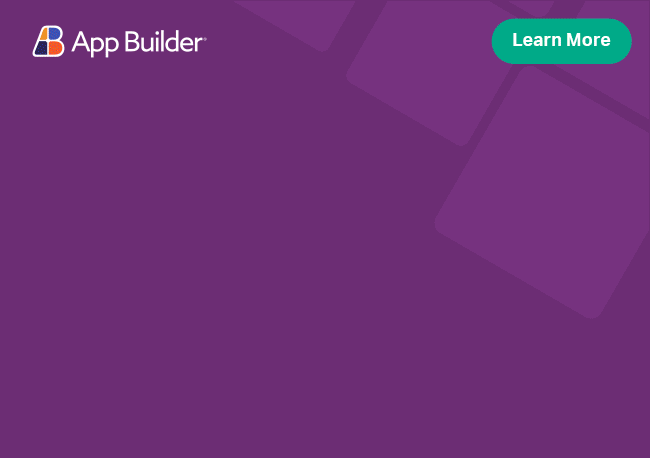Angular Ripple Directive Overview
The Ignite UI for Angular Ripple component creates an animation in response to a touch or a mouse click.
Angular Ripple Example
Like this sample? Get access to our complete Ignite UI for Angular toolkit and start building your own apps in minutes. Download it for free.
Like this sample? Get access to our complete Angular toolkit and start building your own apps in minutes. Download it for free.
Getting Started with Ignite UI for Angular Ripple Directive
To get started with the Ignite UI for Angular Ripple directive, first you need to install Ignite UI for Angular. In an existing Angular application, type the following command:
ng add igniteui-angular
cmdFor a complete introduction to the Ignite UI for Angular, read the getting started topic.
The next step is to import the IgxRippleModule in the app.module.ts file.
// app.module.ts
import { IgxRippleModule } from 'igniteui-angular';
// import { IgxRippleModule } from '@infragistics/igniteui-angular'; for licensed package
@NgModule({
imports: [
...
IgxRippleModule,
...
]
})
export class AppModule {}
typescriptAlternatively, as of 16.0.0 you can import the IgxRippleDirective as standalone dependencies.
// home.component.ts
import { IgxRippleDirective, IgxButtonDirective } from 'igniteui-angular';
// import { IgxRippleDirective, IgxButtonDirective } from '@infragistics/igniteui-angular'; for licensed package
@Component({
selector: 'app-home',
template: '<button igxButton="contained" igxRipple>Click Me</button>',
styleUrls: ['home.component.scss'],
standalone: true,
imports: [IgxRippleDirective, IgxButtonDirective],
})
export class HomeComponent {}
typescriptNow that you have the Ignite UI for Angular Ripple module or directive imported, you can start using the igxRipple directive.
The igxRipple uses the Web Animation API and runs natively on browsers that support it.
The web-animations.min.js polyfill is available
for other browsers.
Using the Angular Ripple Directive
Adding Ripple Effect
Use the igxRipple directive to add a ripple effect to the specified element:
<button igxButton="contained" igxRipple>Click Me</button>
htmlExamples
Custom Color
You can easily change the default ripple color using the igxRipple:
<button igxButton="contained" igxRipple="white">White</button>
htmlCentered Ripple Effect
By default, the ripple effect starts from the position of the click event. You can change this behavior using the igxRippleCentered property and setting the center of the element as origin.
<button igxButton="contained" igxRipple="white" [igxRippleCentered]="true">
Centered
</button>
htmlRipple Duration
We can use the igxRippleDuration property to change the duration of the ripple animation, which, by default, is set to 600 milliseconds.
<button igxButton="contained" igxRipple [igxRippleDuration]="2000">
Click Me
</button>
htmlRipple Target
Use the igxRippleTarget property to attach a ripple effect to a specific element inside a parent element.
<div class="parent" igxRipple="white" igxRippleTarget=".child" [igxRippleCentered]="true">
...
<button class="sample-button child" igxButton="contained">Read More</button>
</div>
htmlNotice that no matter whether you click on the parent or the child element, the ripple effect will only appear on the button.
The child element, which you want to target with the igxRippleTarget property, has to be relatively positioned.
Styling
First, in order to use the functions exposed by the theme engine, we need to import the index file, where all styling functions and mixins are located, into our style file:
@use "igniteui-angular/theming" as *;
// IMPORTANT: Prior to Ignite UI for Angular version 13 use:
// @import '~igniteui-angular/lib/core/styles/themes/index';
scssYou can easily create a new theme, that extends the ripple-theme and accepts the parameters, required to customize the ripple as desired.
$custom-ripple-theme: ripple-theme(
$color: #383779,
);
scssThe next step is to pass the custom ripple theme:
@include css-vars($custom-ripple-theme);
scssA color set using the igxRiple directive would take precedence over one set by a custom theme.
Demo
API References
Additional Resources
Our community is active and always welcoming to new ideas.