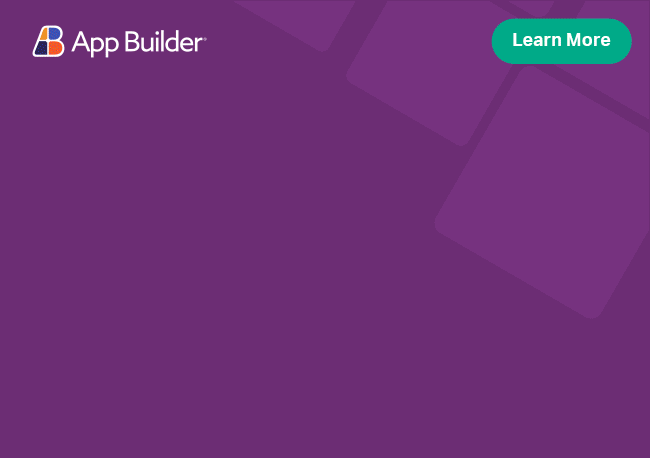Theming
Ignite UI for Angular allows you to modify the styles of all component themes using CSS variables. If you really wanted to dig deep, we provide a powerful Sass theming engine that allows you to create global component themes tailored to your specific design language that work in all modern browsers.
This document describes the theming system in Ignite UI for Angular from version 12 forward. Starting with version 12 CSS variables are the recommended way to modify the global and component themes. You can still use the Sass theming library as you would've prior to version 12.
Basic Usage
Ignite UI for Angular includes the following themes as part of its package:
- Material
- Bootstrap
- Fluent
- Indigo
All themes have light and dark variants as well as support for left-to-right(LTR) and right-to-left(RTL) content by default. The easiest way to start using any of the bundled themes in your application is by specifying the path to a CSS theme file in your angular.json configuration. For example, if you wanted to use the dark Material theme, you would include the path to the theme file like so:
"styles": [
"node_modules/igniteui-angular/styles/igniteui-angular-dark.css",
"src/styles.css"
]
jsonIf you've installed the Ignite UI for Angular package using ng add igniteui-angular, you will have noticed that we've already added igniteui-angular.css to the styles array.
Here's the full list of themes included in the styles folder:
| Theme Name | Path |
|---|---|
| Material Light | node_modules/igniteui-angular/styles/igniteui-angular.css |
| Material Dark | node_modules/igniteui-angular/styles/igniteui-angular-dark.css |
| Bootstrap Light | node_modules/igniteui-angular/styles/igniteui-bootstrap-light.css |
| Bootstrap Dark | node_modules/igniteui-angular/styles/igniteui-bootstrap-dark.css |
| Material Dark Green | node_modules/igniteui-angular/styles/igniteui-dark-green.css |
| Fluent Light | node_modules/igniteui-angular/styles/igniteui-fluent-light.css |
| Fluent Dark | node_modules/igniteui-angular/styles/igniteui-fluent-dark.css |
| Fluent Light Excel | node_modules/igniteui-angular/styles/igniteui-fluent-light-excel.css |
| Fluent Dark Excel | node_modules/igniteui-angular/styles/igniteui-fluent-dark-excel.css |
| Fluent Light Word | node_modules/igniteui-angular/styles/igniteui-fluent-light-word.css |
| Fluent Dark Word | node_modules/igniteui-angular/styles/igniteui-fluent-dark-word.css |
| Indigo Light | node_modules/igniteui-angular/styles/igniteui-indigo-light.css |
| Indigo Dark | node_modules/igniteui-angular/styles/igniteui-indigo-dark.css |
As you can see, we ship Ignite UI for Angular with a substantial amount of themes.
This is not the end of our theming story, though. All themes are compiled from Sass source and are built using our powerful theming engine. This engine contains Sass mixins and functions many of which are publicly exposed, which allows you to completely redesign all components in your application.
If Sass isn't your thing that's completely fine, we've made it easy to modify the compiled themes using custom CSS properties, or otherwise known as CSS variables. You can still use Sass in combination with CSS variables.
Global Variables
If you inspect any of the CSS themes above, you will notice that there are quite a few CSS variables included in the :root scope; We include variables for colors, shadows, typography, and configuration. Modifying any of these variables will allow you to customize the overall look and feel of the theme and conversely the components.
What most people look for when modifying a theme is changing the default colors used by the components.
If you wanted to change the primary and secondary colors, all you have to do is type the following in your styles.css file:
/* styles.css */
:root {
--ig-primary-500: #09f;
--ig-secondary-500: red;
--ig-surface-500: rgb(221 211 211);
}
cssLet's break down the names of these color variables. The ig prefix is there as a unique identifier to indicate that this variable is part of an Ignite UI for Angular theme, primary is the color variable name, and 500 stands for the color variant. We will take a deeper look at palettes in the Palettes section of the documentation. For now all you need to know is that we have several base color variables (primary, secondary, surface, success, info, etc.) that include different shades or variants that are all generated from the main color variants. The 500 color variants that we set in the above example are considered the main variable color and all of the other variants for the given color variable are generated from the 500 variant.
Changing these variants, you can completely overhaul the entire palette.
Some components do not use colors from the palettes. In those instances, you will have to target the component CSS variables directly to modify their colors. To find out which palette colors are used by what component, take a look at the Components Documentation.
Likewise, changing the elevations(shadows) is just as easy. We include 25 elevation levels (0-24).
Here's a simplified version of what those variables look like:
/* styles.css */
:root {
--ig-elevation-0: none;
--ig-elevation-1: 0 1px 3px 0 rgba(0, 0, 0, 0.26),
0 1px 1px 0 rgba(0, 0, 0, 0.12),
0 2px 1px -1px rgba(0, 0, 0, 0.08);
/* ... */
--ig-elevation-24: 0 11px 15px -7px rgba(0, 0, 0, 0.26),
0 24px 38px 3px rgba(0, 0, 0, 0.12),
0 9px 46px 8px rgba(0, 0, 0, 0.08);
}
cssThese are essentially stacked CSS box-shadow declarations. You can replace them with any other valid box-shadow value. The higher the elevation level number is, the bigger the shadow is. Again, different components use different elevation levels, to find out which elevation levels are used by which component, take look at the Components Documentation. We will take a deeper look at elevations in the Elevations of the documentation.
Configuration
There are several variables that allow you to configure the global behavior of the theme:
Roundness
To configure the radius factor of all components you can change the value of the --ig-radius-factor variable. The default value is 1, meaning the default radius factor is used across component themes.
Example:
/* Makes all components appear blocky in shape */
:root {
--ig-radius-factor: 0;
}
cssElevation Factor
To configure the elevation factor of all components you can change the value of the --ig-elevation-factor variable. The default value is 1, meaning the default elevations are used across component themes.
Example:
/* Makes all components appear flat (no-shadows) */
:root {
--ig-elevation-factor: 0;
}
cssComponent Variables
All components provide the ability to modify their themes using component-specific CSS variables. Each component exposes two variables that modify the same property. The exposed variables can be thought of as global and local. They both modify the component theme in the same way, the only difference is that global variables have the igx-[component-name] prefix attached to the variable name and can be used from parent selectors to style child components, while local variables are specific to a component instance.
Let's look at an example. Say you wanted to modify the background of the avatar. The avatar looks for the following CSS variables that modify its background:
/* styles.css */
:root {
--igx-avatar-background: black;
}
igx-avatar {
--background: orange;
}
cssThe snippet above will set the background in all avatars to orange.
The avatar component will look for the --background variable first. If explicitly set, it will take its value. In other words, local variables have higher priority and will work only if applied to the igx-avatar directly, either by using its tag selector or any other selector that targets igx-avatar.
The global --igx-avatar-background can be thought of as fallback variable. It's going to be used only if the local --background is not explicitly overridden.
For the curious, here's how this is implemented internally in the avatar:
igx-avatar {
--background: var(--igx-avatar-background, var(--ig-gray-400));
background: var(--background);
}
cssYou would generally use global variables when you want to apply changes to all instances of a component while local variables target specific component instances and will always override the global variable.
Here's another example:
<!-- app.component.html -->
<igx-avatar>AB</igx-avatar>
<igx-avatar>CD</igx-avatar>
<app-contacts></app-contacts>
html<!-- contacts.component.html -->
<igx-avatar>EF</igx-avatar>
<igx-avatar>GH</igx-avatar>
html/* styles.css */
:root {
--igx-avatar-background: lavender;
}
css/* contacts.component.css */
igx-avatar {
--background: purple;
}
cssAvatars AB and CD will use the globally set lavender color as background, while avatars EF and GH will have purple backgrounds.
Each component has all of its theme properties documented in the styling section of the component documentation.
This should be all you need to get you started with theming. You can modify global palette colors, elevations, and change component theme properties by creating global and local component themes. If you want to learn more, we have extensive documentation covering topics like Palettes, Elevations, Typography, and Theming with Sass in depth.
Additional Resources
Related topics:
Our community is active and always welcoming to new ideas.