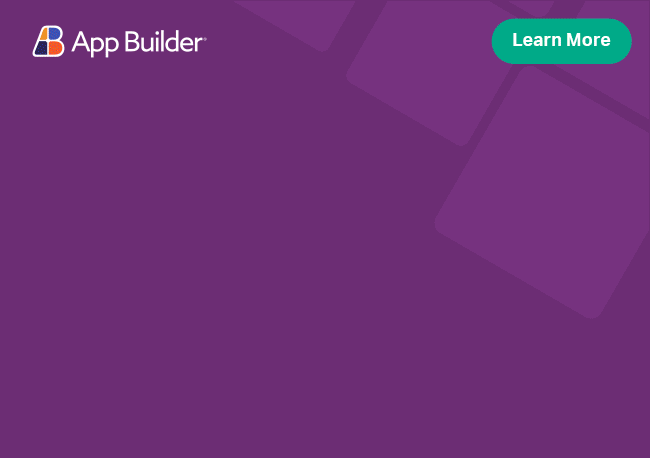Angular Toggle Directive Overview
The Ignite UI for Angular Toggle directive allows the users to make a container in the DOM toggleable through user interaction.
Angular Toggle Example
Like this sample? Get access to our complete Ignite UI for Angular toolkit and start building your own apps in minutes. Download it for free.
Getting Started with Ignite UI for Angular Toggle
To get started with the Ignite UI for Angular Toggle directive, first you need to install Ignite UI for Angular. In an existing Angular application, type the following command:
ng add igniteui-angular
cmdFor a complete introduction to the Ignite UI for Angular, read the getting started topic.
The next step is to import the IgxToggleModule in your app.module.ts file.
// app.module.ts
...
import { IgxToggleModule } from 'igniteui-angular';
// import { IgxToggleModule } from '@infragistics/igniteui-angular'; for licensed package
@NgModule({
...
imports: [..., IgxToggleModule]
...
})
export class AppModule {}
typescriptAlternatively, as of 16.0.0 you can import the IgxToggleDirective as a standalone dependency.
// home.component.ts
import { IgxToggleDirective, IgxButtonDirective } from 'igniteui-angular';
// import { IgxToggleDirective, IgxButtonDirective } from '@infragistics/igniteui-angular'; for licensed package
@Component({
selector: 'app-home',
template: `
<button class="toggle-button" igxButton="contained" (click)="toggleContent()">Toggle</button>
<div class="toggle-content" igxToggle>
<section class="toggle-section">
<img src="assets/images/toggle/nature.jpg" alt="Nature" />
</section>
</div>
`,
styleUrls: ['home.component.scss'],
standalone: true,
imports: [IgxToggleDirective, IgxButtonDirective]
})
export class HomeComponent {}
typescriptNow that you have the Ignite UI for Angular Toggle module or directive imported, you can start using the igxToggle directive.
Using the Angular Toggle Directive
Display Toggle
In order to show and hide the toggle content, use its open and close methods:
import { IgxToggleDirective } from 'igniteui-angular'
// import { IgxToggleDirective } from '@infragistics/igniteui-angular'; for licensed package
...
export class Class {
@ViewChild(IgxToggleDirective) toggle: IgxToggleDirective;
toggleContent() {
if (this.toggle.collapsed) {
this.toggle.open();
} else {
this.toggle.close();
}
}
}
typescriptThen in the template of our component, we can apply the directive on the element we want to be togglable:
<!--template.component.html-->
<button class="toggle-button" igxButton="contained" (click)="toggleContent()">Toggle</button>
<div class="toggle-content" igxToggle>
<section class="toggle-section">
<img src="assets/images/toggle/nature.jpg"/>
</section>
</div>
htmlExamples
Change Position
In the next sample, we'll use a different positioning strategy so that the content is displayed below the button.
The igxToggle directive uses the IgxOverlayService provider. The open, close and toggle methods accept optional overlay settings that control how the content is displayed. If omitted, the default overlay settings are used as seen in the previous sample.
By default, the closeOnOutsideClick property is set to true. In order to disable this functionality, the property has to be set to false. Additionally, the closeOnEscape property defaults to false, so in order to make use of it, we have to set it to true.
// template.component.ts
...
@ViewChild(IgxToggleDirective) public igxToggle: IgxToggleDirective;
@ViewChild('button') public igxButton: ElementRef;
public _positionSettings = {
horizontalStartPoint: HorizontalAlignment.Left,
verticalStartPoint: VerticalAlignment.Bottom
};
public _overlaySettings = {
target: this.igxButton.nativeElement,
closeOnOutsideClick: false,
closeOnEscape: true,
positionStrategy: new ConnectedPositioningStrategy(this._positionSettings)
};
public toggle() {
this.igxToggle.toggle(this._overlaySettings);
}
typescriptThis is how our toggle should look like now:
Automatic Toggle Actions
In order to avoid using the open and close methods, we can use a directive, which has an onClick handler, and changes the state of the toggle we are referring to automatically.
If we would like to take advantage of this functionality, we will have to use the IgxToggleActionDirective from the IgxToggleModule and assign the IgxToggleDirective to it.
The IgxToggleActionDirective should be declared on the element we are planing to use like a trigger (toggle).
<!--template.component.html-->
<button class="toggle-button" igxButton="contained" [igxToggleAction]="toggleRef">Toggle</button>
<div class="toggle-content" igxToggle #toggleRef="toggle">
<section class="toggle-section">
<h6>Automatic toggle actions</h6>
</section>
</div>
htmlAfter these changes the toggle should work exactly in the same way.
By default IgxToggleActionDirective excludes its host element from the closeOnOutsideClick property. Therefore, clicking on the host element will not fire any event. Additionally, this directive will set its host element as the overlay settings target.
Automatic Toggle Service Provider
There is a convenient way to keep the state of the igxToggle directive and command it via the igxNavigationService provider. We just need to set an identifier for our igxToggle element, which will be used to register the toggle with the service. If we would like to control its state automatically, we have to pass this identifier to the igxToggleActionDirective.
<!--template.component.html-->
<button igxToggleAction="toggleId" class="toggle-button" igxButton="contained">Toggle</button>
<div igxToggle id="toggleId" class="toggle-content">
<section class="toggle-section">
<h6>Toggled by the service provider</h6>
</section>
</div>
htmlIf all went well, it will look like this:
Offsetting the Toggle Container
We can manipulate the position of the toggle container along the corresponding axis by a provided amount. The setOffset method also supports an optional offsetMode parameter that determines whether to add to the current offset values or set them to a specific value.
// deltaX and deltaY determine by how much the container will be offset compared to its' previous position
// Using OffsetMode.Add to add the values (default behavior)
public offsetToggleAdd() {
const deltaX = 30;
const deltaY = 30;
this.toggle.setOffset(deltaX, deltaY, OffsetMode.Add);
}
typescript// deltaX and deltaY determine the exact position to set the container to, relative to its target element.
// Using OffsetMode.Set to set the offset to specific values
public offsetToggleSet() {
const deltaX = 30;
const deltaY = 30;
this.toggle.setOffset(deltaX, deltaY, OffsetMode.Set);
}
typescriptAPI References
Additional components and/or directives with relative APIs that were used:
Theming Dependencies
Additional Resources
Our community is active and always welcoming to new ideas.