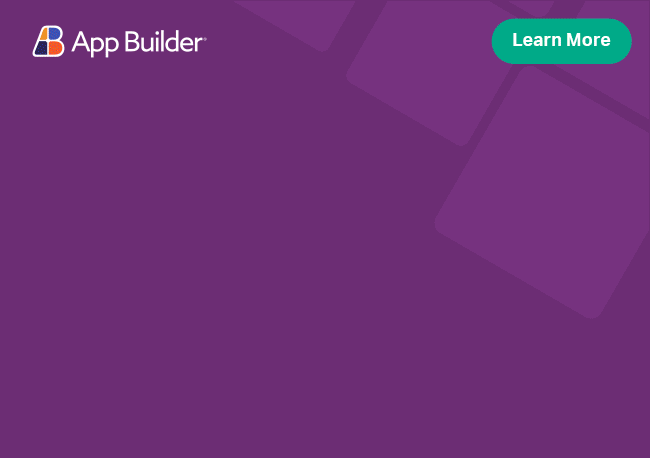Angular Tree Grid Summaries
The Angular UI grid in Ignite UI for Angular has a summaries feature that functions on a per-column level as group footer. Angular grid summaries is powerful feature which enables the user to see column information in a separate container with a predefined set of default summary items, depending on the type of data within the column or by implementing a custom angular template in the Tree Grid.
Angular Tree Grid Summaries Overview Example
Like this sample? Get access to our complete Ignite UI for Angular toolkit and start building your own apps in minutes. Download it for free.
The summary of the column is a function of all column values, unless filtering is applied, then the summary of the column will be function of the filtered result values
Tree Grid summaries can also be enabled on a per-column level in Ignite UI for Angular, which means that you can activate it only for columns that you need. Tree Grid summaries gives you a predefined set of default summaries, depending on the type of data in the column, so that you can save some time:
For string and boolean data types, the following function is available:
- count
For number, currency and percent data types, the following functions are available:
- count
- min
- max
- average
- sum
For date data type, the following functions are available:
- count
- earliest
- latest
All available column data types could be found in the official Column types topic.
Tree Grid summaries are enabled per-column by setting hasSummary property to true. It is also important to keep in mind that the summaries for each column are resolved according to the column data type. In the igx-tree-grid the default column data type is string, so if you want number or date specific summaries you should specify the dataType property as number or date. Note that the summary values will be displayed localized, according to the grid locale and column pipeArgs.
<igx-tree-grid #grid1 [data]="data" [autoGenerate]="false" height="800px" width="800px" (columnInit)="initColumn($event)">
<igx-column field="ID" header="Order ID" width="200px" [sortable]="true"></igx-column>
<igx-column field="Name" header="Order Product" width="200px" [sortable]="true" [hasSummary]="true"></igx-column>
<igx-column field="Units" width="200px" [editable]="true" [dataType]="'number'" [hasSummary]="true"></igx-column>
</igx-tree-grid>
htmlThe other way to enable/disable summaries for a specific column or a list of columns is to use the public method enableSummaries/disableSummaries of the igx-tree-grid.
<igx-tree-grid #grid1 [data]="data" [autoGenerate]="false" height="800px" width="800px" (columnInit)="initColumn($event)" >
<igx-column field="ID" header="Order ID" width="200px" [sortable]="true"></igx-column>
<igx-column field="Name" header="Order Product" width="200px" [sortable]="true" [hasSummary]="true" ></igx-column>
<igx-column field="Units" width="200px" [editable]="true" [dataType]="'number'" [hasSummary]="false"></igx-column>
</igx-tree-grid>
<button (click)="enableSummary()">Enable Summary</button>
<button (click)="disableSummary()">Disable Summary </button>
htmlpublic enableSummary() {
this.grid1.enableSummaries([
{fieldName: 'Units', customSummary: this.mySummary},
{fieldName: 'ID'}
]);
}
public disableSummary() {
this.grid1.disableSummaries('Name');
}
typescriptCustom Tree Grid Summaries
If these functions do not fulfill your requirements you can provide a custom summary for the specific columns. In order to achieve this you have to override one of the base classes IgxSummaryOperand, IgxNumberSummaryOperand or IgxDateSummaryOperand according to the column data type and your needs. This way you can redefine the existing function or you can add new functions. IgxSummaryOperand class provides the default implementation only for the count method. IgxNumberSummaryOperand extends IgxSummaryOperand and provides implementation for the min, max, sum and average. IgxDateSummaryOperand extends IgxSummaryOperand and additionally gives you earliest and latest.
import { IgxSummaryResult, IgxSummaryOperand, IgxNumberSummaryOperand, IgxDateSummaryOperand } from 'igniteui-angular';
// import { IgxSummaryResult, IgxSummaryOperand, IgxNumberSummaryOperand, IgxDateSummaryOperand } from '@infragistics/igniteui-angular'; for licensed package
class MySummary extends IgxNumberSummaryOperand {
constructor() {
super();
}
operate(data?: any[]): IgxSummaryResult[] {
const result = super.operate(data);
result.push({
key: 'test',
label: 'Test',
summaryResult: data.filter(rec => rec > 10 && rec < 30).length
});
return result;
}
}
typescriptAs seen in the examples, the base classes expose the operate method, so you can choose to get all default summaries and modify the result, or calculate entirely new summary results.
The method returns a list of IgxSummaryResult.
interface IgxSummaryResult {
key: string;
label: string;
summaryResult: any;
}
typescriptand take optional parameters for calculating the summaries. See Custom summaries, which access all data section below.
In order to calculate the summary row height properly, the Tree Grid needs the operate method to always return an array of IgxSummaryResult with the proper length even when the data is empty.
And now let's add our custom summary to the column UnitPrice. We will achieve that by setting the summaries property to the class we create below.
<igx-tree-grid #grid1 [data]="data" [autoGenerate]="false" height="800px" width="800px" (columnInit)="initColumn($event)">
<igx-column field="ID" header="Order ID" width="200px" [sortable]="true"></igx-column>
<igx-column field="Name" header="Order Product" width="200px" [sortable]="true" [hasSummary]="true"></igx-column>
<igx-column field="Units" [dataType]="'number'" width="200px" [editable]="true" [hasSummary]="true" [summaries]="mySummary"></igx-column>
<igx-column field="UnitPrice" header="Unit Price" width="200px" [dataType]="'number'" [dataType]="'currency'" [hasSummary]="true"></igx-column>
</igx-tree-grid>
html...
export class GridComponent implements OnInit {
mySummary = MySummary;
....
}
typescriptCustom summaries, which access all data
Now you can access all Tree Grid data inside the custom column summary. Two additional optional parameters are introduced in the IgxSummaryOperand operate method.
As you can see in the code snippet below the operate method has the following three parameters:
- columnData - gives you an array that contains the values only for the current column
- allGridData - gives you the whole grid data source
- fieldName - current column field
class MySummary extends IgxNumberSummaryOperand {
constructor() {
super();
}
operate(columnData: any[], allGridData = [], fieldName?): IgxSummaryResult[] {
const result = super.operate(allData.map(r => r[fieldName]));
result.push({ key: 'test', label: 'Total Undelivered', summaryResult: allData.filter((rec) => rec.Discontinued).length });
return result;
}
}
typescriptSummary Template
igxSummary targets the column summary providing as a context the column summary results.
<igx-column ... [hasSummary]="true">
<ng-template igxSummary let-summaryResults>
<span> My custom summary template</span>
<span>{{ summaryResults[0].label }} - {{ summaryResults[0].summaryResult }}</span>
</ng-template>
</igx-column>
htmlWhen a default summary is defined, the height of the summary area is calculated by design depending on the column with the largest number of summaries and the size of the grid. Use the summaryRowHeight input property to override the default value. As an argument it expects a number value, and setting a false value will trigger the default sizing behavior of the grid footer.
Column summary template could be defined through API by setting the column summaryTemplate property to the required TemplateRef.
Disable Summaries
The disabledSummaries property provides precise per-column control over the Ignite UI for Angular grid summary feature. This property enables users to customize the summaries displayed for each column in the grid, ensuring that only the most relevant and meaningful data is shown. For example, you can exclude specific summary types, such as ['count', 'min', 'max'], by specifying their summary keys in an array.
This property can also be modified dynamically at runtime through code, providing flexibility to adapt the grid's summaries to changing application states or user actions.
The following examples illustrate how to use the disabledSummaries property to manage summaries for different columns and exclude specific default and custom summary types in the Ignite UI for Angular grid:
<!-- custom summaries -->
<igx-column
field="Units"
header="Units"
dataType="number"
[hasSummary]="true"
[summaries]="unitsSummary"
[disabledSummaries]="['uniqueCount', 'maxDifference']"
>
</igx-column>
<!-- default summaries -->
<igx-column
field="UnitPrice"
header="Unit Price"
dataType="number"
[hasSummary]="true"
[disabledSummaries]="['count', 'sum', 'average']"
>
</igx-column>
htmlFor Units, custom summaries such as totalDelivered and totalNotDelivered are excluded using the disabledSummaries property.
For UnitPrice, default summaries like count, sum, and average are disabled, leaving others like min and max active.
At runtime, summaries can also be dynamically disabled using the disabledSummaries property. For example, you can set or update the property on specific columns programmatically to adapt the displayed summaries based on user actions or application state changes.
Formatting summaries
By default, summary results, produced by the built-in summary operands, are localized and formatted according to the grid locale and column pipeArgs. When using custom operands, the locale and pipeArgs are not applied. If you want to change the default appearance of the summary results, you may format them using the summaryFormatter property.
public dateSummaryFormat(summary: IgxSummaryResult, summaryOperand: IgxSummaryOperand): string {
const result = summary.summaryResult;
if(summaryOperand instanceof IgxDateSummaryOperand && summary.key !== 'count'
&& result !== null && result !== undefined) {
const pipe = new DatePipe('en-US');
return pipe.transform(result,'MMM YYYY');
}
return result;
}
typescript<igx-column ... [summaryFormatter]="dateSummaryFormat"></igx-column>
htmlChild Summaries
The Tree Grid supports separate summaries for the root nodes and for each nested child node level. Which summaries are shown is configurable using the summaryCalculationMode property. The child level summaries can be shown before or after the child nodes using the summaryPosition property. Along with these two properties the IgxTreeGrid exposes and showSummaryOnCollapse property which allows you to determine whether the summary row stays visible when the parent node that refers to is collapsed.
The available values of the summaryCalculationMode property are:
- rootLevelOnly - Summaries are calculated only for the root level nodes.
- childLevelsOnly - Summaries are calculated only for the child levels.
- rootAndChildLevels - Summaries are calculated for both root and child levels. This is the default value.
The available values of the summaryPosition property are:
- top - The summary row appears before the list of child rows.
- bottom - The summary row appears after the list of child rows. This is the default value.
The showSummaryOnCollapse property is boolean. Its default value is set to false, which means that the summary row would be hidden when the parent row is collapsed. If the property is set to true the summary row stays visible when parent row is collapsed.
The summaryPosition property applies only for the child level summaries. The root level summaries appear always fixed at the bottom of the Tree Grid.
Exporting Summaries
There is an exportSummaries option in IgxExcelExporterOptions that specifies whether the exported data should include the grid's summaries. Default exportSummaries value is false.
The IgxExcelExporterService will export the default summaries for all column types as their equivalent excel functions so they will continue working properly when the sheet is modified. Try it for yourself in the example below:
The exported file includes a hidden column that holds the level of each DataRecord in the sheet. This level is used in the summaries to filter out the cells that need to be included in the summary function.
In the table below, you can find the corresponding Excel formula for each of the default summaries.
| Data Type | Function | Excel Function |
|---|---|---|
string, boolean |
count | ="Count: "&COUNTIF(start:end, recordLevel) |
number, currency, percent |
count | ="Count: "&COUNTIF(start:end, recordLevel) |
| min | ="Min: "&MIN(IF(start:end=recordLevel, rangeStart:rangeEnd)) | |
| max | ="Max: "&MAX(IF(start:end=recordLevel, rangeStart:rangeEnd)) | |
| average | ="Avg: "&AVERAGEIF(start:end, recordLevel, rangeStart:rangeEnd) | |
| sum | ="Sum: "&SUMIF(start:end, recordLevel, rangeStart:rangeEnd) | |
date |
count | ="Count: "&COUNTIF(start:end, recordLevel) |
| earliest | ="Earliest: "& TEXT(MIN(IF(start:end=recordLevel, rangeStart:rangeEnd)), format) | |
| latest | ="Latest: "&TEXT(MAX(IF(start:end=recordLevel, rangeStart:rangeEnd)), format) |
Known Limitations
| Limitation | Description |
|---|---|
| Exporting custom summaries | Custom summaries will be exported as strings instead of Excel functions. |
| Exporting templated summaries | Templated summaries are not supported and will be exported as the default ones. |
Keyboard Navigation
The summary rows can be navigated with the following keyboard interactions:
- UP - navigates one cell up
- DOWN - navigates one cell down
- LEFT - navigates one cell left
- RIGHT - navigates one cell right
- CTRL + LEFT or HOME - navigates to the leftmost cell
- CTRL + RIGHT or END - navigates to the rightmost cell
Styling
To get started with styling the sorting behavior, we need to import the index file, where all the theme functions and component mixins live:
@use "igniteui-angular/theming" as *;
// IMPORTANT: Prior to Ignite UI for Angular version 13 use:
// @import '~igniteui-angular/lib/core/styles/themes/index';
scssFollowing the simplest approach, we create a new theme that extends the grid-summary-theme and accepts the $background-color, $focus-background-color, $label-color, $result-color, $pinned-border-width, $pinned-border-style and $pinned-border-color parameters.
$custom-theme: grid-summary-theme(
$background-color: #e0f3ff,
$focus-background-color: rgba(#94d1f7, .3),
$label-color: #e41c77,
$result-color: black,
$pinned-border-width: 2px,
$pinned-border-style: dotted,
$pinned-border-color: #e41c77
);
scssInstead of hardcoding the color values like we just did, we can achieve greater flexibility in terms of colors by using the palette and color functions. Please refer to Palettes topic for detailed guidance on how to use them.
The last step is to include the component custom theme:
@include css-vars($custom-theme);
scssIf the component is using an Emulated ViewEncapsulation, it is necessary to penetrate this encapsulation using ::ng-deep:
:host {
::ng-deep {
@include css-vars($custom-theme);
}
}
scssDemo
API References
- IgxTreeGridComponent API
- IgxTreeGridComponent Styles
- IgxTreeGridSummaries Styles
- IgxSummaryOperand
- IgxNumberSummaryOperand
- IgxDateSummaryOperand
- IgxColumnGroupComponent
- IgxColumnComponent
Additional Resources
- Tree Grid overview
- Column Data Types
- Virtualization and Performance
- Paging
- Filtering
- Sorting
- Column Moving
- Column Pinning
- Column Resizing
- Selection