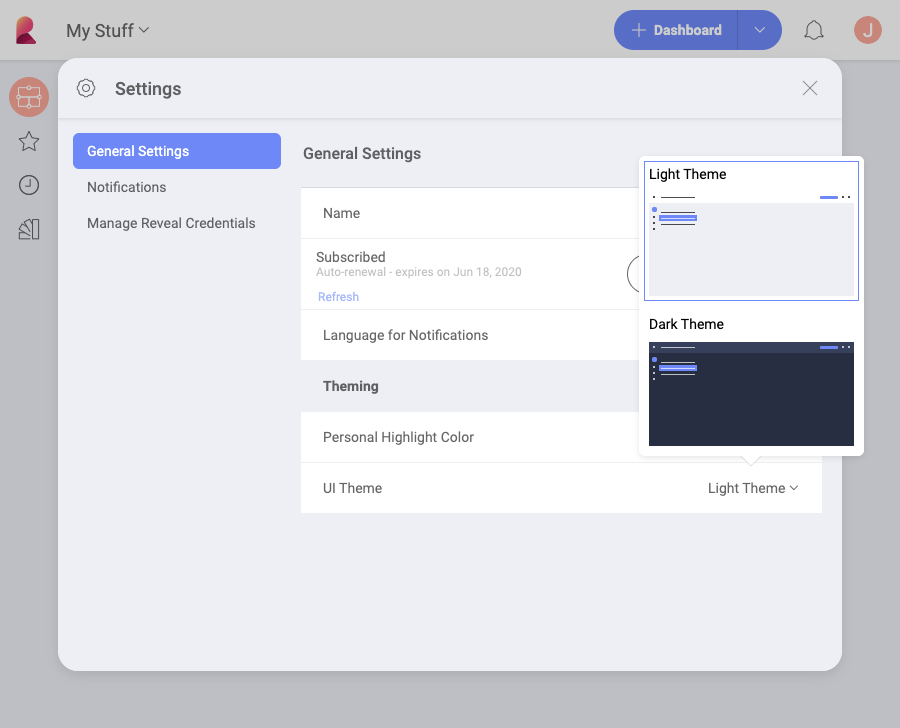
The User Experience (UX) can be customized applying application themes, changing localization and regional settings, or even including further customization with the Reveal SDK.
Color themes allow you to modify the colors in the Reveal interface to suit your preferences. In order to change your current theme, click/tap the icon with your initial (photo) in the right top corner of the initial screen. Then navigate to Settings ⇒ General Settings ⇒ UI Theme.
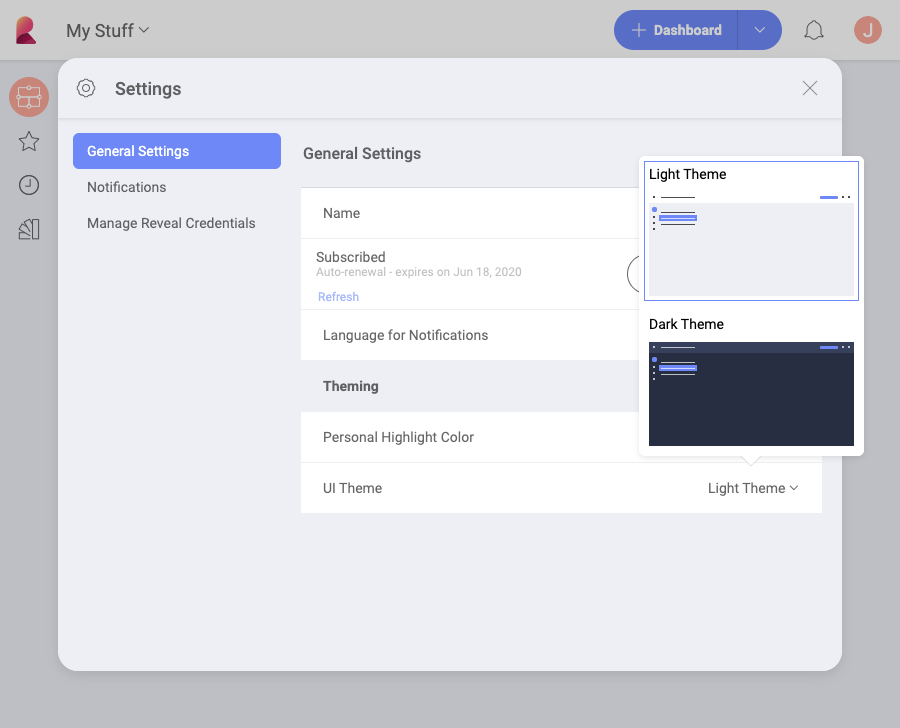
You can choose between a Light (Default) and Dark Theme. These colors will change some of the application’s UI, including the dashboard name background color, the data source dialog, and others. The following are just some examples of screens with each theme.
Reveal will detect and apply the language and regional settings configured in the different platforms, including:
Web browser
Windows
Mobile devices (Android and iOS)
The available languages are English, German, Spanish, French, Italian, Japanese, Korean, Malay, Dutch, Portuguese, Russian, Chinese (Traditional and Simplified)
In addition, you can explicitly configure within Reveal the language used for email notifications and the Notification center. To do this, go to: Settings > General Settings > Language for Notifications.