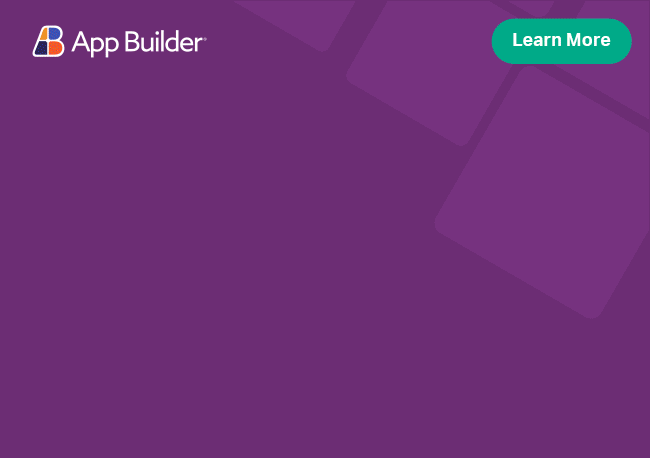Angular Hierarchical Grid Cell Editing
Ignite UI for Angular Hierarchical Grid component provides a great data manipulation capabilities and powerful API for Angular CRUD operations. By default the Hierarchical Grid is using in cell editing and different editors will be shown based on the column data type, thanks to the default cell editing template. In addition, you can define your own custom templates for update-data actions and to override the default behavior for committing and discarding any changes.
Angular Hierarchical Grid cell editing and edit templates Example
Like this sample? Get access to our complete Ignite UI for Angular toolkit and start building your own apps in minutes. Download it for free.
By using igxCellEditor with any type of editor component, the keyboard navigation flow will be disrupted. The same applies to direct editing of the custom cell that enters edit mode. This is because the focus will remain on the cell element, not on the editor component that we've added - igxSelect, igxCombo, etc. This is why we should take leverage of the igxFocus directive, which will move the focus directly in the in-cell component and will preserve a fluent editing flow of the cell/row.
Cell Editing
Editing through UI
You can enter edit mode for specific cell, when an editable cell is focused in one of the following ways:
- on double click;
- on single click - Single click will enter edit mode only if the previously selected cell was in edit mode and currently selected cell is editable. If the previously selected cell was not in edit mode, single click will select the cell without entering edit mode;
- on key press
Enter; - on key press
F2;
You can exit edit mode without committing the changes in one of the following ways:
- on key press
Escape; - when you perform sorting, filtering, searching and hiding operations;
You can exit edit mode and commit the changes in one of the following ways:
- on key press
Enter; - on key press
F2; - on key press
Tab; - on single click to another cell - when you click on another cell in the Hierarchical Grid, your changes will be submitted.
- operations like paging, resize, pin or move will exit edit mode and changes will be submitted.
The cell remains in edit mode when you scroll vertically or horizontally or click outside the Hierarchical Grid. This is valid for both cell editing and row editing.
Editing through API
You can also modify the cell value through the IgxHierarchicalGrid API but only if primary key is defined:
public updateCell() {
this.hierarchicalGrid.updateCell(newValue, rowID, 'Age');
}
typescriptAnother way to update cell is directly through update method of IgxGridCell:
public updateCell() {
const cell = this.hierarchicalGrid.getCellByColumn(rowIndex, 'ReorderLevel');
// You can also get cell by rowID if primary key is defined
// cell = this.hierarchicalGrid.getCellByKey(rowID, 'ReorderLevel');
cell.update(70);
}
typescriptCell Editing Templates
You can see and learn more for default cell editing templates in the general editing topic.
If you want to provide a custom template which will be applied when a cell is in edit mode, you can make use of the igxCellEditor directive. To do this, you need to pass an ng-template marked with the igxCellEditor directive and properly bind your custom control to the cell.editValue:
<igx-column field="class" header="Class" [editable]="true">
<ng-template igxCellEditor let-cell="cell" let-value>
<igx-select class="cell-select" [(ngModel)]="cell.editValue" [igxFocus]="true">
<igx-select-item *ngFor="let class of classes" [value]="class">
{{ class }}
</igx-select-item>
</igx-select>
</ng-template>
</igx-column>
htmlThis code is used in the sample below which implements an IgxSelectComponent in the cells of the Race, Class and Alignment columns.
Any changes made to the cell's editValue in edit mode, will trigger the appropriate editing event on exit and apply to the transaction state (if transactions are enabled).
The cell template igxCell controls how a column's cells are shown when outside of edit mode.
The cell editing template directive igxCellEditor, handles how a column's cells in edit mode are displayed and controls the edited cell's edit value.
By using igxCellEditor with any type of editor component, the keyboard navigation flow will be disrupted. The same applies to direct editing of the custom cell that enters edit mode. This is because the focus will remain on the cell element, not on the editor component that we've added - igxSelect, igxCombo, etc. This is why we should take leverage of the igxFocus directive, which will move the focus directly in the in-cell component and will preserve a fluent editing flow of the cell/row.
For more information on how to configure columns and their templates, you can see the documentation for Grid Columns configuration.
CRUD operations
Please keep in mind that when you perform some CRUD operation all of the applied pipes like filtering, sorting and grouping will be re-applied and your view will be automatically updated.
The IgxHierarchicalGridComponent provides a straightforward API for basic CRUD operations.
Adding a new record
The Hierarchical Grid component exposes the addRow method which will add the provided data to the data source itself.
public addRow() {
// Adding a new record
// Assuming we have a `getNewRecord` method returning the new row data
const record = this.getNewRecord();
this.hierarchicalGrid.addRow(record, 1);
}
typescriptUpdating data in the Hierarchical Grid
Updating data in the Hierarchical Grid is achieved through updateRow and updateCell methods but only if primary key for the grid is defined. You can also directly update a cell and/or a row value through their respective update methods.
// Updating the whole row
this.hierarchicalGrid.updateRow(newData, this.selectedCell.cellID.rowID);
// Just a particular cell through the Grid API
this.hierarchicalGrid.updateCell(newData, this.selectedCell.cellID.rowID, this.selectedCell.column.field);
// Directly using the cell `update` method
this.selectedCell.update(newData);
// Directly using the row `update` method
const row = this.hierarchicalGrid.getRowByKey(rowID);
row.update(newData);
typescriptDeleting data from the Hierarchical Grid
Please keep in mind that deleteRow() method will remove the specified row only if primary key is defined.
// Delete row through Grid API
this.hierarchicalGrid.deleteRow(this.selectedCell.cellID.rowID);
// Delete row through row object
const row = this.hierarchicalGrid.getRowByIndex(rowIndex);
row.delete();
typescriptThese can be wired to user interactions, not necessarily related to the igx-hierarchical-grid; for example, a button click:
<button igxButton igxRipple (click)="deleteRow($event)">Delete Row</button>
htmlCell validation on edit event
Using the grid's editing events we can alter how the user interacts with the grid.
In this example, we'll validate a cell based on the data entered in it by binding to the cellEdit event. If the new value of the cell does not meet our predefined criteria, we'll prevent it from reaching the data source by cancelling the event (event.cancel = true). We'll also display a custom error message using IgxToast.
The first thing we need to is bind to the grid's event:
<igx-hierarchical-grid (cellEdit)="handleCellEdit($event)"
...>
...
</igx-hierarchical-grid>
htmlThe cellEdit emits whenever any cell's value is about to be committed. In our handleCellEdit definition, we need to make sure that we check for our specific column before taking any action:
export class MyHGridEventsComponent {
public handleCellEdit(event: IGridEditEventArgs) {
const today = new Date();
const column = event.column;
if (column.field === 'Debut') {
if (event.newValue > today.getFullYear()) {
this.toast.message = 'The debut date must be in the past!';
this.toast.open();
event.cancel = true;
}
} else if (column.field === 'LaunchDate') {
if (event.newValue > new Date()) {
this.toast.message = 'The launch date must be in the past!';
this.toast.open();
event.cancel = true;
}
}
}
}
typescriptHere, we are validating two columns. If the user tries to change an artist's Debut year or an album's Launch Date, the grid will not allow any dates that are greater than today.
The result of the above validation being applied to our igx-hierarchical-grid can be seen in the below demo:
Styling
The IgxHierarchicalGrid allows for its cells to be styled through the Ignite UI for Angular Theme Library. The grid's grid-theme exposes a wide range of properties, which allow users to style many different aspects of the grid.
In the below steps, we are going to go over how you can style the grid's cell in edit mode and how you can scope those styles.
In order to use the Ignite UI Theming Library, we must first import the theme index file in our global styles:
Importing style library
@use "igniteui-angular/theming" as *;
// IMPORTANT: Prior to Ignite UI for Angular version 13 use:
// @import '~igniteui-angular/lib/core/styles/themes/index';
scssNow we can make use of all of the functions exposed by the Ignite UI for Angular theme engine.
Defining a palette
After we've properly imported the index file, we create a custom palette that we can use. Let's define three colors that we like and use them to build a palette with palette:
$white: #fff;
$blue: #4567bb;
$gray: #efefef;
$color-palette: palette(
$primary: $white,
$secondary: $blue,
$surface: $gray
);
scssDefining themes
We can now define the theme using our palette. The cells are styled by the grid-theme, so we can use that to generate a theme for our IgxHierarchicalGrid:
$custom-grid-theme: grid-theme(
$cell-editing-background: $blue,
$cell-edited-value-color: $white,
$cell-active-border-color: $white,
$edit-mode-color: color($color-palette, "secondary", 200)
);
scssApplying the theme
The easiest way to apply our theme is with a sass @include statement in the global styles file:
@include grid($custom-grid-theme);
scssDemo
In addition to the steps above, we can also style the controls that are used for the cells' editing templates: input-group, datepicker & checkbox
The sample will not be affected by the selected global theme from Change Theme.
API References
- IgxGridCell
- IgxHierarchicalGridComponent Styles
- IgxGridRow
- IgxInputDirective
- IgxDatePickerComponent
- IgxDatePickerComponent Styles
- IgxCheckboxComponent
- IgxCheckboxComponent Styles
- IgxOverlay
- IgxOverlay Styles
Additional Resources
- Build CRUD operations with igxGrid
- Hierarchical Grid overview
- Virtualization and Performance
- Paging
- Filtering
- Sorting
- Summaries
- Column Pinning
- Column Resizing
- Selection