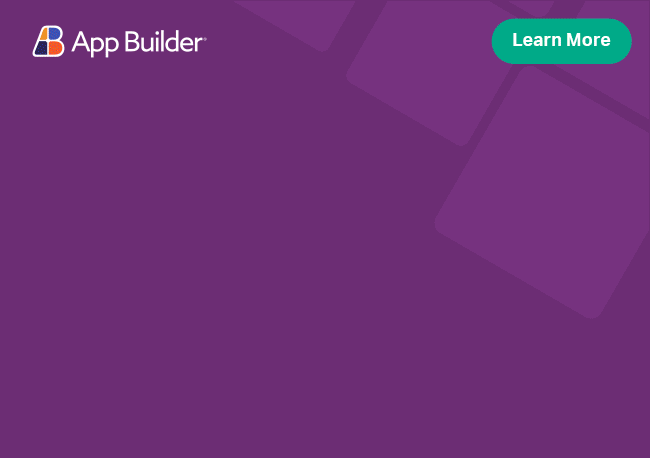Angular Single Select ComboBox Component Overview
The Angular Single Select ComboBox component is a modification of ComboBox component that allows single selection. We call it "simple combo". Due to high demand for single-selection mode for the original ComboBox component, we created an extension component which offers an editable search input that allows users to choose an option from a predefined list of items and to input custom values.
Angular Simple ComboBox Example
In this Angular Simple ComboBox example, you can see how users can select the chart's trend line type. In addition, the Simple ComboBox exposes keyboard navigation and custom styling capabilities.
Like this sample? Get access to our complete Ignite UI for Angular toolkit and start building your own apps in minutes. Download it for free.
Angular Simple ComboBox Features
The simple combobox control exposes the following features: - Data Binding - local data and remote data - Value Binding - Filtering - Grouping - Custom Values - Templates - Integration with Template Driven Forms and Reactive Forms
Getting Started with Ignite UI for Angular Simple ComboBox
To get started with the Ignite UI for Angular Simple ComboBox component, first you need to install Ignite UI for Angular. In an existing Angular application, type the following command:
ng add igniteui-angular
cmdFor a complete introduction to the Ignite UI for Angular, read the getting started topic.
The next step is to import the IgxSimpleComboModule in your app.module.ts file.
import { IgxSimpleComboModule } from 'igniteui-angular';
// import { IgxSimpleComboModule } from '@infragistics/igniteui-angular'; for licensed package
@NgModule({
imports: [
...
IgxSimpleComboModule,
...
]
})
export class AppModule {}
typescriptAlternatively, as of 16.0.0 you can import the IgxSimpleComboComponent as a standalone dependency, or use the IGX_SIMPLE_COMBO_DIRECTIVES token to import the component and all of its supporting components and directives.
// home.component.ts
import { IGX_SIMPLE_COMBO_DIRECTIVES } from 'igniteui-angular';
// import { IGX_SIMPLE_COMBO_DIRECTIVES } from '@infragistics/igniteui-angular'; for licensed package
@Component({
selector: 'app-home',
template: '<igx-simple-combo></igx-simple-combo>',
styleUrls: ['home.component.scss'],
standalone: true,
imports: [IGX_SIMPLE_COMBO_DIRECTIVES]
/* or imports: [IgxSimpleComboComponent] */
})
export class HomeComponent {}
typescriptNow that you have the Ignite UI for Angular Simple ComboBox module or directives imported, you can start using the igx-simple-combo component.
Using the Angular Simple ComboBox
Just like the regular combobox, you can bind the igx-simple-combo to data.
export class MySimpleComboComponent implements OnInit {
public cities: City[];
public ngOnInit() {
this.cities = getCitiesByPopulation(10000000);
}
}
typescript<igx-simple-combo [data]="cities"></igx-simple-combo>
htmlOur simple combobox is now bound to the array of cities.
Data value and display properties
Since the simple combobox is bound to an array of complex data (i.e. objects), we need to specify a property that the control will use to handle the selected items. The control exposes two @Input properties - valueKey and displayKey:
valueKey- Optional, recommended for object arrays - Specifies which property of the data entries will be stored for the simple combobox's selection. IfvalueKeyis omitted, the simple combobox value will use references to the data entries (i.e. the selection will be an array of entries fromigxSimpleCombo.data).displayKey- Required for object arrays - Specifies which property will be used for the items' text. If no value is specified fordisplayKey, the simple combobox will use the specifiedvalueKey(if any).
In our case, we want the simple combobox to display the name of each city and its value to store the id of each city. Therefore, we are binding these properties as values to the simple combobox's displayKey and valueKey, respectively:
<igx-simple-combo [data]="cities" [displayKey]="'name'" [valueKey]="'id'"></igx-simple-combo>
htmlWhen the data source is comprised of a simple type (e.g. string[], number[]), do not specify a valueKey and displayKey.
Two-Way Binding
The simple combobox component fully supports two-way data-binding with [(ngModel)] as well as usage in template driven and reactive forms. The simple combobox selection can be accessed either through two-way binding or through the selection API. We can pass in an item of the same type as the ones in the simple combobox's selection (based on valueKey) and any time one changes, the other is updated accordingly.
In the following example, the first city in the provided data will initially be selected. Any further changes in the simple combobox's selection will reflect on the selectedCities.
<igx-simple-combo [data]="cities" [(ngModel)]="selectedCity" [displayKey]="'name'" [valueKey]="'id'"></igx-simple-combo>
htmlexport class MySimpleComboComponent implements OnInit {
public cities: City[];
public selectedCity: number;
public ngOnInit(): void {
this.cities = getCitiesByPopulation(10000000);
this.selectedCity = this.cities[0].id;
}
}
typescriptTwo-way binding can also be achieved without a specified valueKey. For example, if valueKey is omitted, the bound model will look like this:
export class MySimpleComboComponent {
public cities: City[] = [
{ name: 'Sofia', id: '1' }, { name: 'London', id: '2' }, ...];
public selectedCity: City = this.cities[0];
}
typescriptSelection API
The simple combobox component exposes API that allows getting and manipulating the current selection state of the control.
One way to get its selection is via the selection property. It returns a value which corresponds to the selected item, depending on the specified valueKey (if any).
In our example, selection will return the selected city's id:
export class MySimpleComboComponent {
...
public selection: string = this.simpleCombo.selection;
}
typescriptUsing the selection API, you can also change the simple combobox's selected item without user interaction with the control - via a button click, as a response to an Observable changing, etc. For example, we can implement a button that selects a city, using the select method:
<igx-simple-combo [data]="cities" [displayKey]="'name'" [valueKey]="'id'"></igx-simple-combo>
<button igxButton (click)="selectFavorite()">Select Favorite</button>
htmlWhen the button is clicked, London will be added to the simple combobox's selection:
export class MySimpleComboComponent {
@ViewChild(IgxSimpleComboComponent, { read: IgxSimpleComboComponent, static: true })
public simpleCombo: IgxSimpleComboComponent;
...
selectFavorites(): void {
this.simpleCombo.select('2');
}
}
typescriptThe simple combobox also fires an event every time its selection changes - selectionChanging. The emitted event arguments, ISimpleComboSelectionChangingEventArgs, contain information about the selection prior to the change, the current selection and the displayed item. The event can also be cancelled, preventing the selection from taking place.
Binding to the event can be done through the proper @Output property on the igx-simple-combo tag:
<igx-simple-combo [data]="cities" [displayKey]="'name'" [valueKey]="'id'"
(selectionChanging)="handleCityChange($event)">
</igx-simple-combo>
htmlKeyboard Navigation
When the simple combobox is closed and focused:
ArrowDownorAlt+ArrowDownwill open the simple combobox's dropdown.
Any other key stroke will be handled by the input.
When the simple combobox is opened and an item in the list is focused:
ArrowDownwill move to the next list item. If the active item is the last one in the list and custom values are enabled, the focus will be moved to the Add item button.ArrowUpwill move to the previous list item. If the active item is the first one in the list, the focus will be moved back to the search input while also selecting all of the text in the input.Endwill move to the last list item.Homewill move to the first list item.Spacewill select/deselect the active list item.Enterwill select/deselect the active list item and will close the list.Escwill close the list.
When the simple combobox is opened and allow custom values are enabled, and add item button is focused:
Enterwill add a new item withvalueKeyanddisplayKeyequal to the text in the search input and will select the new item.ArrowUpwill move the focus back to the last list item or if the list is empty, will move the focus to the input.
Cascading Scenario
The following sample demonstrates a scenario where the igx-simple-combo is used:
Check out our Angular Grid with Cascading Combos Sample.
Template Configuration
The API of the simple combobox is used to get the selected item from one component and load the data source for the next one, as well as clear the selection and data source when needed.
<igx-simple-combo #country
[data]="countriesData"
(selectionChanging)="countryChanging($event)"
placeholder="Choose Country..."
[(ngModel)]="selectedCountry"
[displayKey]="'name'">
</igx-simple-combo>
<igx-simple-combo #region
[data]="regionData"
(selectionChanging)="regionChanging($event)"
placeholder="Choose Region..."
[(ngModel)]="selectedRegion"
[displayKey]="'name'"
[disabled]="regionData.length === 0">
</igx-simple-combo>
<igx-simple-combo #city
[data]="citiesData"
placeholder="Choose City..."
[(ngModel)]="selectedCity"
[displayKey]="'name'"
[disabled]="citiesData.length === 0">
</igx-simple-combo>
htmlComponent Definition
export class SimpleComboCascadingComponent implements OnInit {
public selectedCountry: Country;
public selectedRegion: Region;
public selectedCity: City;
public countriesData: Country[];
public regionData: Region[] = [];
public citiesData: City[] = [];
public ngOnInit(): void {
this.countriesData = getCountries(['United States', 'Japan', 'United Kingdom']);
}
public countryChanging(e: ISimpleComboSelectionChangingEventArgs) {
this.selectedCountry = e.newSelection as Country;
this.regionData = getCitiesByCountry([this.selectedCountry?.name])
.map(c => ({name: c.region, country: c.country}))
.filter((v, i, a) => a.findIndex(r => r.name === v.name) === i);
this.selectedRegion = null;
this.selectedCity = null;
this.citiesData = [];
}
public regionChanging(e: ISimpleComboSelectionChangingEventArgs) {
this.selectedRegion = e.newSelection as Region;
this.citiesData = getCitiesByCountry([this.selectedCountry?.name])
.filter(c => c.region === this.selectedRegion?.name);
this.selectedCity = null;
}
}
typescriptAngular Simple ComboBox Remote Binding
The Ignite UI for Angular Simple ComboBox Component exposes an API that allows binding a combobox to a remote service and retrieving data on demand.
Demo
The sample below demonstrates remote binding using the dataPreLoad property to load new chunk of remote data and following the steps described in ComboBox Remote Binding:
Styling
Using the Ignite UI for Angular Theming, we can greatly alter the simple combobox appearance. First, in order for us to use the functions exposed by the theme engine, we need to import the index file in our style file:
@use 'igniteui-angular/theming' as *;
// IMPORTANT: Prior to Ignite UI for Angular version 13 use:
// @import '~igniteui-angular/lib/core/styles/themes/index';
scssFollowing the simplest approach, we create a new theme that extends the combo-theme and accepts the $empty-list-background parameter:
$custom-simple-combo-theme: combo-theme(
$empty-list-background: #1a5214
);
scssThe IgxSimpleComboComponent uses the IgxDropDownComponent internally as an item container. It also includes the IgxInputGroup component. Creating new themes, that extend these components' themes, and scoping them under the respective classes will let's you change the simple combobox styles:
$custom-drop-down-theme: drop-down-theme(
$background-color: #d9f5d6,
$header-text-color: #1a5214,
$item-text-color: #1a5214,
$focused-item-background: #72da67,
$focused-item-text-color: #1a5214,
$hover-item-background: #a0e698,
$hover-item-text-color: #1a5214,
$selected-item-background: #a0e698,
$selected-item-text-color: #1a5214,
$selected-hover-item-background: #72da67,
$selected-hover-item-text-color: #1a5214,
$selected-focus-item-background: #72da67,
$selected-focus-item-text-color: #1a5214,
);
scssThe last step is to include the component's theme.
:host ::ng-deep {
@include css-vars($custom-combo-theme);
@include css-vars($custom-drop-down-theme);
}
scssThe IgxSimpleCombo component uses the IgxOverlay service to hold and display the simple combobox items list container. To properly scope your styles you might have to use an OverlaySetting.outlet. For more details check the IgxOverlay Styling Guide. Also is necessary to use ::ng-deep when we are styling the components.
The default type of the IgxSimpleCombo is box unlike the IgxSelect where it is line.
Demo
Known Issues
- The simple combobox does not have input for sizing its height. In the future, the IgxInputGroup component will expose an option that allows custom sizing, and then the IgxSimpleCombo will use the same functionality for proper styling and better consistency.
- When the simple combobox is bound to an array of primitive data which contains
undefined(i.e.[ undefined, ...]),undefinedis not displayed in the dropdown. When it is bound to an array of complex data (i.e. objects) and the value used forvalueKeyisundefined, the item will be displayed in the dropdown, but cannot be selected. - When the simple combobox is bound via
ngModeland is marked asrequired,null,undefinedand''values cannot be selected. - When the simple combobox is bound to a remote service and there is a predefined selection, its input will remain blank until the requested data is loaded.
The simple combobox uses igxForOf directive internally hence all igxForOf limitations are valid for the simple combobox. For more details see igxForOf Known Issues section.
API Summary
Additional components and/or directives with relative APIs that were used:
Theming Dependencies
Additional Resources
- ComboBox Features
- ComboBox Remote Binding
- ComboBox Templates
- Template Driven Forms Integration
- Reactive Forms Integration
Our community is active and always welcoming to new ideas.