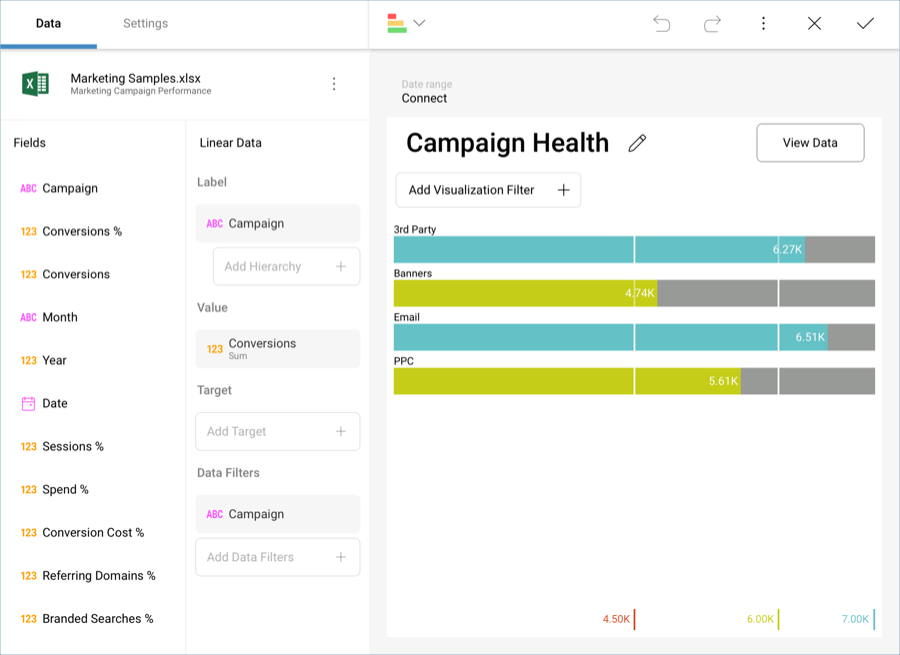
The Gauge View displays a single value, or a list of values, comparing them with range thresholds. The gauge also allows for conditional formatting of the different ranges. There are four different flavors: Linear, Circular, Text, KPI and Bullet Graph gauges.
The Linear gauge displays a label, the value of which is taken from the Label placeholder configuration, and a value that comes from the configured Value placeholder. The value is charted as a rectangle, and is also displayed in a numeric format within its bounds or next to it.
This gauge type is suitable to compare the values of different rows side by side.
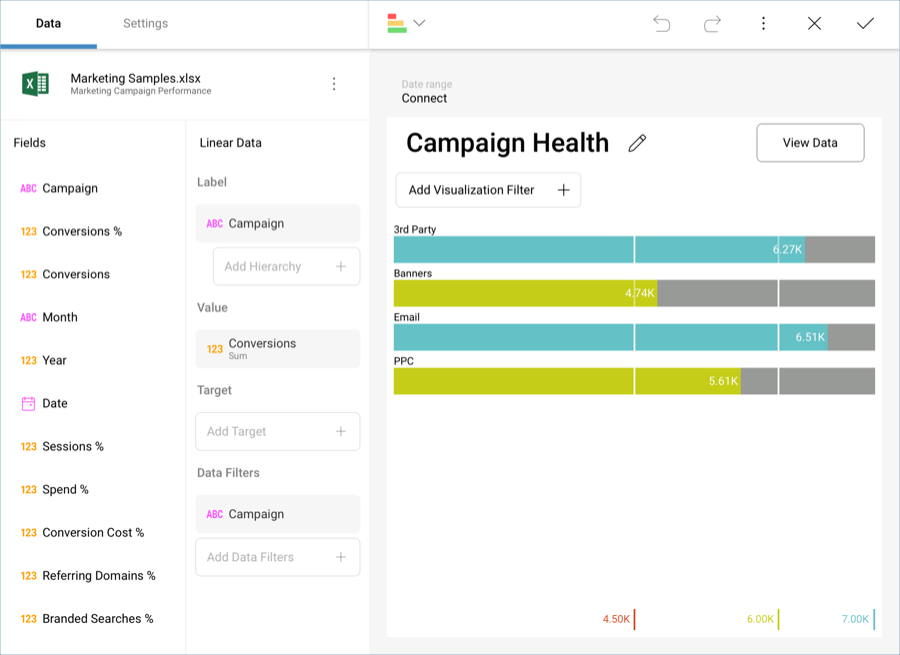
The Radial Gauge displays the band’s minimum and maximum thresholds, and the current value. It also paints the background with the color of the current range.
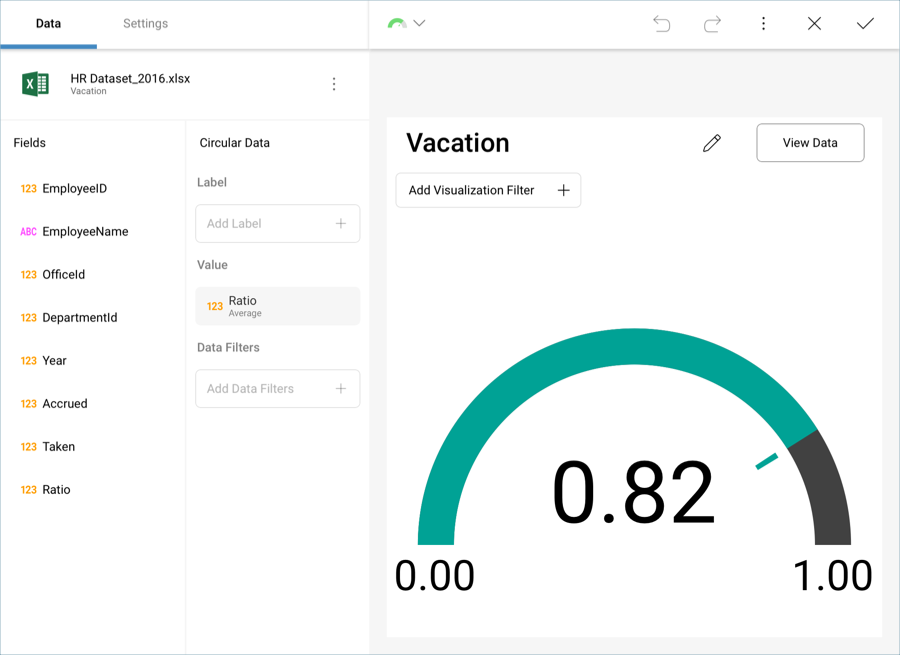
The Text Gauge displays the Value column data in a large font. This flavor is suitable for very high priority metrics. By default, the gauge will visualize the data from the Value column for the first data row unless any filters are applied so that the chosen data row is different.
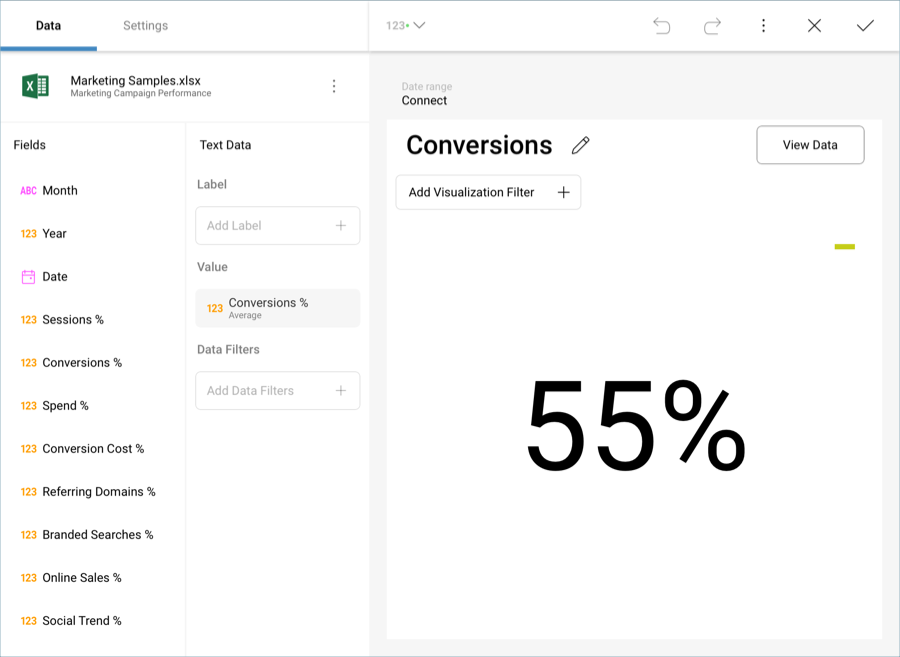
The Bullet is very similar to a Linear gauge; it displays a label from the Label placeholder and a value from the Value placeholder. The value is charted as a horizontal line, and it is also displayed on the right in a numeric format.
The Bullet Graph adds a new visual indicator to the Linear gauge, a vertical mark that is based on a target value from the Target placeholder. This new indicator is retrieved from a numeric column, meaning that you need two numeric columns and a text column to configure this view.
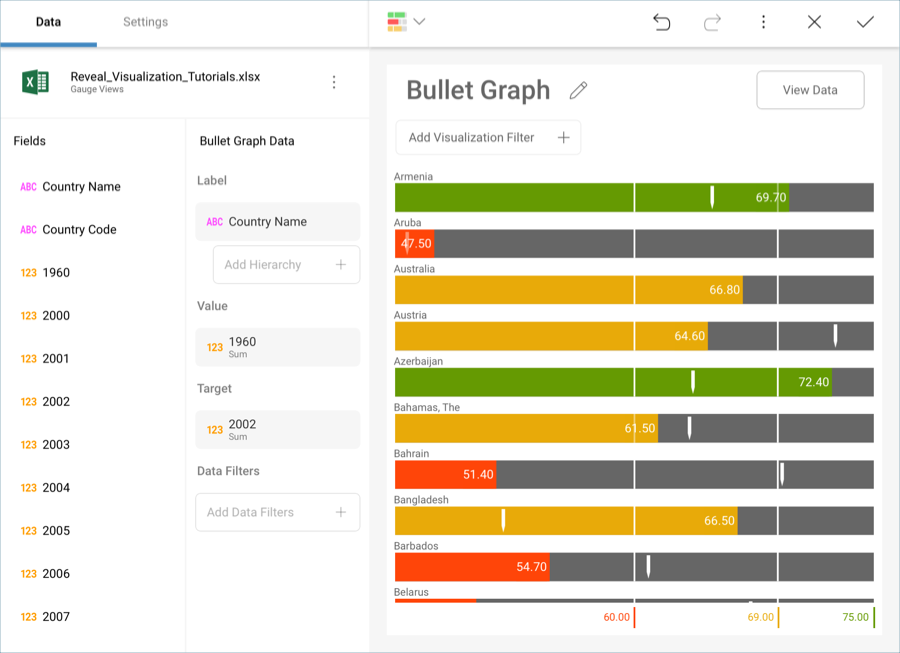
The Bullet is useful for comparing values side by side, while also evaluating the performance from the value (horizontal line) against the target value (vertical mark).
Each gauge type has a common band range configuration, which is similar to the one used in conditional formatting. The configuration dialog requires:
Limits. These values are automatically set as the lowest and highest values in the dataset for the specified value column, but can also be overriden manually with constant values.
Bands configuration. This section requires you to establish two thresholds to split the range in thee spaces. The thresholds can be defined as percentage or constant values. Additionally, the definition of the color to associate to each band is configured here. By default, the upper band is colored green, the middle yellow, and the lower in red.
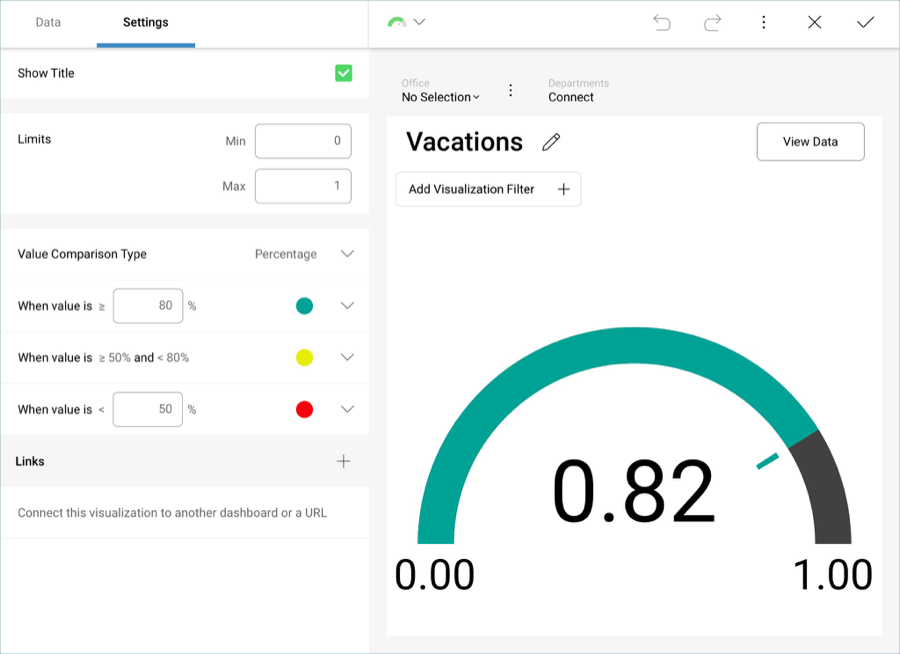
Band Configurations are based on your original data, not on the formatting applied through Reveal. In the circular gauge above, the original data is expressed in percentages, even though the visualization was formatted to display a number. Therefore, the selected Value Comparison Type is Percentage, and the ranges are defined as percentages and not numbers.