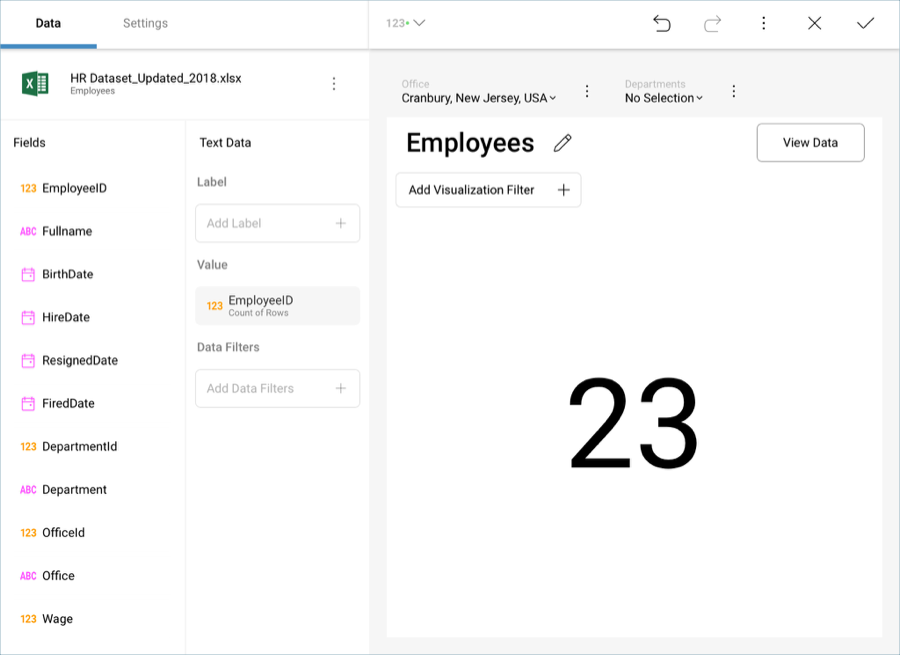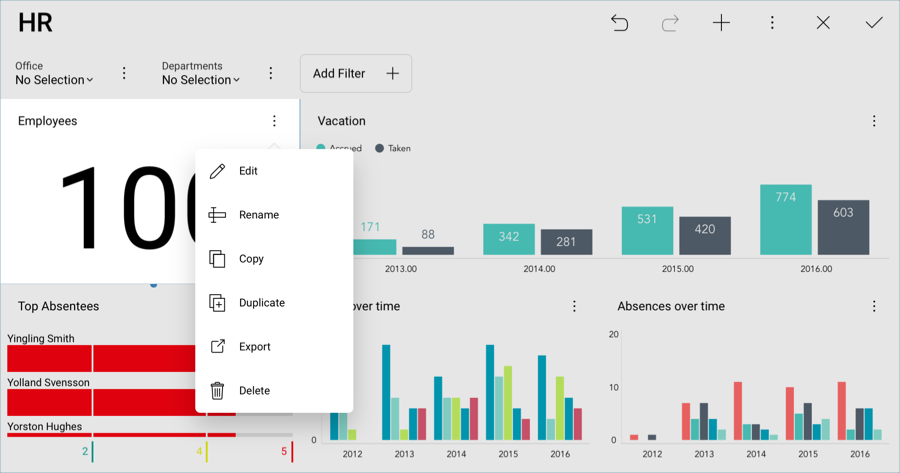
After visualizations are created, it is still possible to change their linked data sources. In order to do this, you will first need to select your visualization and enter Edit Mode by selecting Edit from the overflow menu.
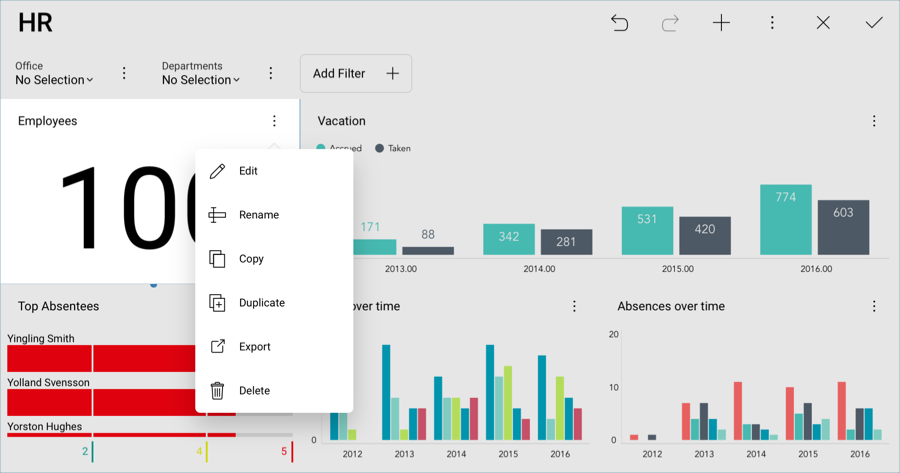
You will see your current data source listed in the Data section. In order to change it, select the overflow button next to the data source name.
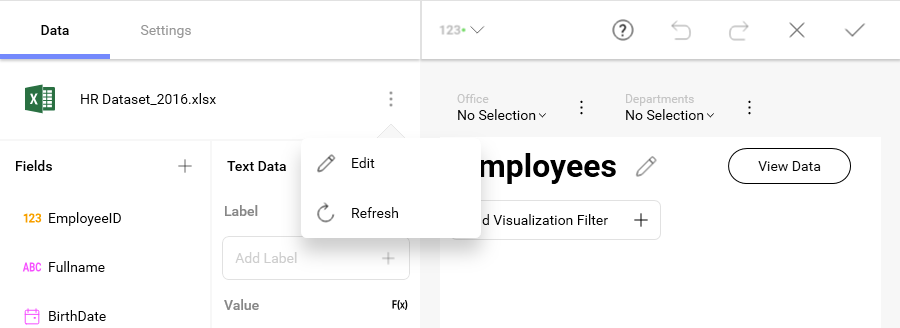
This will display the Visualization Data, where you will see your current data source. Select the swap button next to your data source’s name, and choose the data source you want from one of the supported in the list.
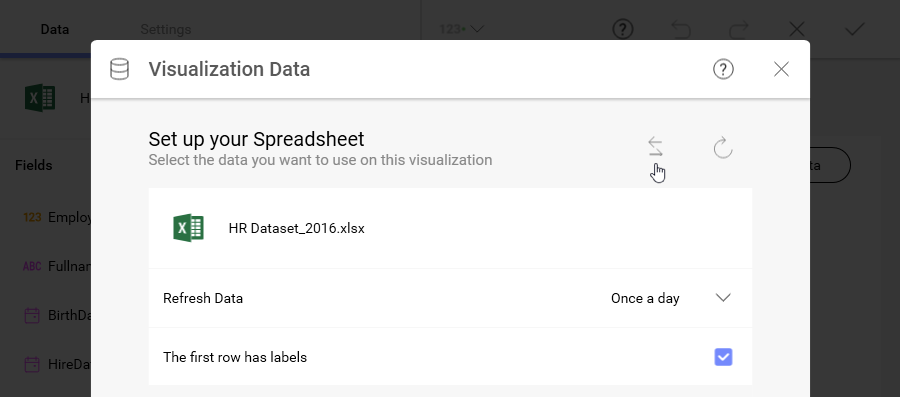
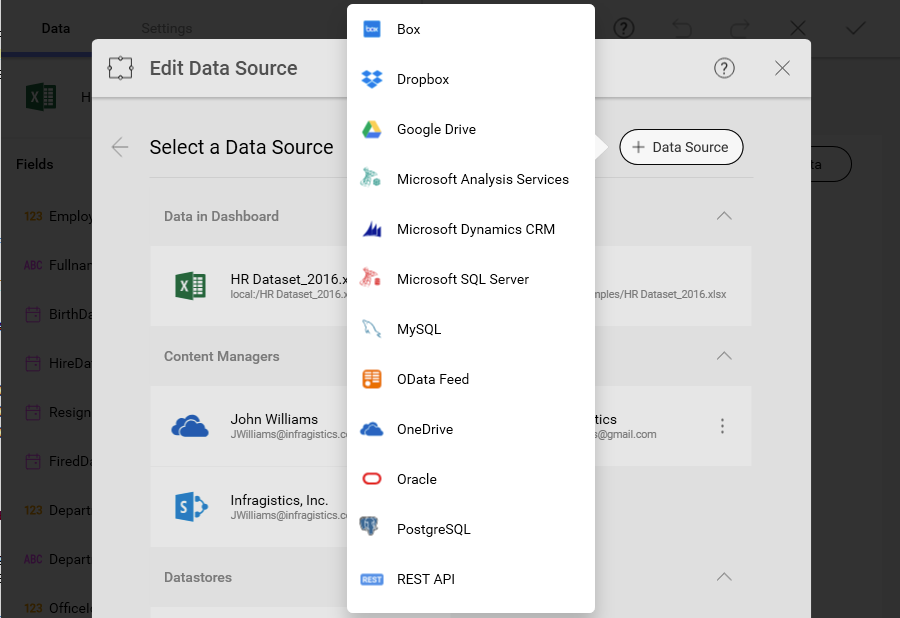
The data already present in the editor will be completely replaced by the data in your new data source. You will see the name of the data source updated in the Data section.