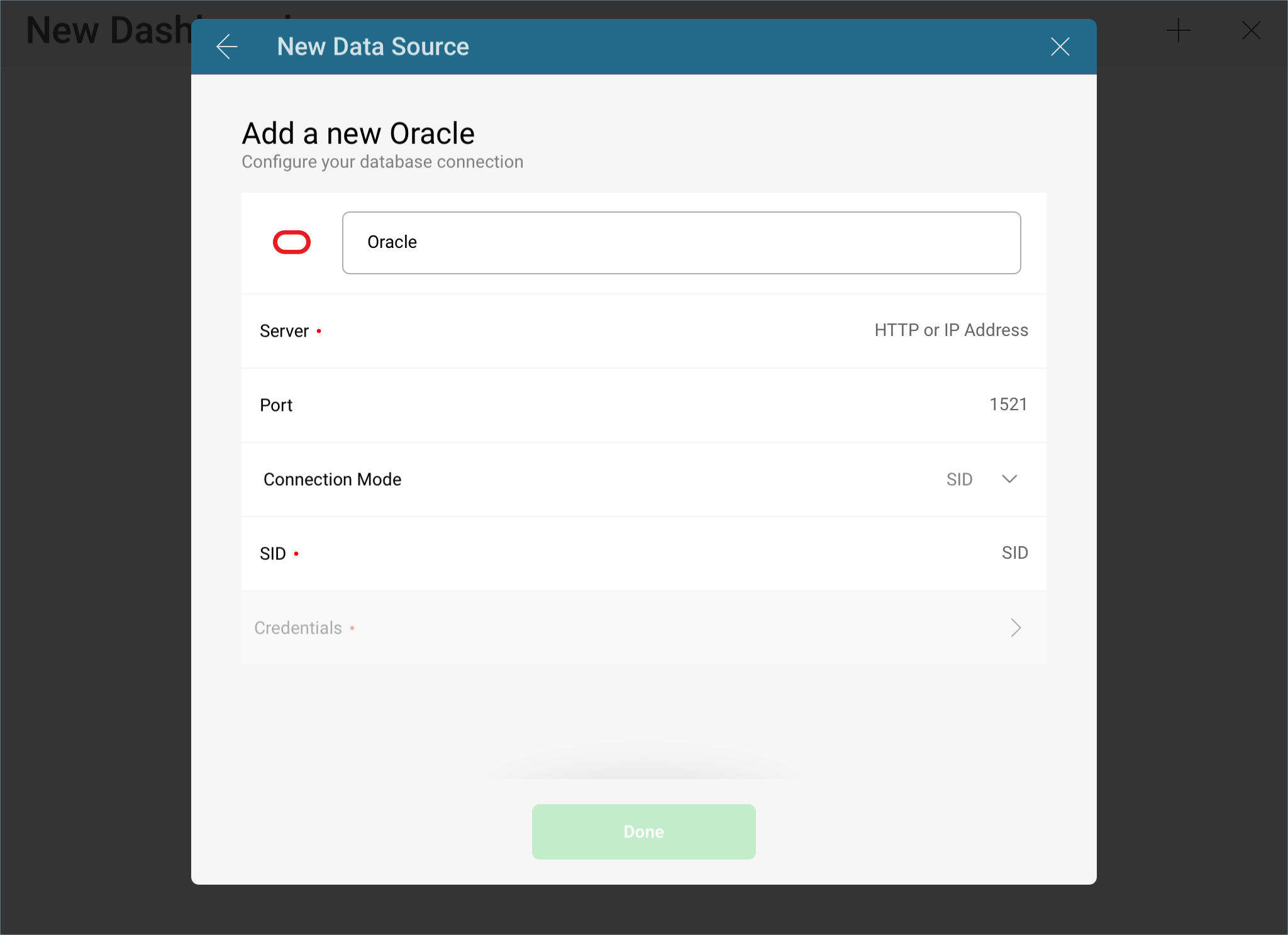
There are two modes you can use to connect to Oracle depending on your database’s settings:
Using SID: the unique name of your Oracle database instance.
Using Service: the alias used when connecting to the database instance.
To configure Oracle using SID, you will need to enter the following information:
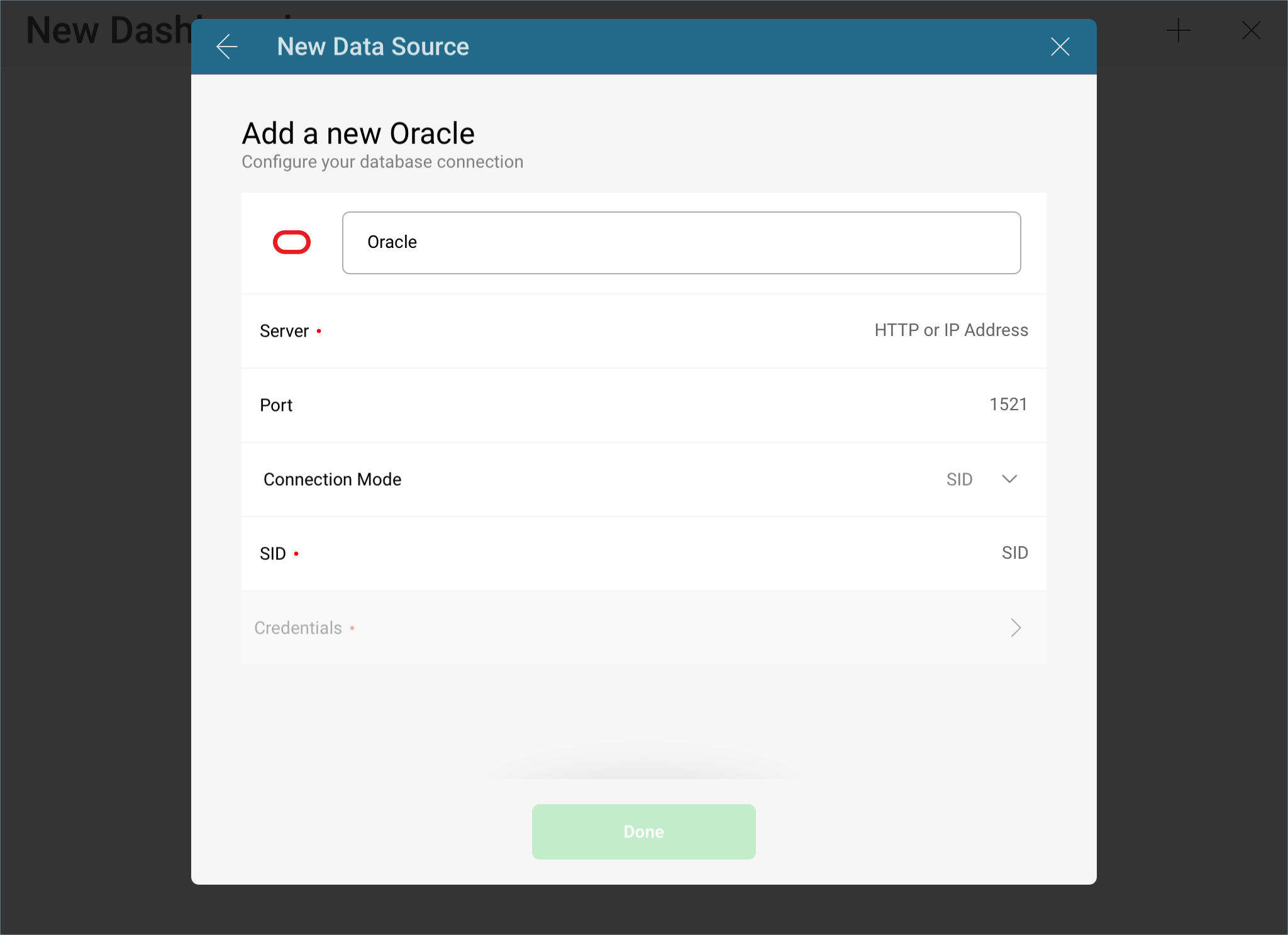
Data Source Name: this field will be displayed in the Data Sources list.
Server: the computer name or IP address assigned to the computer on which the server is running.
Port: if applicable, the server port details. If no infomration is entered, Reveal will connect to the port in the hint text (1521) by default.
Connection Mode: SID.
SID: the unique name of your Oracle database instance. By default, the SID for Oracle is orcl. To find your SID, log into Server Manager and type select instance from v$thread. This will return your ORACLE_SID.
Credentials: after selecting Credentials, you will be able to enter the credentials for your Oracle server or select existing ones if applicable.
Name: the name for your data source account. It will be displayed in the list of accounts in the previous dialog.
(Optional) Domain: the name of the domain, if applicable.
Username: the user account for the Oracle server.
Password: the password to access the Oracle server.
Once ready, select Create Account. You can verify whether the account is reaching the data source or not by selecting Test Connection.
To configure Oracle using Service, you will need to enter the following information:
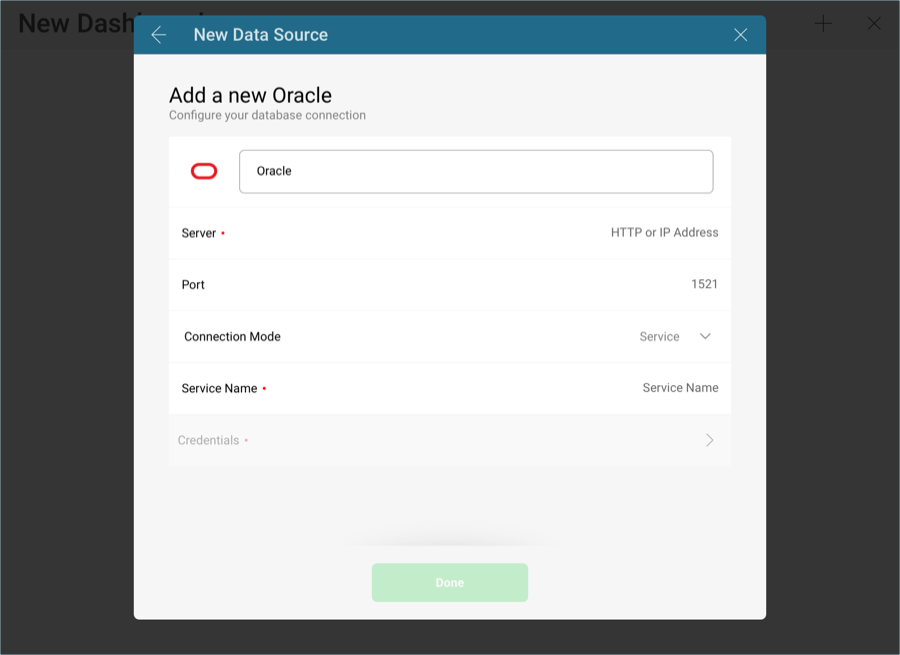
Data Source Name: this field will be displayed in the Data Sources list.
Server: the computer name or IP address assigned to the computer on which the server is running.
Port: if applicable, the server port details. If no infomration is entered, Reveal will connect to the port in the hint text (1521) by default.
Connection Mode: Service.
Service Name: the alias used when connecting to the database instance. To find your Service, log into Server Manager and run select sys_context('userenv', 'service_name') from dual;. This will return your Service_name.
Credentials: after selecting Credentials, you will be able to enter the credentials for your Oracle server or select existing ones if applicable.
Name: the name for your data source account. It will be displayed in the list of accounts in the previous dialog.
(Optional) Domain: the name of the domain, if applicable.
Username: the user account for the Oracle server.
Password: the password to access the Oracle server.
Once ready, select Create Account. You can verify whether the account is reaching the data source or not by selecting Test Connection.
You can find your server by following the steps below. Please note that the commands should be executed on the server.
You can find your IP address by following the steps below. Please note that the commands should be executed on the server.
With Reveal, you can retrieve Oracle data from entire tables, but you can also select a particular view that returns a subset of data from a table or a set of tables instead.

The invoices view, for example, contains information on sales projections taken from one of the tables in the database.
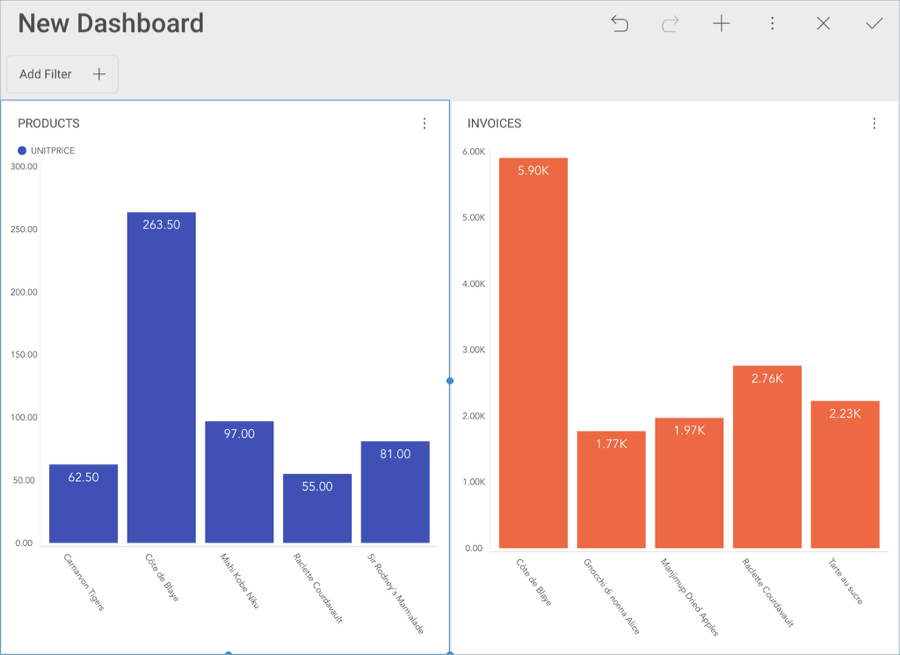
For more information on views and Oracle, visit this documentation website.