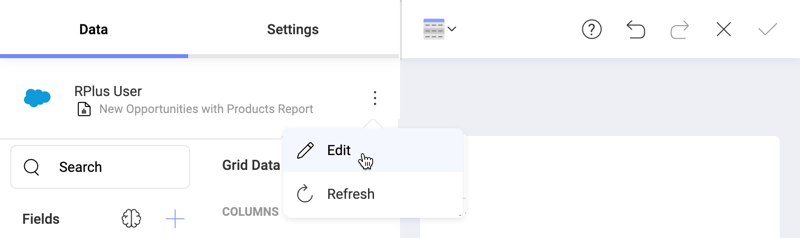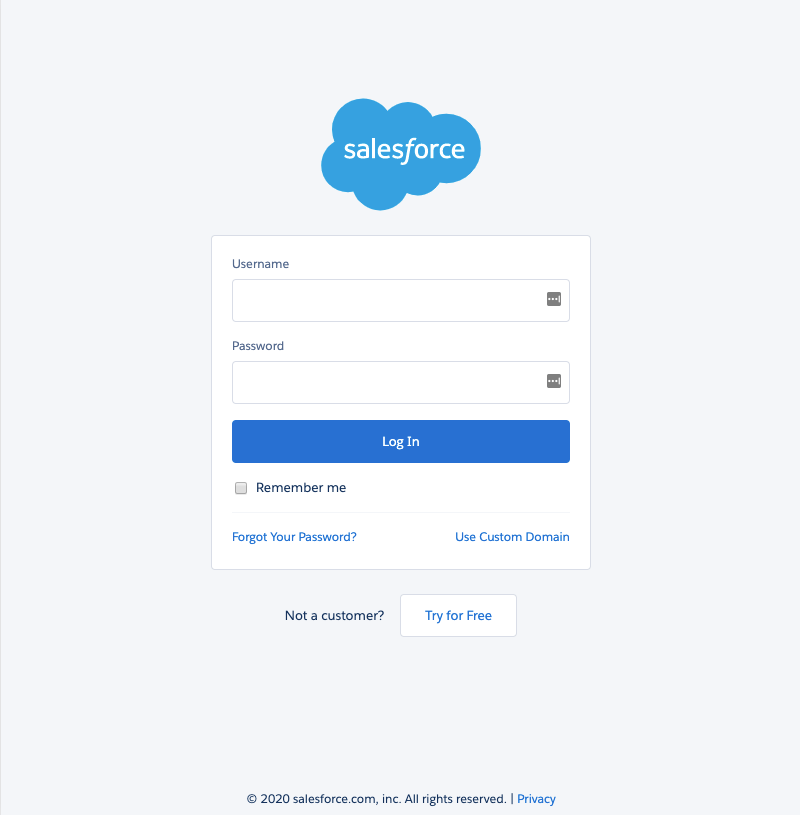
Upon connecting Salesforce, you will see the following login prompt:
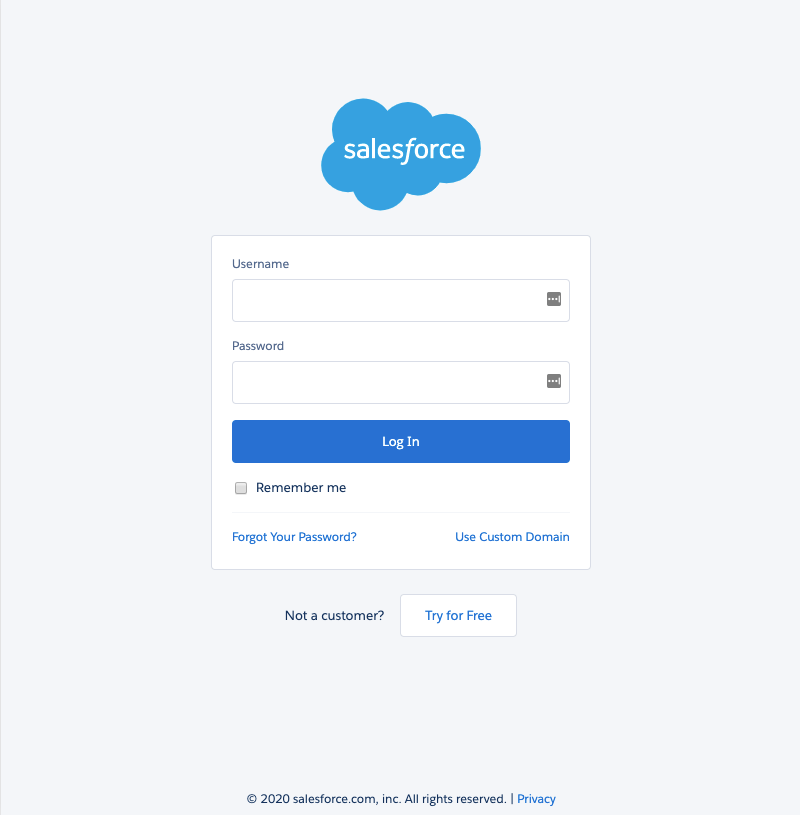
Enter your login credentials and click Log In.
If you have Identity Confirmation activations enabled, you will see a prompt to enter the verification code sent to you. For more information on Identity Confirmation Activations, visit the Salesforce help.
You will then see an authorization prompt. Click Allow.
After logging in you can set up your Salesforce data in the following dialog:

Here you can choose the data for your visualization among the categories listed below.
Reports - find all your Salesforce reports in this category.
Popular Objects - this category allows quick selection between the seven most used objects.
All Objects - this category displays the full list of objects contained in your Salesforce account.
After selecting which report you want to use in the visualization editor, you need to set the values for the parameters in the dialog that follows:
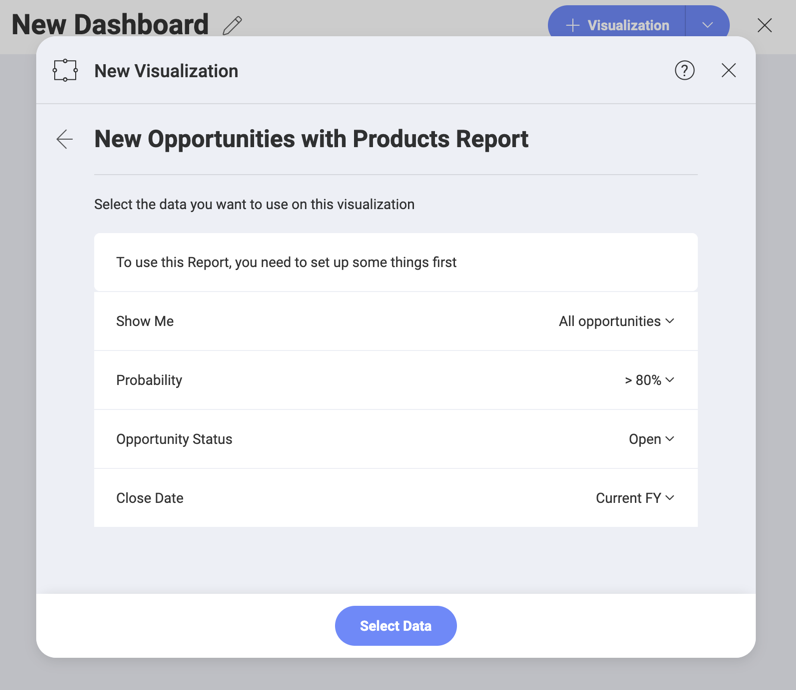
The parameters you see in the list (Show me, Probability, etc.) are the filters for your report. Report filters are criteria set to control the data a user sees in their report. In Reveal, the filtered data will be used in your charts in the Visualization editor.
In the dialog above, filters are preconfigured with the default values from Salesforce. Use the dropdown next to each filter to change these values.
You can change the report filters' values later in the Visualization editor by choosing to edit your data source (as shown below):